A project is a temporary endeavor with an agreed start and end-point. The start of a project is usually marked with a kick-off meeting with the team or project sponsor.
See how to improve project and portfolio management with BrightWork for SharePoint On-Premises [Free video demo]
However, teams often overlook the final phase of project management – closing the project. Missing this invaluable opportunity to review and learn makes it more difficult to improve team and project performance in the long-term.
Closing is the final step in the five-phases of project management as defined by PMBOK.
In this article, I’ll explore the benefits of closing your project correctly and outline a three-step process to use in your next project. This process is based on the guidance in Collaborative Project Management: A Handbook, and is easily adapted to suit the style of your team.
Project Phase Five: Closing
During the closing phase, the project is formally ended with the team and in agreement with the project sponsor or client.
The activities executed during this phase ensure no elements of the project or associated processes are overlooked whilst also delivering the solution to the end-users.
Project resources are released to work on other projects, and contracts with external suppliers are concluded.
According to the Project Management Institute, failure to close a project correctly can create severe difficulties for the project team and end-users. These include:
- Repeating the same mistakes in future projects.
- Low customer satisfaction and end-user adoption.
- Failure to identify who will operate and maintain the solution once delivered by the project team.
- Products with little or no support, for example, on-boarding materials.
The last two points – incorrect handover and poor product support – often result in low user adoption. Consequently, the project may be viewed as a failure or incomplete, even if the project team delivered the solution on time, within budget, and to a high standard!
Closing a project provides an invaluable opportunity to improve future projects, contribute to organizational growth, and develop your career as a project manager. The phase also ensures the team receives the recognition they deserve.
3 Steps to Closing a Project
Let’s take a look at a three-step process for closing your next project using material from Collaborative Project Management: A Handbook:
- Close the project site.
- Run a project post-mortem.
- Capture and save the changes to your project site as a template.
1. Close the Project Site
During this phase, you need to review and update all project documentation including:
- The project plan
- Risk Management Plan
- Technical Documents
- Reports
- Task lists
- Budgets
- Vendor contracts
- Internal resource allocation documents.
- Meeting notes.
Re-assign resources and make sure vendor contracts are closed.
If you are using a collaborative project management tool such as BrightWork, remove the project from any automated reports or reminders to team members and stakeholders.
You may be tempted to archive the site completely, but wait for a few months. Completed projects are a useful tool when planning future projects, and can help new team members become familiar with your project management processes.
2. Run a Post-Mortem Session
A post-mortem, review, or retrospective is an effective way to gather team feedback and celebrate a successful project with the group. A post-mortem will reveal how and why elements of the project were successful or successful. The goal is to learn from success and failure, not assign blame for mistakes.
Make sure to include this activity in the original plan so it’s not overlooked at the end of the project.
A few ways to run the post-mortem include:
- A short survey.
- A team meeting.
- Survey and meeting.
A survey is a useful tool to get people thinking about the project and can help shape the direction of your meeting. The team is also likely to be more honest when completing a confidential survey so it is worth considering as a feedback tool.
Regardless of your chosen approach, there are three key questions you need to answer:
- What went well?
- What didn’t go so well?
- What should we do to improve our next project?
Once you have collated these inputs, review the feedback and suggestions to find actionable inputs to your next project; for example, if communication was a roadblock, you may want to include more regular team meetings on future projects.
Share these lessons learned with the team for sign-off, and with the wider company to contribute to your organization’s project management practices.
3. Capture Project Site Modifications
As the project progressed, you likely changed and update your project site. If you are using SharePoint, you can save the project site as a template for your next project, ensuring a strong start!
With BrightWork Template Design Sync, you can implement these changes across multiple sites with just a few clicks. This saves time when creating project sites and ensures everyone involved in project management in your organization can benefit from your experiences.
The Five Phases of Project Management and SharePoint
During this series of articles, I have explored the five phases of project management of PMOBK:
- Initiating
- Planning
- Executing
- Monitoring
- Closing.
I’ve also explained how to leverage SharePoint to manage each of these phases effectively, drawing on guidance provided in Collaborative Project Management: A Handbook.
If you’re wondering how to start managing projects on SharePoint, take a look at our free video demo.
In just 20 minutes, you’ll see how BrightWork will help you to:
- Manage Projects with flexible templates, automated reporting, and collaborative team sites.
- Control Portfolios with project request management, real-time portfolio dashboards, and resource allocation.
- Leverage SharePoint with secure, scalable deployment in your existing environment.
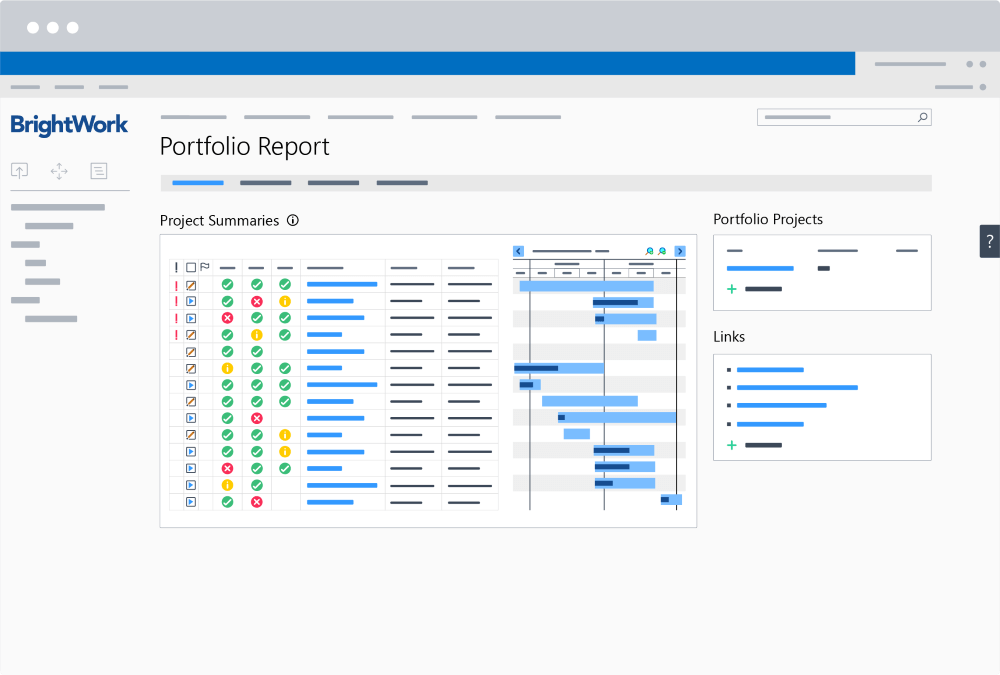
Editor’s Note: This post was originally published in August 2018 and has been updated for freshness, accuracy, and comprehensiveness.
