I’m going to go out on a limb here and guess that you have lots of projects happening in your organization, across several teams, departments, and regions.
Free video demo: BrightWork PPM Software for SharePoint On-Premises
And it might not be a stretch to say you’re already using SharePoint On-Premises for document management and basic collaboration.
Why not leverage SharePoint as a project and portfolio management solution?
Here at BrightWork, we’ve built a project portfolio management solution that plugs right into SharePoint to help you get up and running quickly with project management on the platform.
The project and portfolio management templates bring all the project data floating around in email, Excel, and various tools into robust reporting dashboards in SharePoint.
In this blog, you’ll see five key ways that BrightWork transforms SharePoint from that basic file sharing platform you might have thought it was into a complete project and portfolio management solution with:
- Site navigation
- Configurable templates
- Portfolio dashboards
- In-browser scheduling
- Project Request Management.
5 Ways BrightWork Transforms SharePoint Into a Project and Portfolio Management Solution
1. Easy to Navigate Project Hierarchy
Those of you familiar with SharePoint will know that you can build out the environment with a set of sites and subsites.
BrightWork extends this concept and helps you organize all your projects into a logical hierarchy. Below is a sample image of what your hierarchy could look like in BrightWork.
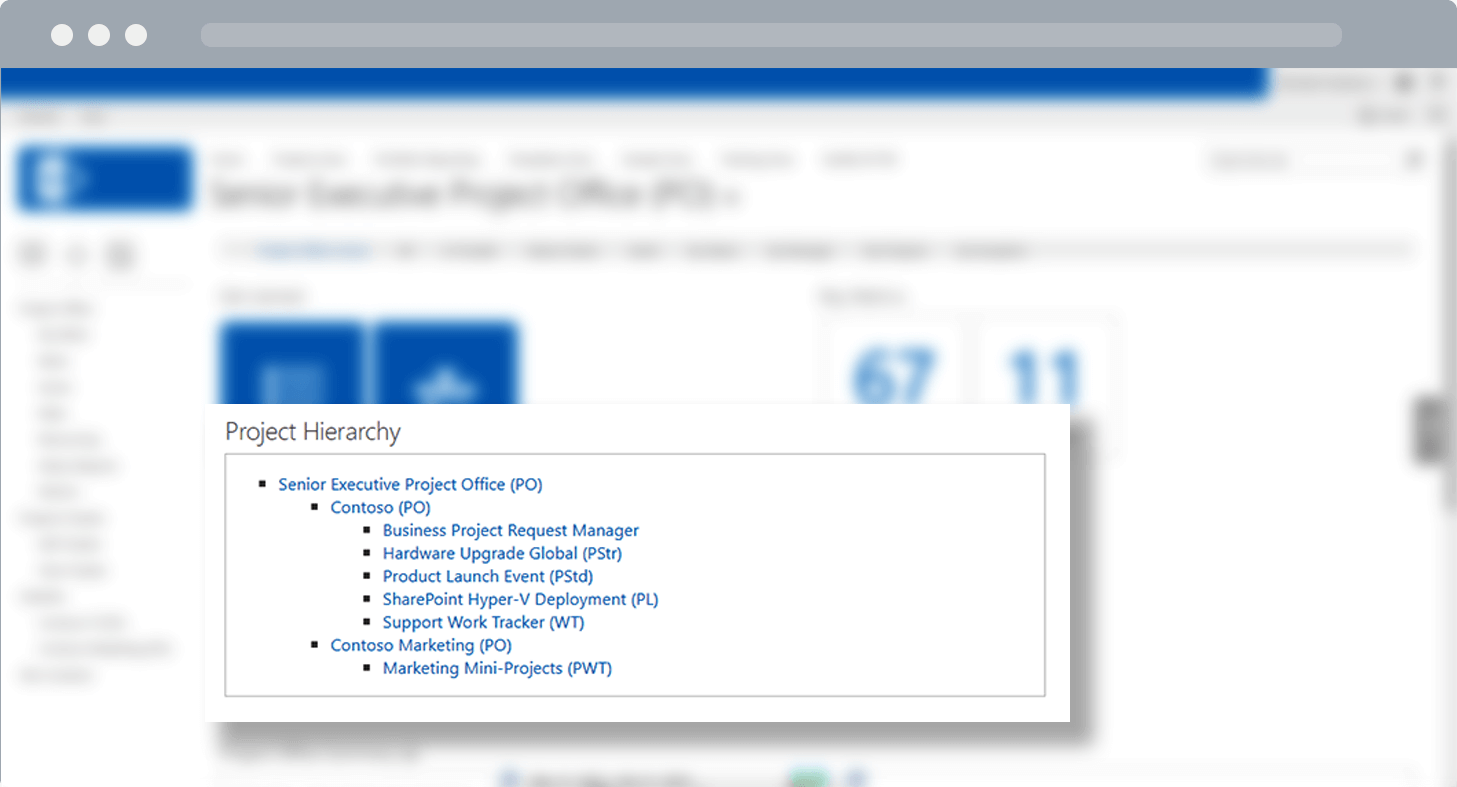
There is a top-level site (Senior Executive Project Office) with two subsites: Contoso PO and Contoso Marketing PO. Underneath these two site collections, there are project sites to manage the individual initiatives in each department.
This hierarchy can map to the structure of your organization, for example: by department, by region, or some other grouping. Essentially what you will have is a series of dashboards that roll-up data from project sites underneath.
What you are trying to achieve is a logical structure that provides high-level visibility into all projects across the organization, and with the ability to easily drill down into the detail as needed.
2. Enhanced Collaborative Project Management Sites
The key to successful collaborative project management is a tool that connects team members to the project, their work, and their peers. With out-of-the-box SharePoint, you can get started with collaborative project management using team sites.
BrightWork ships with a range of best-practice project management templates that can be tailored and configured to match your local practice.
As you can see from the below spectrum, the templates cover work, project, and portfolio requirements at different levels of maturity.
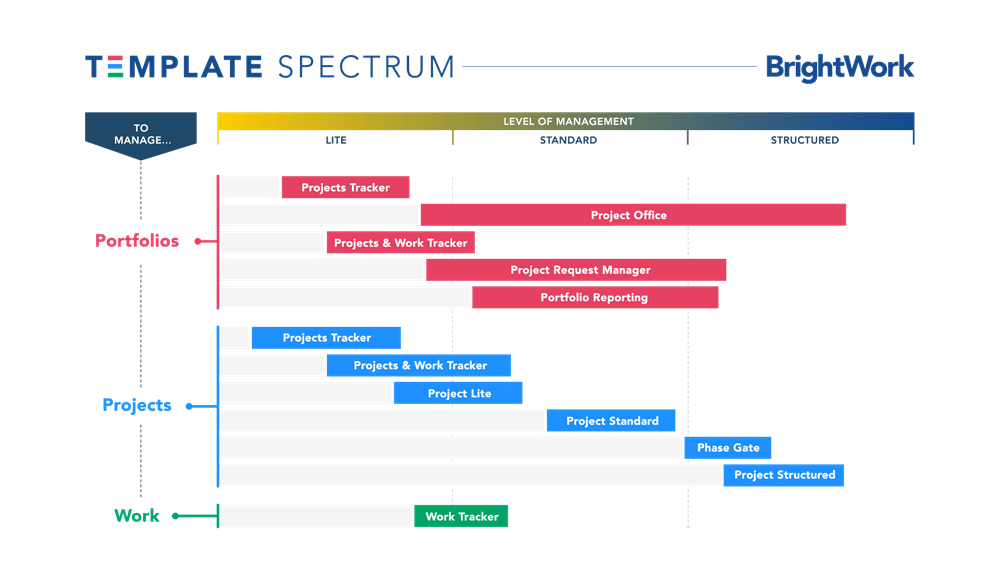
These project templates from BrightWork give you a blank project site that is set up to manage a project.
All you have to do is fill in the appropriate detail to get started with key capabilities such as project reporting, cross-project dashboards, Agile Boards, and workflows.
They are perfect for guiding project managers to plan and track a project and also provide a central location for team members to stay up to speed on the project.
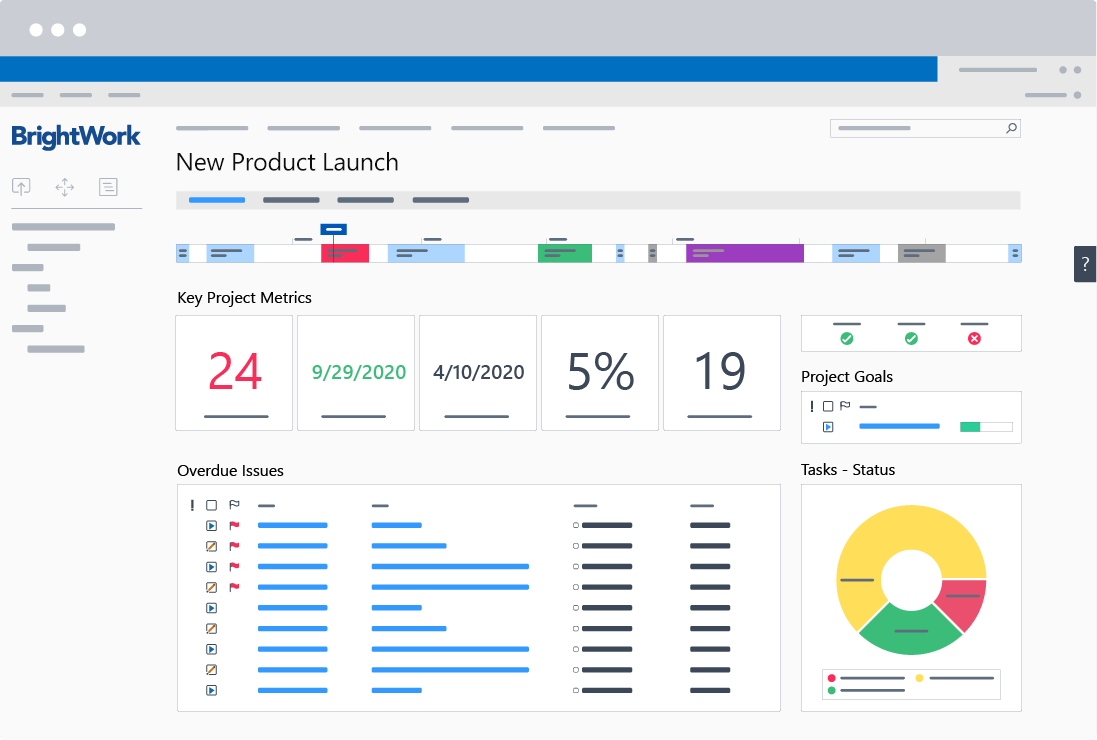
BrightWork templates are fully configurable to support your local processes and requirements.
Template management is further simplified by the BrightWork Template Design Sync, which allows project managers to update a template and apply the changes to live projects with just a few clicks.
3. Real-Time Portfolio Management Dashboards
The beauty of SharePoint is that you can have lots and lots of collaborative project management sites right out of the box. You can achieve that with native SharePoint with some simple configuration.
But what happens when you need to manage across all those project sites? The ability to manage across many projects is a limitation of the SharePoint platform, and that is where BrightWork comes into play!
Remember the hierarchy above?
Here’s a screenshot of one of the department-level dashboards for Marketing. All the information from the marketing project sites percolates up to this dashboard, providing a snapshot of all the marketing projects at a glance.
![]()
If more detail is needed on a project item, clicking the link will bring the user directly to the project site.
Further, all of the department-level dashboards roll up to the top level of the hierarchy in SharePoint.
4. In-Browser Task Scheduling in SharePoint
Every project has to start with a plan, right? BrightWork includes the capability to create simple project schedules right in SharePoint, without the need to leave the browser!
This capability allows you to plan work in the SharePoint tasks list (e.g. set durations, add start dates, and identifying predecessors), and then calculate a simple schedule without leaving the project site in SharePoint.
Keep in mind, SharePoint also comes with a powerful built-in synchronization with Microsoft Project. Many of you will still love to use Microsoft Project, and that sync is fully supported by BrightWork.
The Project Structured Template in BrightWork provides an Enhanced Microsoft Project Schedule Sync. This allows project managers to sync extra auto-calculated information into SharePoint such as baselines and variances for work, effort, and cost.
BrightWork also includes Agile Boards and an enhanced Gantt chart web part for project scheduling.
5. Project Request Management
New projects have to start somewhere. They start as an idea, then become a request, go through a review cycle, and eventually get either approved or rejected. Organizations need an objective way to manage the intake of new project requests, rank them, assess their strategic fit, and finally give them the green light.
To help you manage this process, BrightWork ships with the Project Request Manager template.
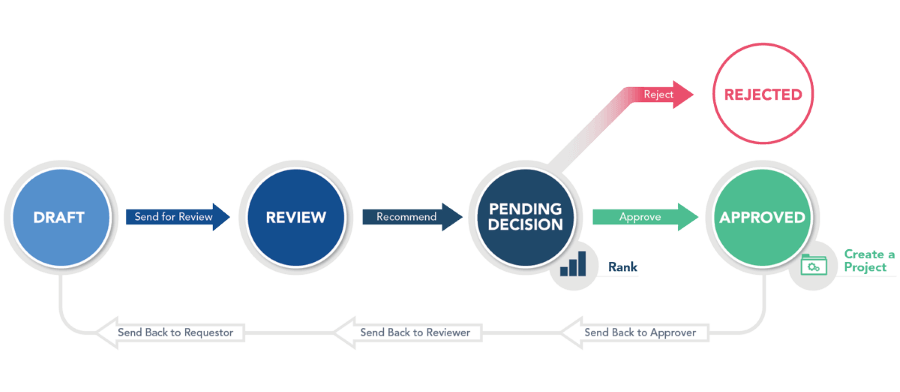
The Project Request Manager captures all the required information about a project request and sends it on for review. All stakeholders can track the progress of a project request at any time through the process of drafting, reviewing, ranking, and approval.
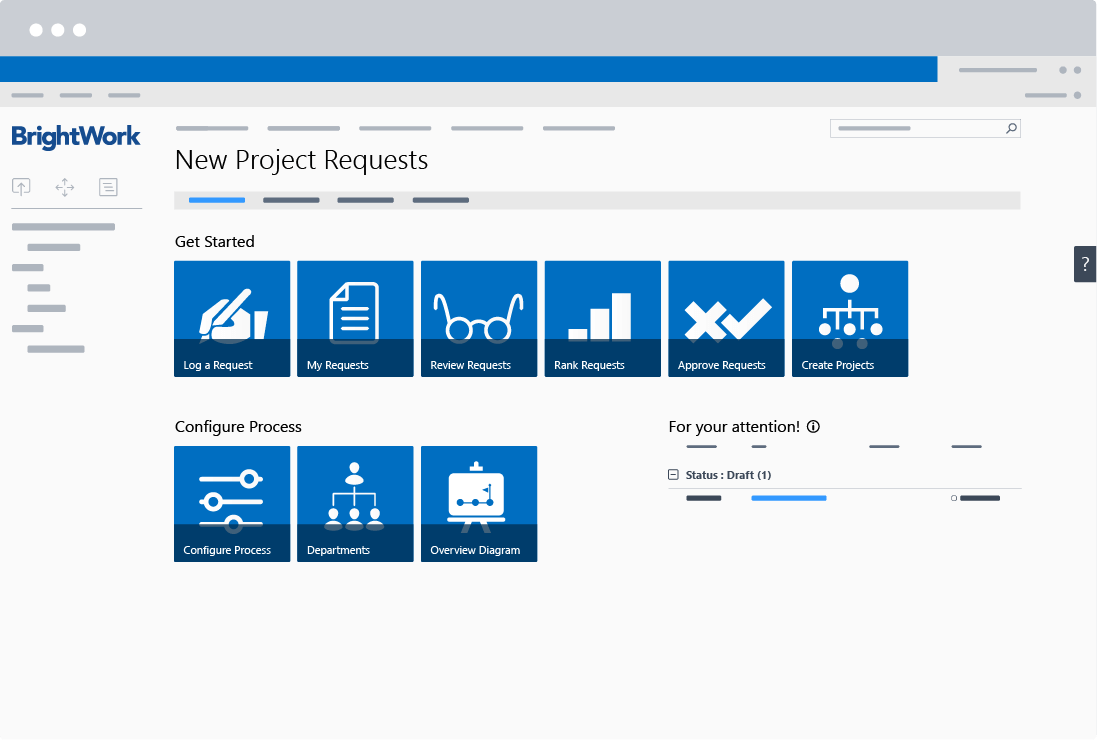
Summary
So there you have it, five key ways BrightWork transforms SharePoint On-Premises into a complete project and portfolio management solution.
If this post gave you some ideas you want to try out, why not watch the 20-minute video tour of BrightWork? You’ll see BrightWork in action, including project templates, project request management, and cross-project reporting.
Editor’s Note: This post was originally published in April 2017 and has been updated for freshness, accuracy, and comprehensiveness.
