BrightWork 365 integrates directly with Microsoft 365 apps like Microsoft Teams and SharePoint Online.
Book your custom demo of BrightWork 365
This gives your team more flexibility and choice when working on the project. Work completed in Microsoft 365 is synced with BrightWork 365 and vice versa. No matter how your team chooses to collaborate on the project, you’ll always know what’s happening.
In this article, you’ll see how your project team can find, do, and update their work in BrightWork 365 using the Gantt chart, Work Reports, documents, and Microsoft Teams.
4 Ways to Collaborate on a Project with BrightWork 365
1. Understand the big picture with the Gantt Chart
Typically, team members are assigned to multiple projects at once. Resources may change during the project.
It’s important to give your team a quick way to understand how work is progressing and what’s due next.
Using the Gantt chart and status reports, team members can check progress and challenges.
The Gantt chart provides a quick overview of the timeline with task owners.
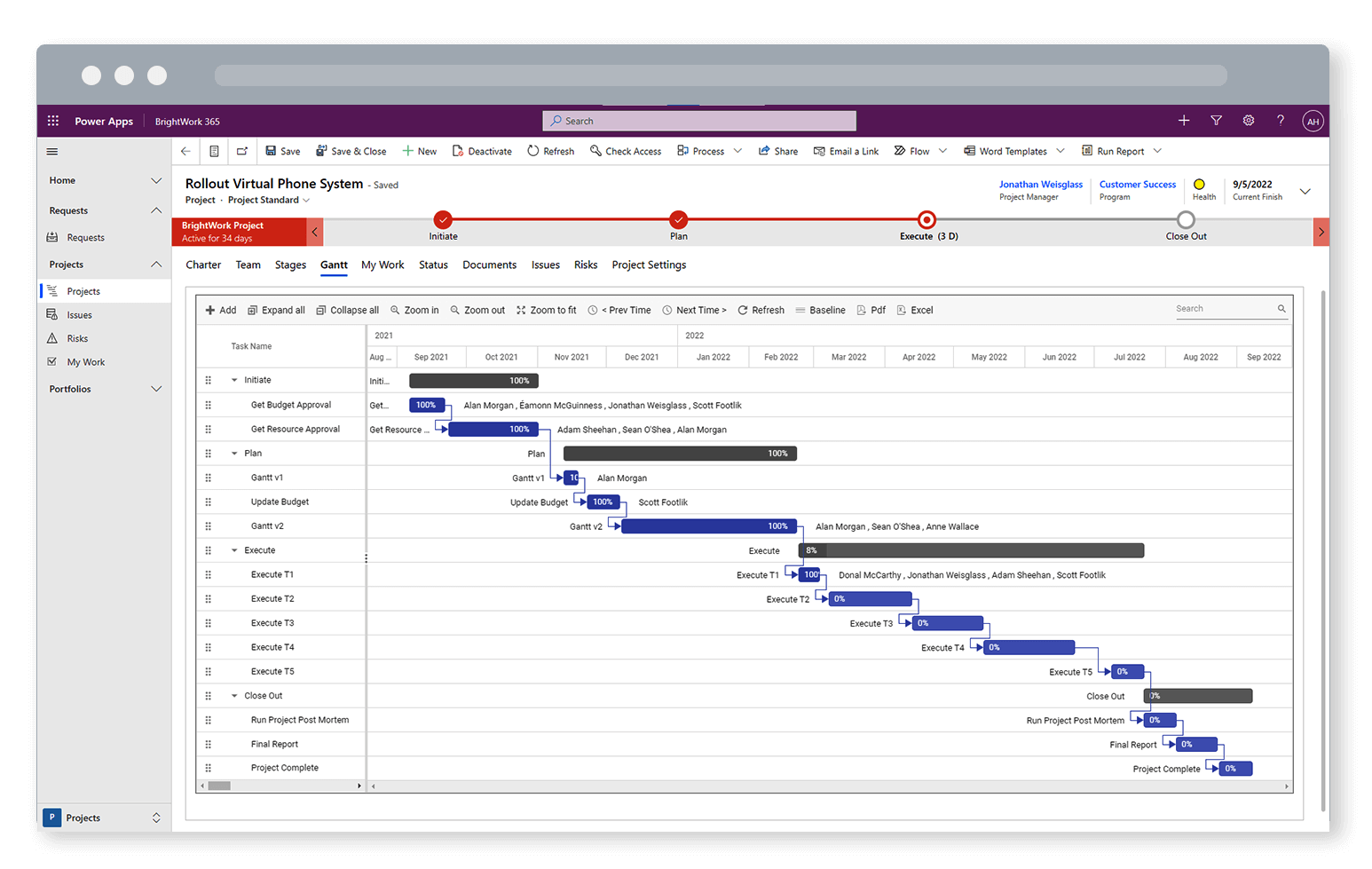
Use the chart to answer these questions:
- Is the project on track?
- What tasks, deliverables, and milestones are coming up? Who is responsible for these items?
- What tasks are overdue? Who is responsible for these items?
2. Check the latest status report
Recent status reports provide insight into the overall trend of the project. The indicators are a useful way to identify problems with health, cost, time, and scope.
Share these reports with new team members so they can get up to speed quickly.
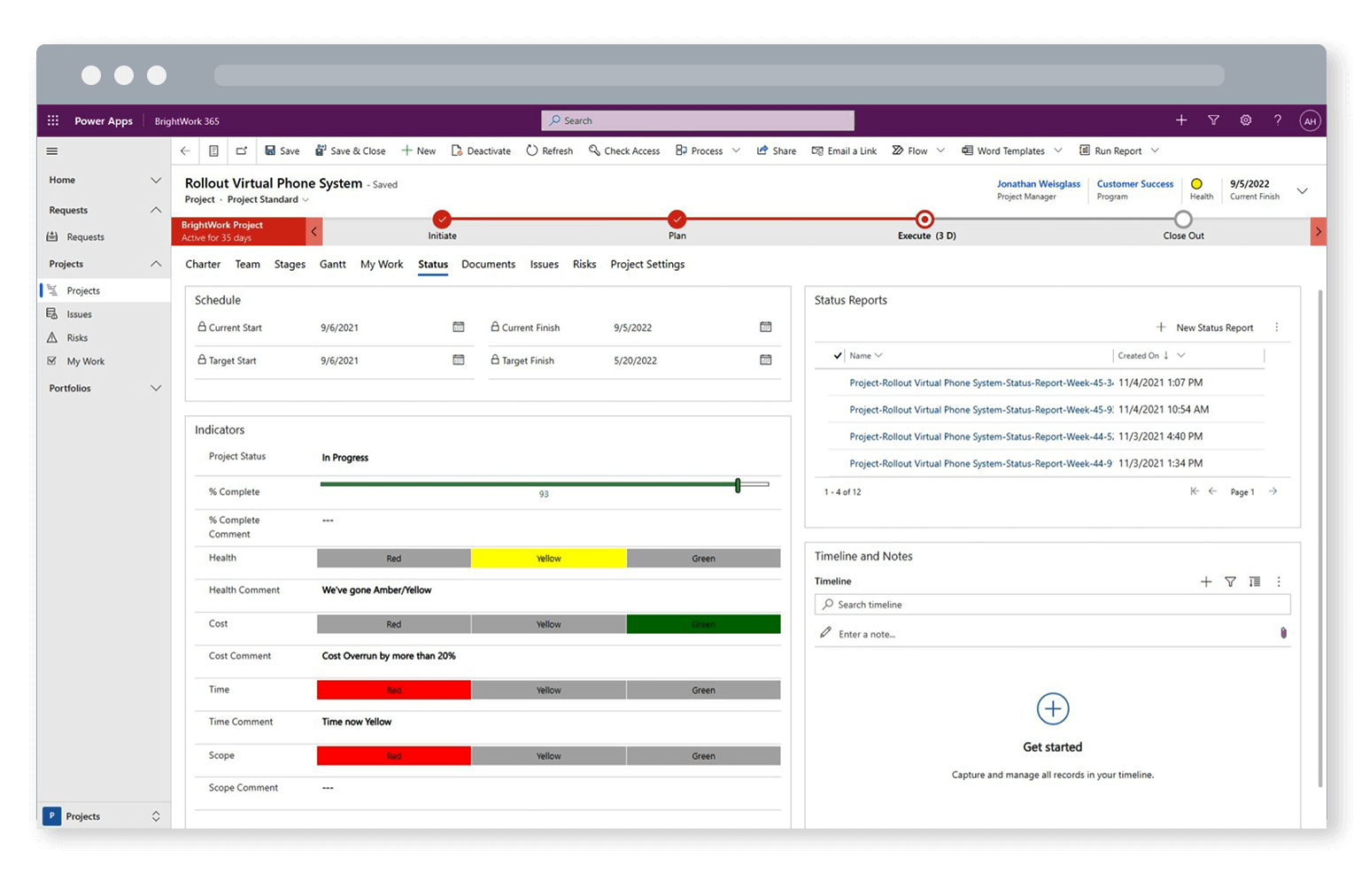
3. Find, do, and update work
The ‘My Work’ report shows the work, including stages, tasks, deliverables, risks, and issues, assigned to the logged-in user. Users can quickly find and update tasks in one place.
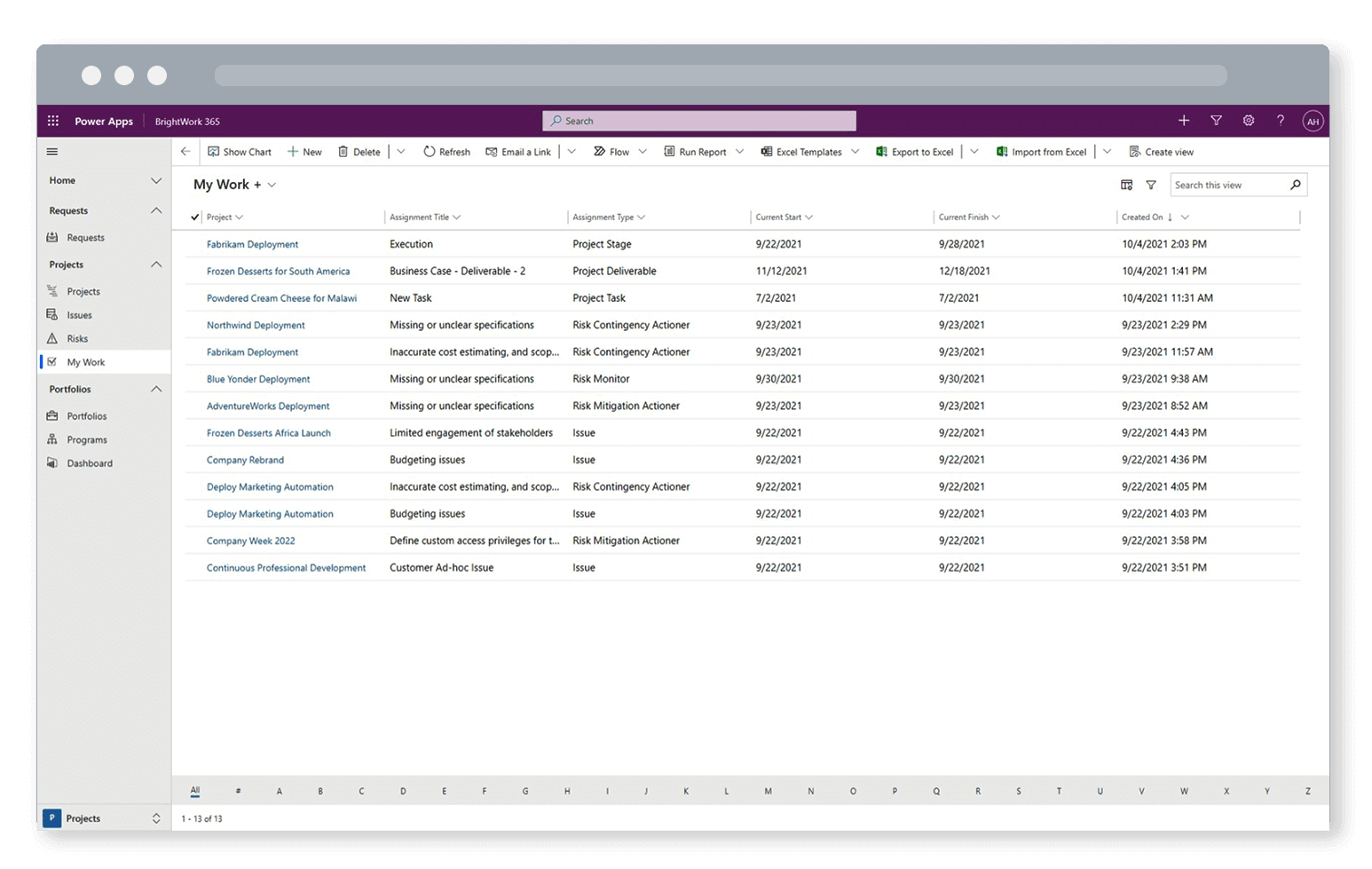
The team can also log risks and work on deliverables in the project site.
Log risks and issues
It’s easy to log issues and risks in BrightWork 365 to keep the team in the loop.
- Open the task and click ‘related’.
- Select risk or issue from the menu and complete the form with as much information as possible.
Collaborate on documents and deliverables
Using the Documents tab, team members can quickly:
- Upload existing files.
- Create a new Word, Excel, or PowerPoint file.
- Co-edit documents in real-time using SharePoint Online.
- Add or update content in the project OneNote.
Project documents are stored in SharePoint Online. From here, collaborate further with alerts, version control, and workflows.
It’s worth noting if your team is using Microsoft Teams for collaboration, it’s best to store project documents in BrightWork 365 or the associated document library in SharePoint Online.
Document storage in Microsoft Teams is powered by SharePoint Online; every team has an associated site and document library. This site and library are not the same as the SharePoint Online library used in your BrightWork 365 app.
Instead, add a link to the SharePoint Online document library as a tab in the channel. This way, your team can manage and collaborate on documents within Microsoft Teams.
4. Collaborate using Microsoft Teams
BrightWork 365 integrates directly with Microsoft Teams.
Every program has an associated Team; every project has a channel in that team.
BrightWork 365 is located in the Charter tab in the relevant Team channel.
Together, BrightWork 365 and Microsoft Teams act as a complete collaboration hub with:
- Real-time chat and messaging.
- Video conferencing and meetings for up to 300 people.
- Video recording and sharing.
- Microsoft 365 Voice for cloud calling.
- Integration with third-party apps and connectors.
- Extensive search capabilities.
- Whiteboards for brainstorm sessions.
- Bots for surveys and feedback.
- Public or private channels for sensitive projects or data.

