Project teams are increasingly working remotely or in hybrid teams, relying on cloud technology to complete tasks and deliverables.
Video Demo: See BrightWork 365 and Microsoft Teams can improve team collaboration
However, with multiple apps in use, teams often struggle to collaborate, find information, and stay productive.
Project teams also need easier ways to work from any location, at any time, on any device.
For many, Microsoft Teams has become the go-to platform for secure collaboration for remote and hybrid teams. Microsoft Teams reached 145 million daily active users in early 2021 and continues to grow.
Seamless integration with other Microsoft 365 apps is key to the success of Microsoft Teams. To stay productive, users need to work within one app, with everything they need in one place.
BrightWork 365, a project and portfolio management solution for Microsoft 365, integrates directly with Microsoft Teams.
Together, BrightWork 365 and Microsoft Teams bring context to your project, helping your team to focus on high-value activities and drive innovation.
In this article, you’ll see how to combine the project management processes of BrightWork 365 with the collaborative features of Microsoft Teams.
How BrightWork 365 and Microsoft Teams Work Together
In BrightWork 365, every program has a dedicated Microsoft Team. Every project within the program has a channel within that Team, added during project setup.
BrightWork 365 integrates directly with Microsoft Teams, removing the need to add a link to an external project site. BrightWork 365 is located in the Charter tab in the relevant Team channel. You can rename the tab as needed, for example, Project Site.
The integration allows teams to access project management processes in Microsoft Teams such as:
- Project templates
- Task and Work Management
- Interactive Gantt chart
- Status Reports
- Reports for Issues and Risks.
Data from project sites rolls up to program and portfolio dashboard, giving instant visibility to senior executives.
3 Ways to Use BrightWork 365 with Microsoft Teams
1. Improve Collaboration
Together, BrightWork 365 and Microsoft Teams act as a complete collaboration hub with:
- Real-time chat and messaging.
- Video conferencing and meetings for up to 300 people.
- Video recording and sharing.
- Microsoft 365 Voice for cloud calling.
- Integration with third-party apps and connectors.
- Extensive search capabilities.
- Whiteboards for brainstorm sessions.
- Bots for surveys and feedback.
Teams can work on the project site in real-time during a call or chat. Add new tasks, update work-in-progress, and collaborate on documents in one place.
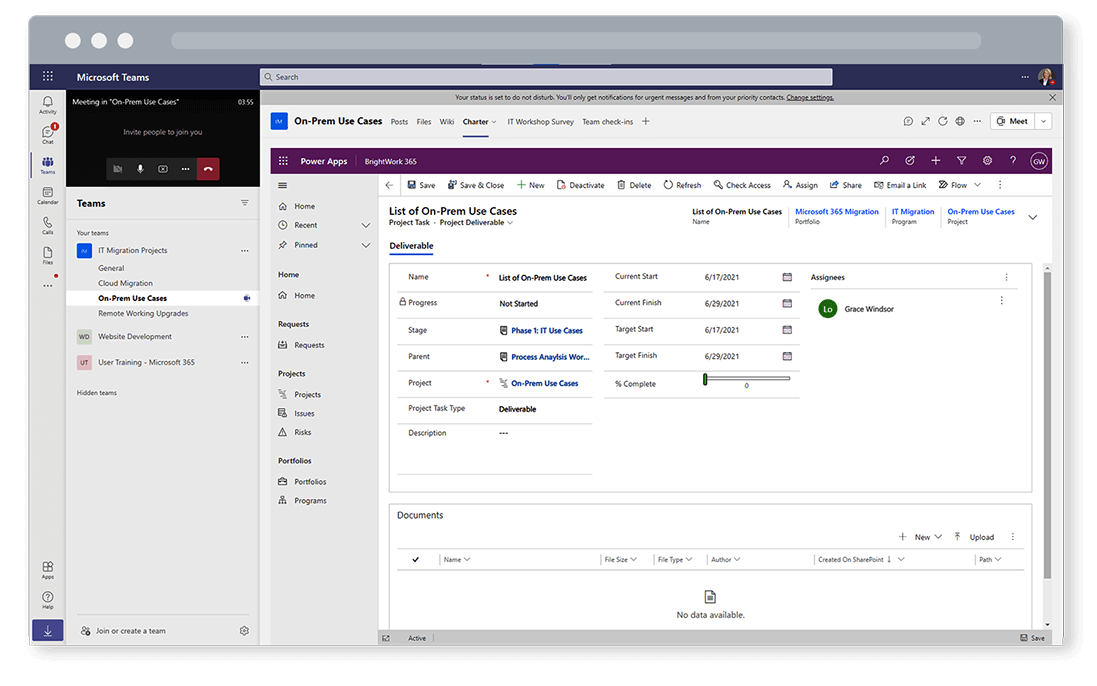
BrightWork 365 and Document Management in Teams
Microsoft Teams is a powerful document management platform. However, you’ll need to approach project documents a little differently with BrightWork 365.
Document storage in Microsoft Teams is powered by SharePoint Online; every team has an associated site and document library. This site and library are not the same as the SharePoint Online library used in your BrightWork 365 app.
Instead of storing project documents in multiple places, add a link to the right SharePoint Online document library as a tab in the Teams channel. This will allow your team to manage and collaborate on documents within Microsoft Teams.
2. Eliminate Information Silos
Productivity is personal. Team members rely on a preferred set of apps and processes to work their way. This can quickly lead to multiple tools across a team, with little connection between each tool.
Combining BrightWork 365 with Microsoft Teams eliminates communication siloes and bottlenecks on your project.
BrightWork 365 gives your team easy access to the right information in the project site, including documents, tasks, and reports. Microsoft Teams provides context for delivering work through instant chat and video meetings.
Using one channel for project communication increases visibility around key decisions, removing the need for lengthy email threads or multiple meetings.
Thanks to search and filter options, finding information is also straightforward in Microsoft Teams. Users can search by messages, people, and files, or pin important chats for quick access.
Looking for a subject matter expert for your project? Microsoft’s ‘Who’ bot is a quick way to learn about and connect with people in your organization. Find and install the bot under ‘Apps’
3. Work Smarter
As a central hub for collaboration, Microsoft Teams reduces busy work on your project.
Let’s see how MicrosoftTeams streamlines common project tasks without the distraction of switching between apps and platforms.
Onboarding
Help new team members get up to speed quicker with access to the project site and historical information in Microsoft Teams such as group chats.
Meetings
Run better project meetings with recordings, transcripts, breakout rooms, and PowerPoint Live.
The latest innovations in Microsoft Whiteboard support hybrid and remote experiences with Templates, Laser Pointer, Collaborative Diagrams, and more.
Asynchronous Communication for Remote Teams
Allow team members to read and reply to messages in their own time (and time zone), for example, replace weekly status meetings with a weekly update in Chat.
Requirements and Feedback
Use bots and apps to run surveys, collect requirements, and get feedback on deliverables.
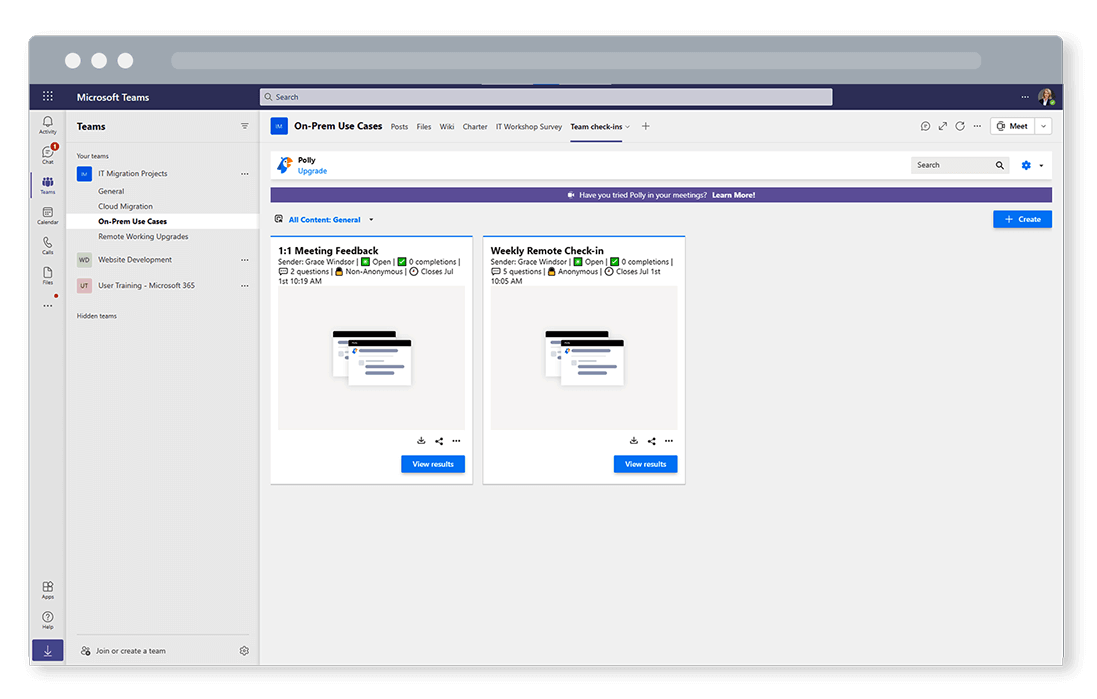
Video demo: See BrightWork 365 and Microsoft Teams can improve team collaboration >>
