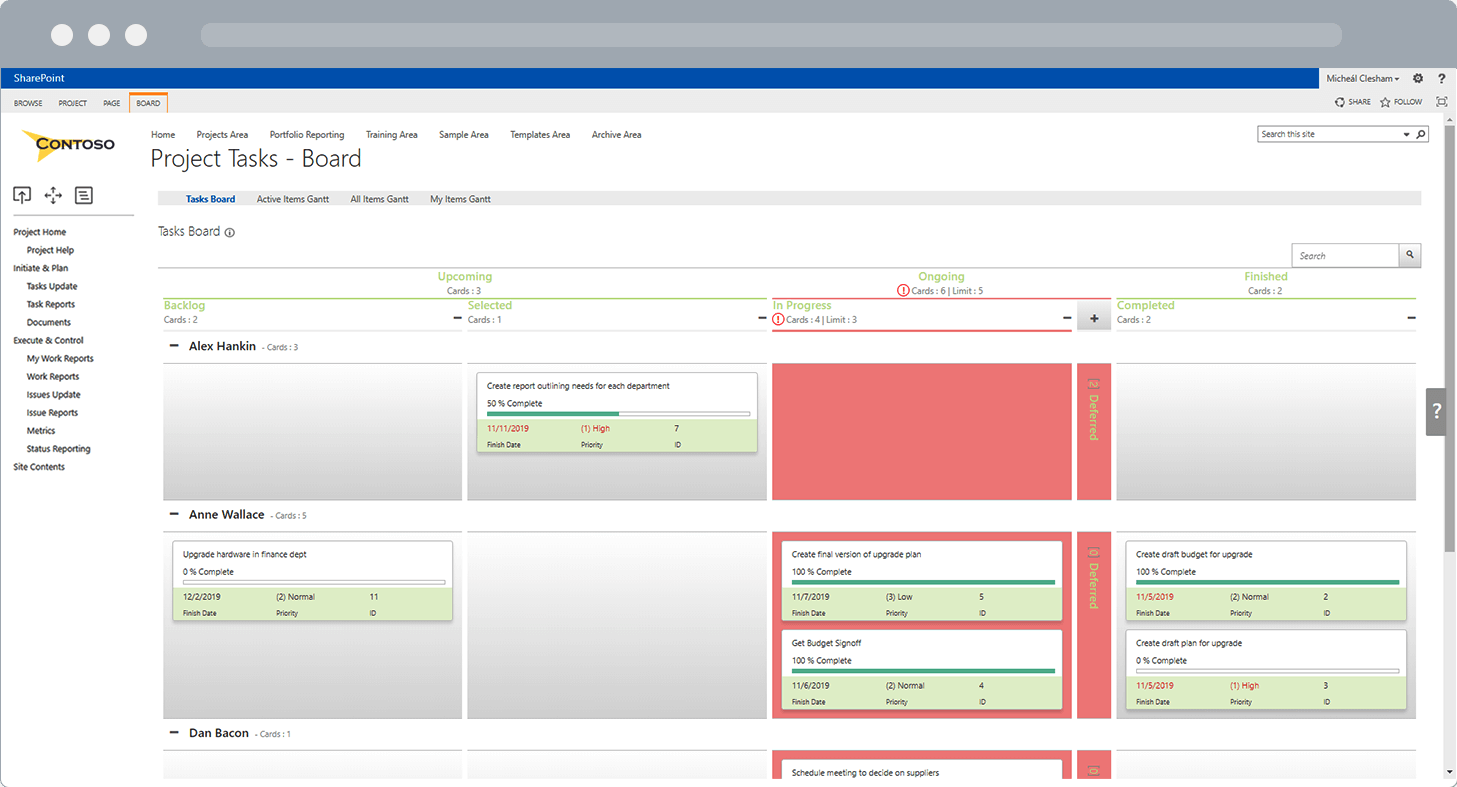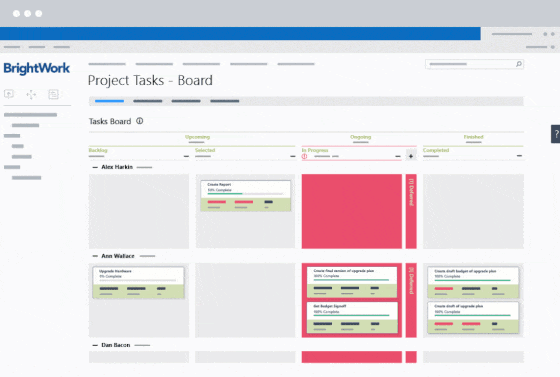In a previous blog post, I wrote about the benefits of using agile boards in Kanban project management. Boards allow project teams to increase their productivity and focus on continuous delivery in a modern visual way.
Kanban is not the only Agile methodology that uses a system of cards moving across columns on a board to manage project work. Boards are also a staple of Scrum development.
Here, we look at the components of Kanban and Scrum boards, and how to configure a BrightWork board to your project team needs.
Kanban Boards
Kanban’s emphasis is on continuous flow and just-in-time delivery. Developers and project managers avoid bottlenecks by pulling new work from a queue only when the current work in progress is finished.
Kanban methodology revolves entirely around a board consisting of columns to visualize and track progress. It uses cards, columns, and just-in-time continuous improvement to help development teams commit to the right amount of work and get it done.
Kanban boards must include the following
- Queue ( work that is required).
- In Progress (work taken from the queue and currently being worked on).
- Done (work completed).
Scrum Boards
A scrum board is used to track incremental Agile sprints. Unlike the Kanban methodology, the board is not essential to scrum development but it incredibly useful to visualize project work.
As its name implies, Scrum focuses on teamwork pushing together in the same direction. A board is a great way to facilitate this effort by promoting collaboration along with visibility into project work.
There is no set format for a scrum board but it typically includes some variation of the following columns:
- To-Do ( a prioritized backlog of work for this sprint).
- In Progress (work taken from the to-do and currently being worked on).
- In Test.
- Done.
Features of SharePoint Boards in BrightWork
Which is the better agile methodology Kanban or Scrum? How should I arrange my Board? Obviously, the only answer is ‘Whatever works for your project team!’
Maybe you are using a strict approach to a particular Agile methodology or maybe you are using a hybrid, taking elements from one or both.
Remember, there are no set rules to Agile Project Management, only guidelines as laid out in the agile manifesto.
Agile Boards in BrightWork are flexible and provide you with the components to take an agile approach. Let’s look at some features that can be useful in both Scrum and Kanban.
Search
The search functionality allows you to search for, and display all cards that contain the search term.
This feature is particularly useful when using a board to manage a large backlog of tasks. Simply type in an identifying item, (item title, assigned to, dates, reference number etc.) and the board will filter out all items that do not display these criteria.
Swimlanes
Swimlanes allow you to group your cards horizontally by a specific team member or department or area of expertise.
Swimlanes work best when you have a standardized process (i.e. set of columns) but want to divide the work visually. You can enable/disable moving cards between swimlanes.
Grouping Columns
Group two or more columns together under a common heading to add structure to your process.
Grouping columns is especially useful when paired with the Hide Columns and Swimlanes feature. Choose which Columns, groups of columns, or Swimlanes you want to collapse to view the exact information you need.
WIP Limit
One of the guiding principles of Kanban is that items are only taken from the backlog when another task is complete. This ensures that no bottlenecks occur.
WIP (Work In Progress) limits can be set for columns (or groups of columns). Any column with more cards than the set WIP limit will be visually highlighted.
Column Card Count
Knowing how many cards are within a column is obviously essential to set WIP limits but also very useful for at-a-glance reporting.
Make quicker decisions when moving cards and working on your project by getting an instant count of all cards in a column (or group of columns).
Agile Project Management Resources
Agile Boards for SharePoint On-Premises
Configuring SharePoint for Agile Project Management [Webinar Recording]