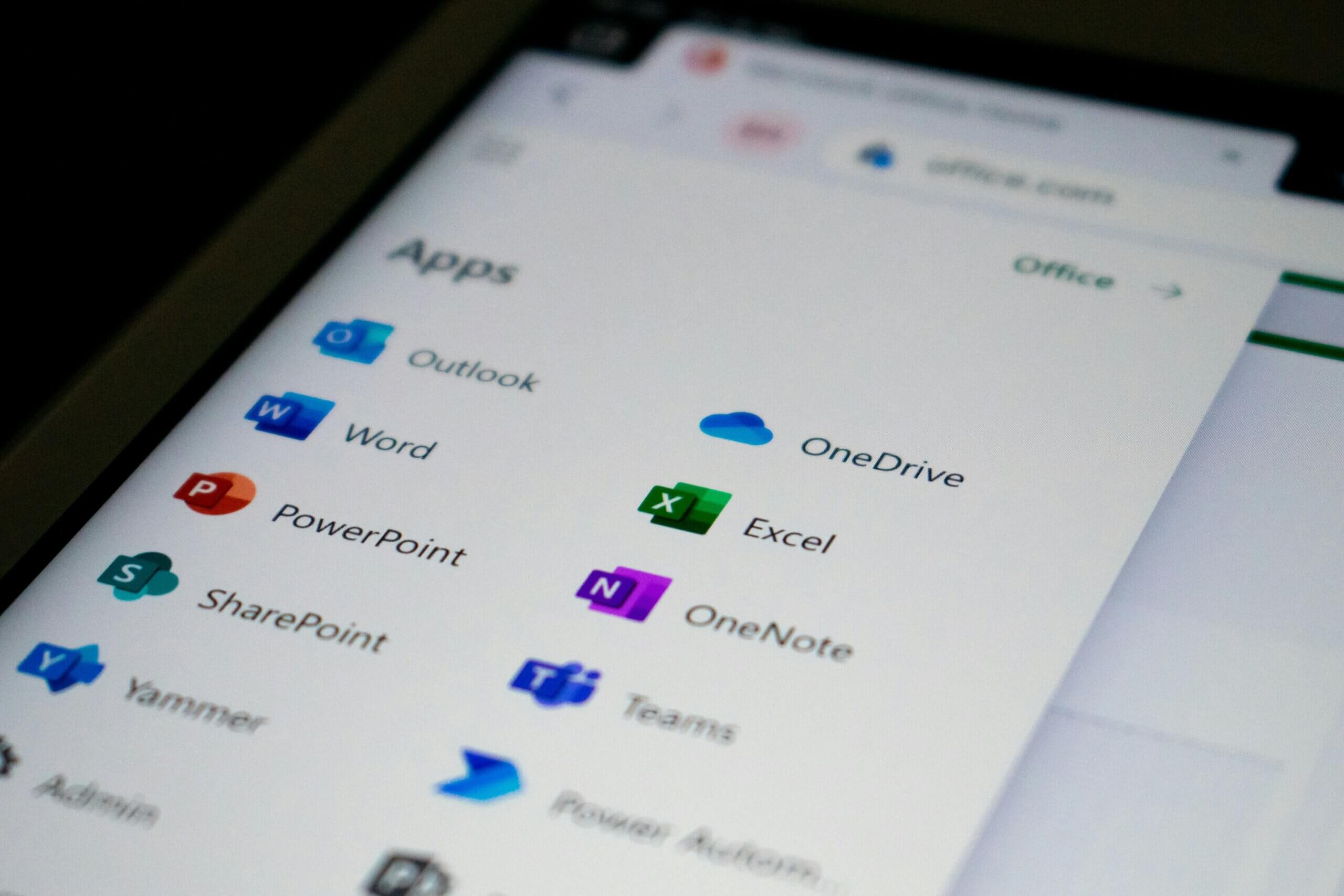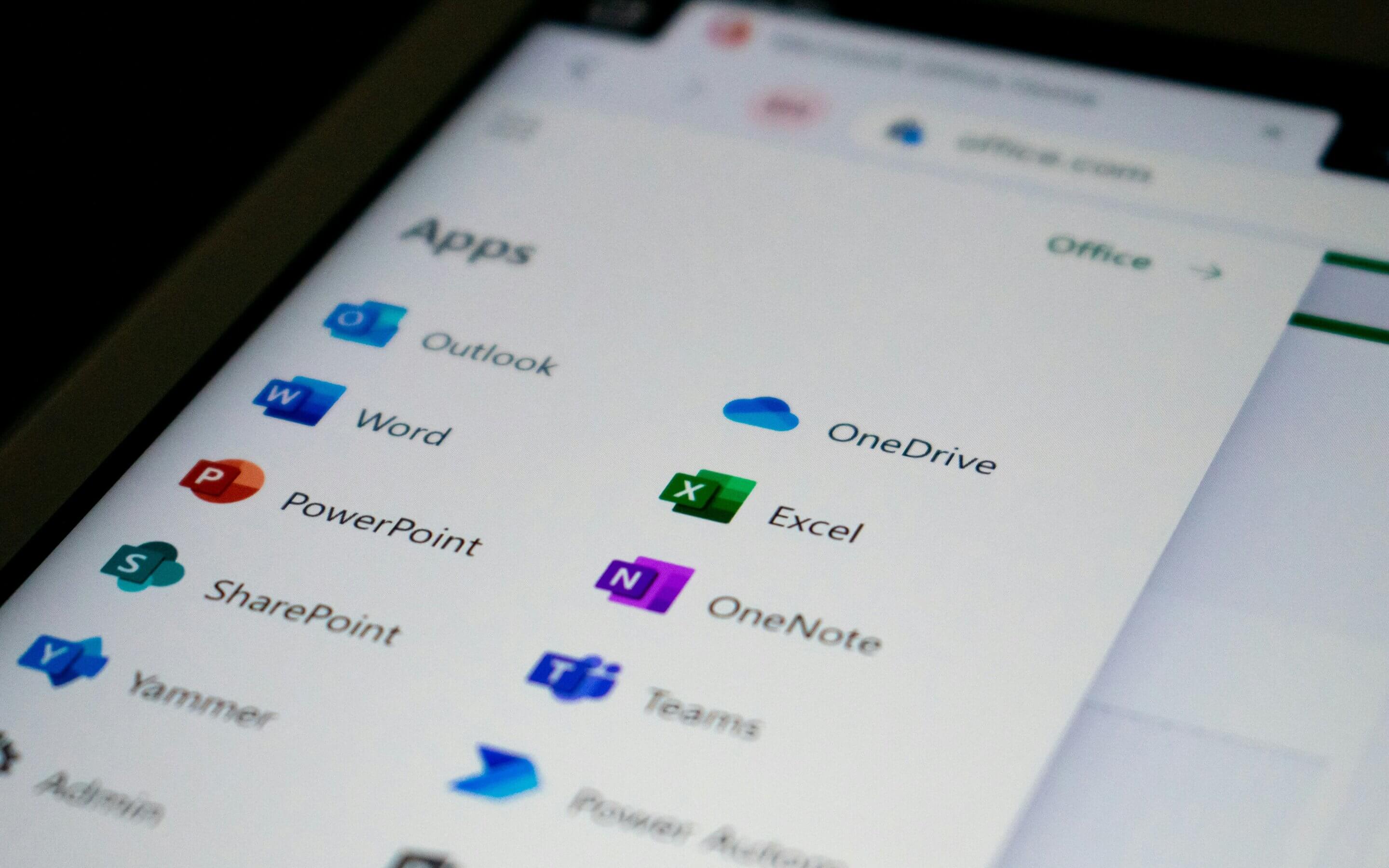Collaborate on projects in one place with Microsoft Teams and BrightWork 365
Work seamlessly from anywhere, with BrightWork 365 and Microsoft Teams.
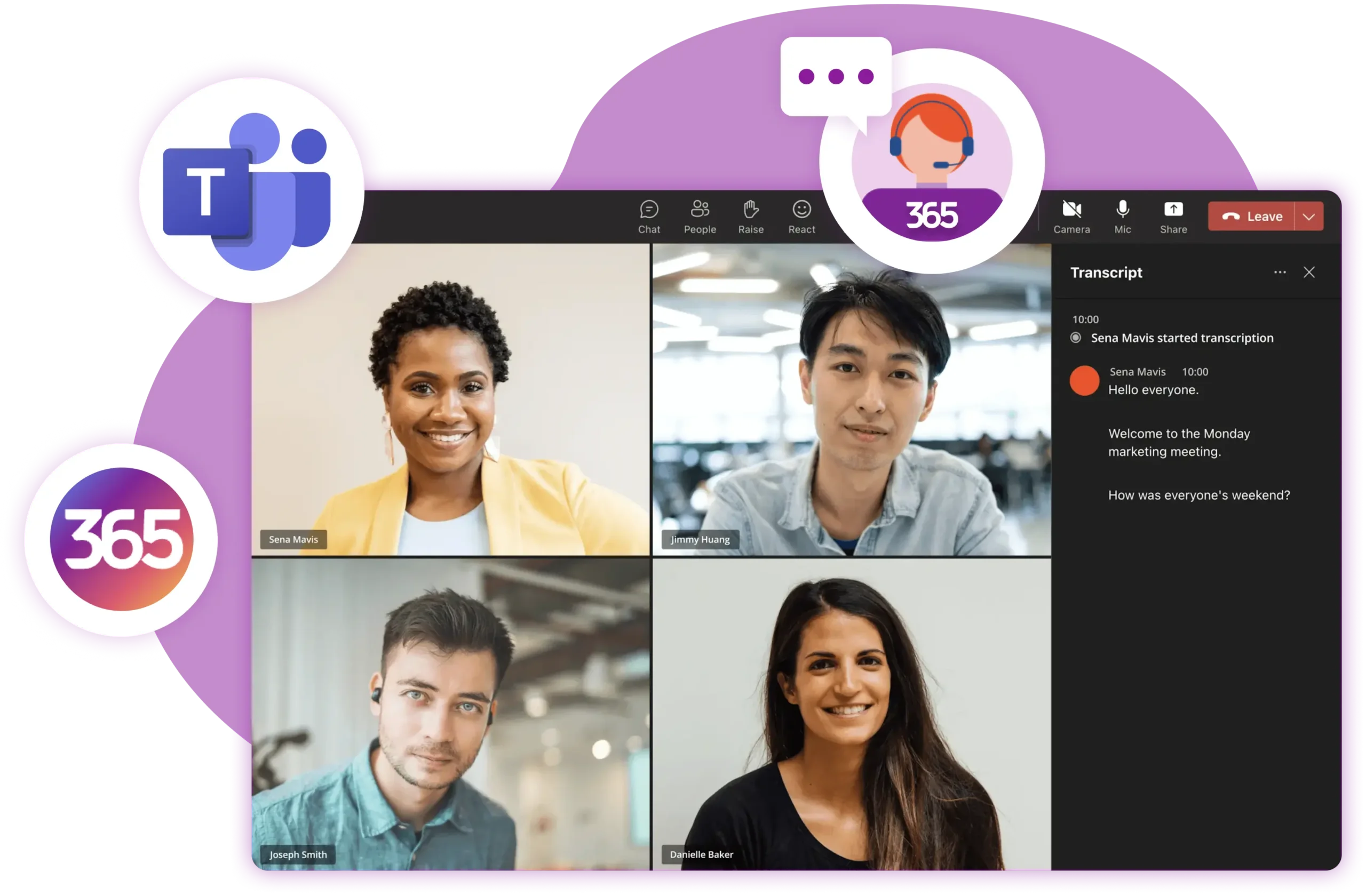
Managing projects can often feel like navigating a sea of uncertainty, but with the right tools and strategies in place, project control becomes not just achievable, but sustainable. Enter BrightWork 365, a project and portfolio management solution built on the robust Microsoft 365 platform, designed to help organizations efficiently manage their projects.
In this post, we’ll walk through how BrightWork 365 provides tools and strategies to gain control over your projects and maintain that control throughout the project lifecycle.
Why Project Portfolio Control Matters
Let’s dive into why having control over your projects is crucial. Project control helps avoid common pitfalls and ensures that lessons learned from previous projects are applied moving forward. Here are four key reasons why project control matters:
1. Avoiding Past Mistakes and Mitigating Risks
By using standardized project templates, you can avoid the chaotic, “wild west” approach to project management. Instead of reinventing the wheel every time, BrightWork 365 helps you create a consistent framework for your projects. These templates integrate lessons learned from past projects, so your team doesn’t repeat mistakes but builds upon successful practices.
2. Tracking and Maintaining Project Schedules
Creating a project baseline is another essential aspect of project control. Once the planning phase is complete, baselining allows you to set clear expectations and track project progress against the original schedule. This way, deviations can be caught early, helping keep the project on track.
3. Managing Issues to Avoid Delays
Project management often boils down to issue management. No matter how well you plan, unexpected issues will inevitably arise—whether it’s technical glitches, team dynamics, or external factors like the weather. BrightWork 365 provides tools to tightly manage and mitigate issues before they spiral out of control, helping maintain your project’s scope, budget, and timeline.
4. Keeping Stakeholders Informed
One of the most effective ways to maintain project control is through consistent status reporting. Keeping stakeholders informed—whether the news is good or bad—helps manage expectations and prevents unpleasant surprises. With BrightWork 365 reporting tools, including optional Power BI integration, you can provide comprehensive updates that ensure transparency and continued support from key stakeholders.
Let’s take a look at ways in which you can improve visibility and control over your project portfolio.
Creating Project Hierarchy
In BrightWork 365, the project hierarchy is structured like an organizational chart. This hierarchical structure allows organizations to maintain clarity and control over their project management processes, providing valuable insights into both program performance and overall portfolio alignment.
Portfolio Level
Each organization has at least one portfolio, which serves as the top tier in the hierarchy. Portfolios can contain multiple child programs, allowing for a comprehensive view of project initiatives across the organization.
Program Level
The next level down consists of these programs, which can be organized by department, geographical location, or any other criteria chosen by the organization. For example, a marketing program might house multiple projects aimed at various marketing campaigns.
Project Level
At the bottom of the hierarchy are the individual projects, which are the specific initiatives being managed under each program.
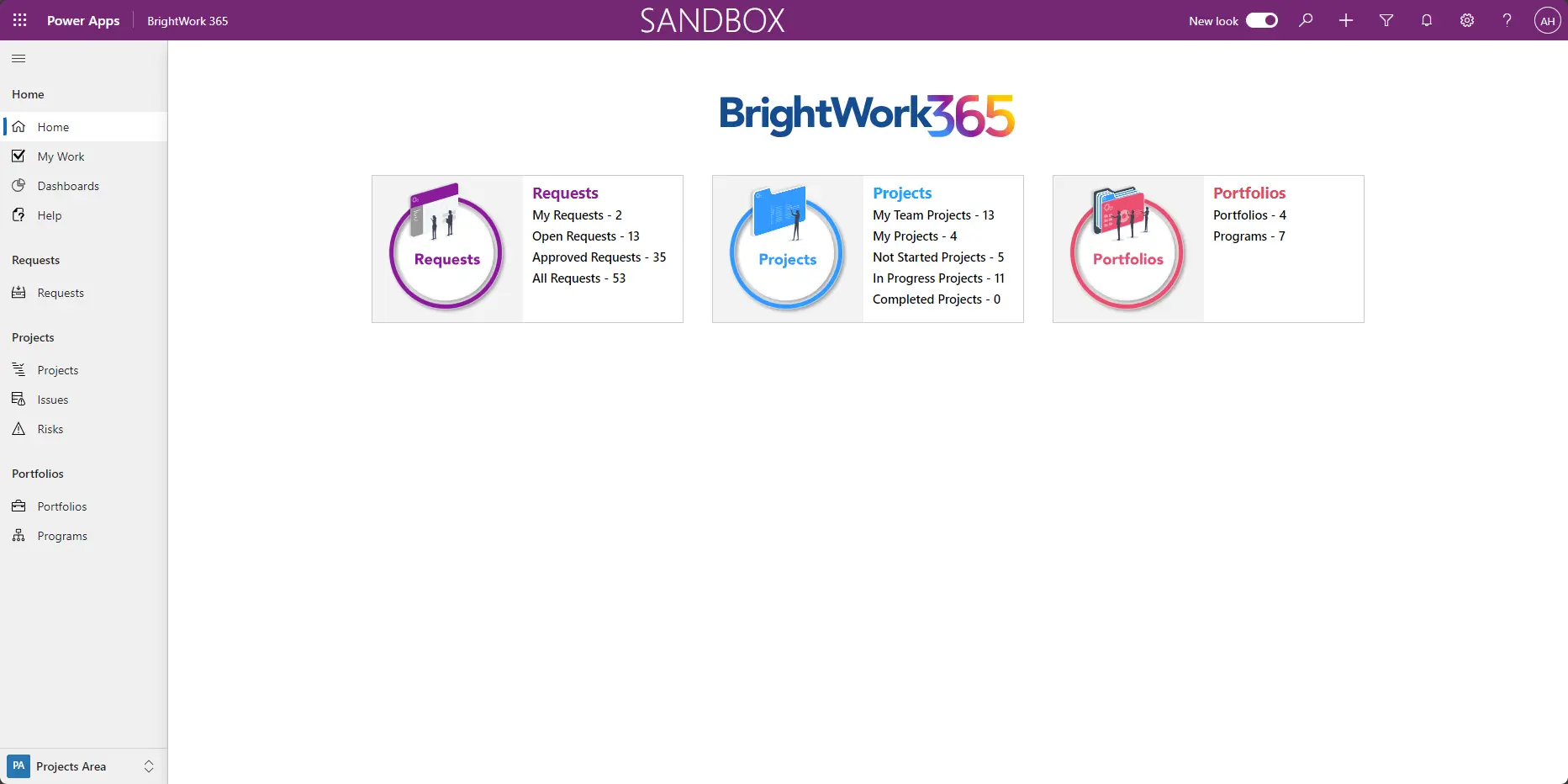
Applying Standardized Project Management Templates
A critical component of BrightWork 365 approach is the use of standardized project management templates. These out-of-the-box templates are designed to meet the needs of different types of projects, ranging from light to complex project environments. BrightWork 365 provides templates for every project scale, ensuring consistency across your organization. These templates help you get started quickly and provide a framework to ensure best practices are followed on every project.
Achieving project control is not just about having the right technology but also about implementing the right processes and strategies. BrightWork 365 offers a comprehensive solution that combines Microsoft 365 tools with a continuous improvement approach to help you take control of your projects. From standardized templates to issue management and status reporting, BrightWork 365 equips you with everything you need to ensure project success.
If you’re ready to streamline your project management and start gaining more control over your projects, consider exploring BrightWork 365 features and resources. It’s time to avoid repeating past mistakes, keep your projects on track, and ensure all stakeholders are always in the loop.
For more detailed insights, including live demonstrations and deeper dives into specific features, be sure to check out ongoing BrightWork 365 webinars and Knowledge Base.
BrightWork 365 Project Management Templates (using Microsoft 365)
BrightWork 365 offers a comprehensive template spectrum designed to support various levels of project management maturity and specific use cases. Out of the box, BrightWork 365 provides five key templates, each tailored to different types of projects, from simple to more structured and specialized tasks. Here’s a breakdown of the spectrum:
1. Light Template
The Light template is designed for teams or individuals with limited project management experience. It provides a simplified structure to help users get started quickly without overwhelming them with complex processes. This template focuses on essential project management elements, allowing users to gradually evolve their practices as they gain more experience.
2. Project Standard Template
For teams ready to introduce more structure into their projects, the Project Standard template adds a bit more process. This template helps manage more detailed aspects of a project while maintaining flexibility, making it suitable for teams looking to implement more formal project management practices without going too deep into complexity.
3. Project Structured Template
The Project Structured template is for organizations that need comprehensive control over their projects. It incorporates a wide range of processes, including risk management and issue management. This template is ideal for larger or more complex projects where careful tracking, documentation, and mitigation strategies are essential to success.
4. New Product Introduction Template
This template is purpose-built for managing new product introductions. Whether launching a new product internally or externally, this template provides specific tools and workflows tailored to the unique requirements of product development and introduction. It ensures all necessary steps, from ideation to rollout, are managed efficiently.
5. Product Updates Template
For teams managing updates to existing products, the Product Updates template is the perfect fit. It’s designed for projects where ongoing product improvements or version releases need to be managed. Whether it’s software updates or changes to physical products, this template ensures that updates are tracked, implemented, and communicated effectively.
These standardized templates provide the foundation for successful project management, with the flexibility to adjust as your needs evolve. Beyond these, BrightWork 365 also offers a range of other templates, including program and portfolio management options, further extending its project management capabilities to support more complex organizational needs.
Configuring Templates To Match Your Project Needs
Configuring project management templates in BrightWork 365 is a flexible and user-friendly process, allowing organizations to tailor their templates to fit specific needs. Users can create derivative templates from the existing starter templates, such as the Project Structured template. This customization can be done independently or with the assistance of BrightWork consultants, depending on the desired complexity.
For instance, if a team likes the Project Light template but wants to enhance it by adding a communications tab, they can easily make a copy of the original template. With elevated privileges, users can access the templates area and modify their copied template to include additional features without losing the standardized structure.
The Form Configurator tool simplifies this process, allowing users to add or remove elements such as the communications tab with just a few clicks. Once configured, anyone creating a project from this modified template will automatically have access to the new features. If necessary, template managers can revert changes, ensuring that data remains intact while adjusting visibility. This system promotes standardized project management while accommodating individual team needs, enhancing overall project control and efficiency.
Streamlining Processes: Project Request Management
Project Request Management or Project Intake in BrightWork 365 helps streamline the process of selecting and approving new projects, ensuring organizations focus on the right initiatives. Through an automated request management workflow run with Power Automate, team members can submit project ideas or requests for approval. This process is integral to project control, as choosing the right projects from the start simplifies managing them later.
The system includes templates for request submissions, allowing approvers to evaluate project details through customizable fields and an automated approval workflow. These fields expand as requests are refined, ensuring decisions are based on comprehensive information. By standardizing how new projects are initiated and approved, BrightWork 365 ensures project alignment with organizational goals, reducing the risk of selecting unviable projects and supporting long-term project success.
Efficient Risk Management
Risk management in BrightWork 365 is an essential feature that allows users to identify and address potential risks across various hierarchy levels, including projects, programs, and portfolios. This multi-level approach ensures that risks are monitored at every stage, from individual projects to overarching portfolio concerns, helping organizations maintain comprehensive oversight.
At the project level, risk management is initiated during the planning phase. Project managers collaborate with team members and stakeholders to compile a list of potential risks based on past experiences. For instance, a risk like “production equipment may malfunction” can be documented and assigned to a risk monitor responsible for tracking its status throughout the project lifecycle.
BrightWork 365 facilitates this process by enabling users to create and manage risks easily. Each risk can be assigned a risk monitor, a mitigation action assignee, and a contingency assignee, ensuring that responsibilities are clearly defined. The risk monitor observes developments and triggers mitigation strategies if a risk becomes imminent, while the contingency assignee prepares to implement backup plans if a risk escalates into an actual issue.
Additionally, users can escalate risks from the project level to the program level for broader visibility, ensuring that significant risks are communicated across relevant teams. This proactive risk management approach is crucial for minimizing disruptions and maintaining project success.
Improving Issue Management
Issue management in BrightWork 365 is a critical functionality designed to address unexpected problems that arise during project execution. Unlike risks, which are potential problems identified during the planning phase, issues are actual problems that impact project quality, scope, cost, or other critical elements.
Within each project, users can navigate to the issues tab to manage and document these challenges. The issue creation process is streamlined; users are presented with a simple form to input essential information, including the assignment of the issue to a responsible team member. This approach avoids overwhelming users with numerous fields initially, making it easy to capture vital details quickly. Once an issue is created, additional relevant fields become accessible, allowing for more comprehensive tracking and management as the project progresses.
Assigned issues appear on each team member’s My Work report, ensuring that all stakeholders can monitor their responsibilities across multiple projects. BrightWork 365 also offers dashboards that visually represent issues, similar to risk dashboards. These dashboards allow users to view and analyze issues graphically, focusing on key metrics such as severity and impact. For example, issues can be prioritized based on exposure levels, helping project managers quickly identify which problems need immediate attention.
Enhancing Project Portfolio Status Reporting
Project Portfolio Status Reporting in BrightWork 365 provides a comprehensive approach to monitoring project performance across different levels—project, program, and portfolio. Here, we’ll focus on project-level status reporting, exemplified through the “Widget Blue” project.
To begin, the project manager navigates to the status tab to evaluate key performance indicators (KPIs). For instance, they might discover that both time and scope are lagging behind expectations. This assessment can be visualized using a Gantt chart, which allows the project manager to compare current progress against the baseline. If the actual timeline deviates significantly from the planned timeline, the project manager may mark the status indicators as red, highlighting critical areas needing attention.
Once the status evaluation is complete, the project manager can generate a new status report, which automatically pulls in the data from the status tab. The report will lock in the current status of KPIs, making it ready for distribution to stakeholders. Transparency is key, so it’s advisable to email the report to project sponsors and the entire team to prevent any surprises regarding project performance.
Additionally, BrightWork 365 facilitates historical status reporting, allowing team members to revisit previous reports for context and understanding of project trends. For real-time oversight, users can utilize various dashboards that visually represent project status metrics, such as the number of open issues.
Moreover, if organizations choose to invest in Power BI licensing, they gain access to enhanced reporting capabilities. This includes colorful dashboards that present detailed KPIs, task statuses, and workload distributions, allowing users to drill down for deeper insights.
In summary, BrightWork 365 streamlines status reporting at the project level, providing tools for effective communication and decision-making to keep projects on track.
Conclusion
In an increasingly complex project landscape, effective management of project portfolios is crucial for organizational success. BrightWork 365, leveraging the Microsoft 365 tenant and the Power Platform, offers a powerful solution to streamline project portfolio management.
By integrating familiar Microsoft tools, such as Teams, SharePoint, and Power BI, BrightWork 365 enhances collaboration, communication, and visibility across all levels of the organization. By utilizing customizable templates and the Power Platform, organizations can tailor project management processes to meet their specific needs, ensuring that they remain agile and responsive in a dynamic business environment.
The capabilities of risk and issue management empower project managers to identify potential pitfalls early and develop mitigation strategies, significantly reducing the likelihood of project failures. Additionally, robust status reporting functionalities keep stakeholders informed, enabling transparency and accountability.
Make Project Management easier with Microsoft Teams and BrightWork 365
Watch a demo of BrightWork 365 project and portfolio management templates for Microsoft 365, Power Platform, and Teams.