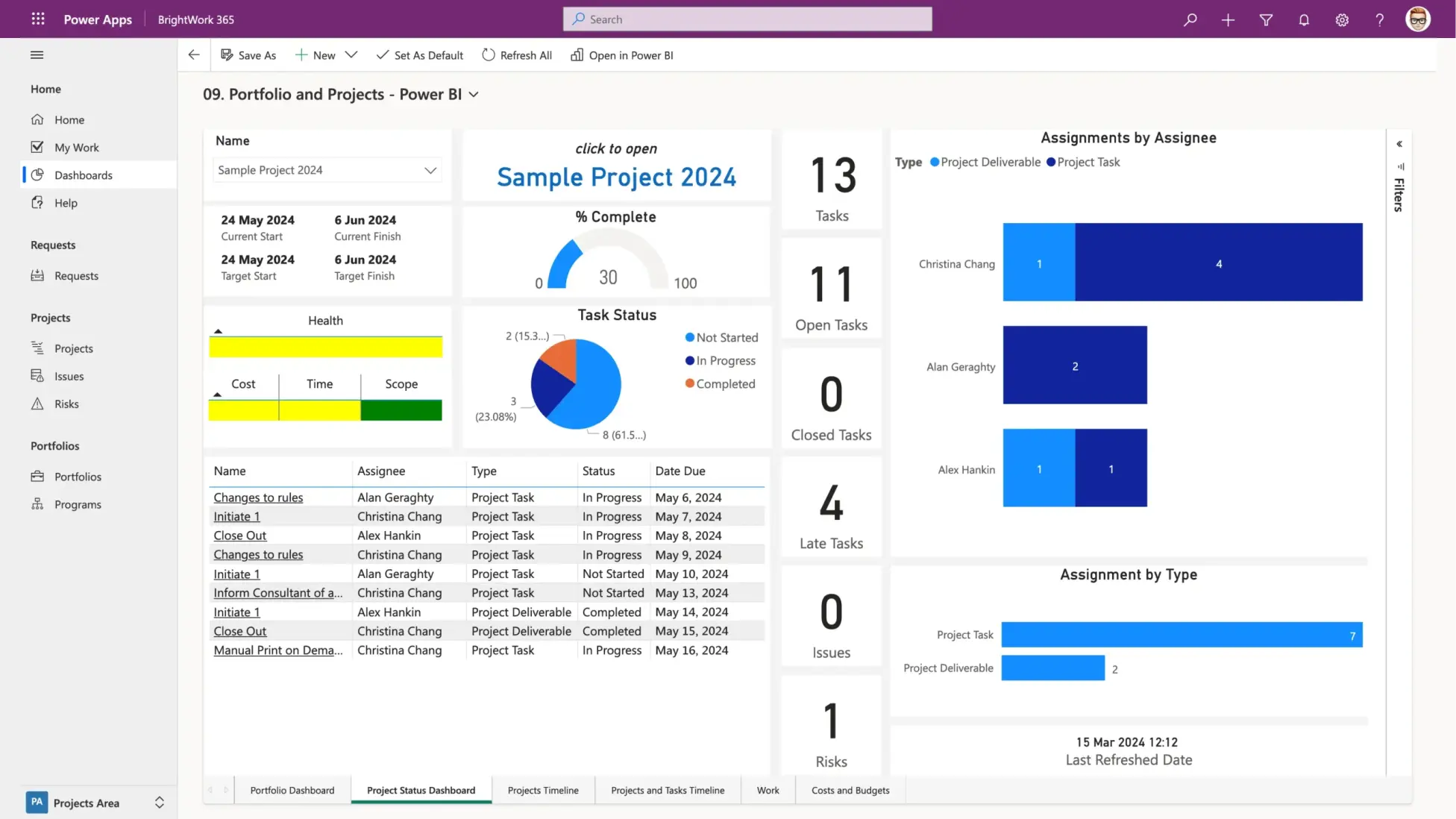Manage Projects with Microsoft 365, Power Platform, and Teams
Collaborate seamlessly from anywhere, with BrightWork 365 and Microsoft Teams.

In this three-part blog post series, we will look at creating a centralized project portfolio management (PPM) solution for managing your entire project portfolio. In this first instalment of the series, we will take you through ‘Start’ as the first step of introducing and adopting a centralized PPM solution for managing projects.
In BrightWork, what we have done before is create such a PPM solution on Microsoft SharePoint. When we came to look at the Microsoft platform with Teams, SharePoint Online, Azure, and more, we thought why not create a similar infrastructure for a centralized project portfolio management on the Microsoft 365 tenant that a lot of you are already familiar with?
What we decided to stick with was, what has worked for the last number of years; our project management success approach of Start-Evolve. We noticed that while most PMOs and project teams have the crucial technology and the tool – the project management software, they don’t have the rightapproach or the methodology to create a centralized project portfolio management system. Irrespective of whatever software solution you use, you need a clear project management success strategy as well as the best-suited approach to adopt a project management solution.
On your project management journey, BrightWork comes in on the software side by introducing ready-to-use, best-practice templates. On the deployment and adoption side, we bring in the Start-Evolve approach to help you start with a sufficient amount of project management. The Start-Evolve approach shows you how to introduce project management bit by bit in a way that your teams can absorb it and grow at a pace that suits them and your organizational processes.
Start-Evolve Phases
Here’s how you can set up a centralized project management system on Microsoft 365, using the Start-Evolve approach in the following three phases:
- In the first phase, you have Start – where you have a quick start to get the first bit of project management processes up and running, and then let them settle.
- Then perhaps do a first evolve to mature your processes based on the feedback and then let your teams settle with this bit.
- Your second evolve is the next level of project management for your teams, who are now familiar with the project management solution, and processes.
Standardize your project management processes with Microsoft 365
Watch a demo of BrightWork 365 project and portfolio management templates for Microsoft 365, Power Platform, and Teams.

Start
In this article, we will deep dive into the first phase of your PPM journey.
Let’s go through a sample start with BrightWork 365, using one of our project management templates Project Lite.
The first thing you would want to do is create a project management success strategy. And we have a particular template and approach for that, that’s comprehensive, but not complicated.
In your project management success strategy, you might have lots of things you’d like to do, and you might elect to start with two or three. So, here’s a sample of three elements you might wish to start with.
Project Lite Template
You get lots of projects up and running with a reasonable, modest, not too much amount of project management. Then, you’ll have team members, who’ll be involved in lots of projects.
Now, you will want to give them visibility so that they can collaborate on one or more projects using something like – My Work. Now you senior managers might want the same – to see what’s happening across projects. This is when you would like to introduce dashboards.
In BrightWork 365, you’ve got requests, projects, and portfolios, and these are all governed by templates.
In projects, you have these six items.
- Charter that explains what the project is all about or hoping to achieve
- Status which shows where the project is at right now
- A roster of anybody who’s been assigned work and is therefore on the project
- Gantt or a schedule of the tasks that are necessary to complete this project
- My Work showing each project team member what they got to do on this project
- And, documents
There are also Project Settings, Approvals, and related items for the project manager.
You now also have – Stage. You can click each task to view the child tasks underneath the parent task to see if each stage of the task is complete.
So you get a glimpse of a sample project in a Project Lite template, which is an easy, standardized way to start the projects up and running and get multiple projects going. Your team members can view all their assigned work and update their tasks in a centralized PPM tool. And here you see all the work that I have to complete. It’s quite easy to find and give feedback to the project on what’s done and what’s not done. You’ll also see that My Work includes not just tasks, but other elements of a project such as Risks, Issues, Actions, and so on. These items can have their tasks, for example, a risk-related task that you can monitor to action the contingency, and take a mitigation action, so that the risk may not come to fruition.
Now we have lots of projects up and running in our Start, using something like Project Lite.
For project managers and project teams, the BrightWork 365 solution has My Work area to go to, which makes their work visual and actionable.
For senior managers, who have to manage multiple projects and need actionable data insights, there are dashboards. BrightWork 365 uses dashboards for immediate visibility and reports using Power Apps. Power Apps come with less licensing cost and, a lighter touch – a good choice for project leads and PMOs who want a quick and efficient start.
Another thing you can do with projects and a list of all the projects is that you can have different views on those projects. Or you can export those projects to Microsoft Excel and then circulate them that way.
So, your senior managers have several options from a visibility point of view, very quickly.
Conclusion
This is what a sample start looks like when you deploy BrightWork 365 and its templates and dashboards powered by Microsoft tenant on the Power Platform, using Microsoft 365 apps.
For the next instalment of this series – subscribe to our blog and find out how you can move to the next stage of your project management journey: First Evolve.