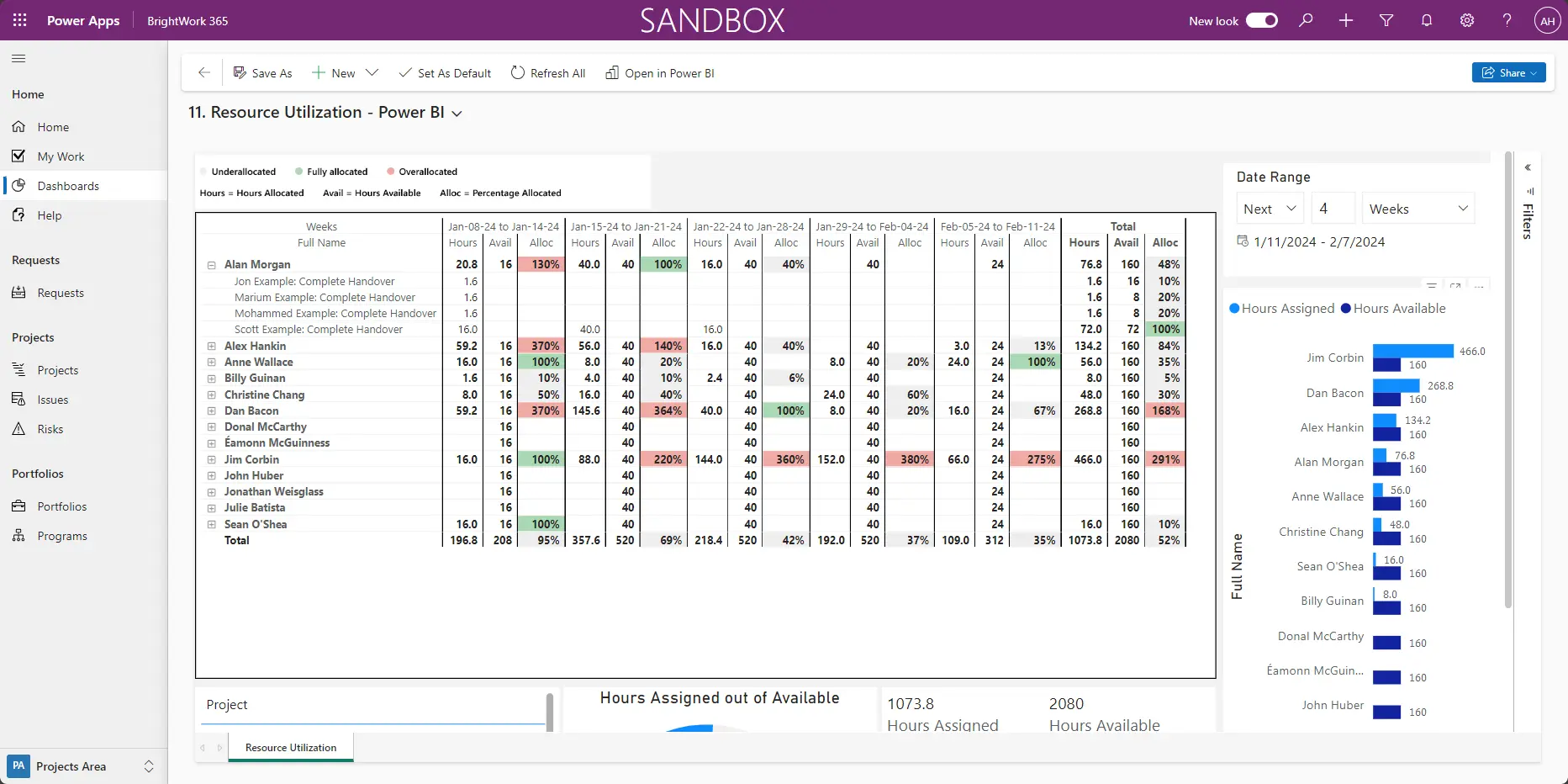Manage Projects with Microsoft 365, Power Platform, and Teams
Collaborate seamlessly from anywhere, with BrightWork 365 and Microsoft Teams.

This three-part series shows you how to set up a centralized PPM solution on your familiar Microsoft 365 platform, using the proven BrightWork approach: Start-Evolve.
In Part 1, you saw a sample Start – how to quickly and efficiently start project management with a single, centralized BrightWork 365 app. You get continuous assistance from your dedicated BrightWork Customer Success Partner (CSP), who will help you apply the Start-Evolve approach. This approach prepares you for quick adoption and solid implementation of project management. Our Approach is the result of close to three decades of collaborating with organizations, large and small across the globe, to improve their project management processes and practices.
Start-Evolve Approach is a core element in our:
- Product design methodology – with best-practice, configurable templates
- Deployment process – for a quick and smooth initiation into Project Management processes and practices
- Services – Start, Evolve, and Augment- tailored to suit your Project Portfolio Management needs in alignment with your organization’s strategic goals
In Part 2, you saw a sample Evolve – ways project teams and PMOs can evolve their project management processes to match their maturing PPM needs. BrightWork 365 is a configurable, customizable app that enables organizations and teams to grow or scale project management flexibly and securely.
In this third and last installment of this series, let’s look at the stage likely to come after your first Evolve – A sample of the second Evolve.
By now, your project teams have settled with the increased level of project management and processes. You check in again with a periodic project management success review, where you revisit and revise your project management success strategy.
Sample Second Evolve
In this sample Evolve of the second stage, you can possibly choose to add three new items:
- Project Request Management (Project Intake Process)
- Resource Utilization
- Form Configurator
Standardize your project management processes with Microsoft 365
Watch a demo of BrightWork 365 project and portfolio management templates for Microsoft 365, Power Platform, and Teams.

Project Request Management
With a project request management system in place, you’re essentially increasing governance and standardization. You want to make sure that the right projects get started at the right time with the right resources.
You can easily customize the forms to add in the fields as per how you want project managers or other team members to draft their new project requests. When a project goes through the approval stages, you will be notified at each stage. Once a project request is approved, you can see a new project site created with other details in tabs like who is the project manager, sponsor, what portfolio, etc.
There’s also a request app with this. If you want to have an app with just the request management piece, and you want to give that to lots of people, BrightWork enables you with a license to do that without a cost. So, lots of people can request projects which is what you want coming into your funnel, and then you decide which projects get accepted or rejected by going through a governance process like this.
Resource Utilization
The second thing you want to do is add another useful dashboard for your senior management that would give them a view of the resources.
If you go into the project calendar one first, you can see that some of them have a working week where it’s five days. And some six days starting on a Sunday, and that’s taken into account in the resource utilization reporting. You can easily get a week’s or a month’s view of your resource allocation and utilization through these dashboards. You can also see if your resources are over or under-utilized.
If I click F11, and if I have white space, depending on my screen size, I can get a better view there. So here I’m down to a month view – March and April.
We are looking at the various color schemes, as you can see in the bottom left whether someone’s under-allocated, unallocated, not allocated at all.
Under-allocated, which means it’s capacity, fully allocated, which means they’re a hundred percent or over-allocated.
You could have people on three, four, or five-day projects and their availability would be different. And that will filter through, to this as well. If you drill down a bit, you can go to this resource dashboard and say, for example, at Anne’s work, across the various projects that Anne is involved in.
The last thing in our sample evolve is maybe you go into the templates.
In the project, these are the various templates in this environment. You can see the three templates that move from simple to high complexity levels. You can see the Project Light template, Project Standard, and Structured that come out-of-the-box.
You can see if there’s approval required as you go from stage to stage, your project manager may do that manually. Or you may put in an approval process, like a stage gate, and you can set that up in the template as easily as this.
If you want to create a copy of this and change it, you go to ‘create copy’ – that’s how easy it is to get a new template.
Form Configurator
Form Configurator in the Project Light Template, you don’t have Risks, Costs, or Issues. You don’t have actions but it’s that easy to configure the templates as per your project needs – no programming required.
If you look at stages and indicators, in the Project Light template, you don’t have cost because it’s just too much for a Project Light template.
In Schedule, you have complete, comment, current start, and current finish, so you are not worried about target starts and finish. If you click projects, this shows you the list of projects that were created by this template. If you have permission changing the configuration, you’ll know which templates, which projects, will be changed.
Conclusion
With the help of the earlier devised project management success strategy, we put in the start, the first evolve, and later the second evolve, and these were the items we put into the second evolve.
How did we decide?
We revisited and revised the project management success strategy as part of the project management success review. With each review in collaboration with your Customer Success Partner, you learn from the feedback, from the first, few weeks or months of adoption. You pour that feedback into your project management success strategy and come up with how we wish to evolve your processes.