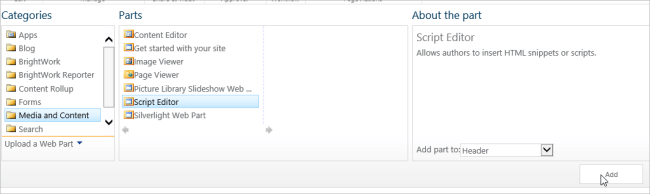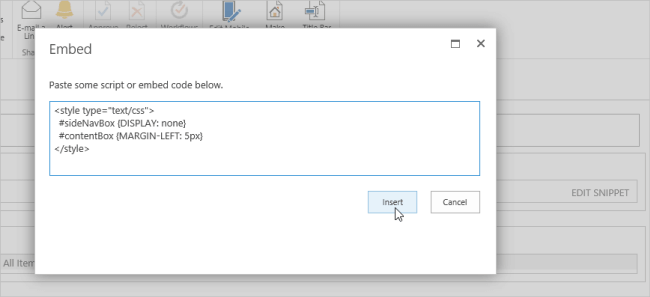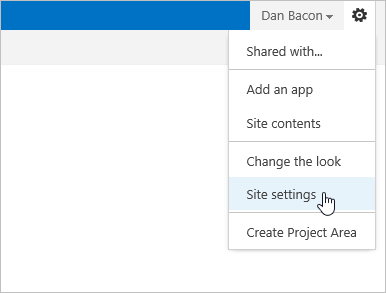In SharePoint 2010, the Quick Launch was missing from web part pages and I addressed how to remedy this in the Enabling the Quick Launch post.
In SharePoint 2013, the problem is the opposite – the Quick Launch is mandatory! In this post, I’ll address how to remedy this for one page and also how to make it really easy to do it for all pages on a page-by-page basis.
Easily Hide the Quick Launch in SharePoint 2013
- Add a Script Editor web part to a page.

- Click EDIT SNIPPET and paste in the below code:
<style type="text/css"> #sideNavBox {DISPLAY: none} #contentBox {MARGIN-LEFT: 5px} </style> - Click Insert and the Quick Launch will disappear.

See below for an extra tip to make this easier in the future:
- Click Edit Web Part on the web part menu, expand Advanced, select Export All Data from the Export Mode menu and click Apply.
- Click Export on the web part menu and save the web part to your desktop.
- Navigate to the Site Collection home page and click Settings | Site settings.

- Click Web parts in the Web Designer Galleries section.
- Click Files | Upload Document and select the exported web part.
- Give it a good Name and Title (e.g. Remove QL).
- Add to a group or create a new group and click Save.
Now the web part will be available for you to add it to any page!
If your users ask how do I get back to the site home page, tell them to click the Site Logo in the top left of the page.