If you enable verbose logging in your SharePoint environment, you will be able to see detailed logs of an error for analysis. Once active, you can create the error again which will then produce a correlation id you can check against these logs. This would be an essential step to help an engineering team analysis this issue.
Below are detailed instructions on how to enable verbose logging in SharePoint. You can also restart the tracing service to give you a brand new log instance if you feel like but this is not an essential step.
- Screenshot of the Error showing the correlation id you reproduced after the verbose logging was enabled.
- Logs from Application server. Also from web front end servers if applicable – Log Location C:Program FilesCommon FilesMicrosoft SharedWeb Server Extensions14LOGS – Cross check creation time – Compress files before attaching them to an email.
- Enable Verbose Logging Within Central administration –> choose Monitoring –> under reporting choose Configure diagnostic logging Under Event Throttling –> Select All Categories (recommended) or a minimum of SharePoint and BrightWork –> then choose Verbose in Event and Trace logs –> Click OK Don’t forget to switch the verbose logs off by selecting defaults once more in the same way you selected verbose.
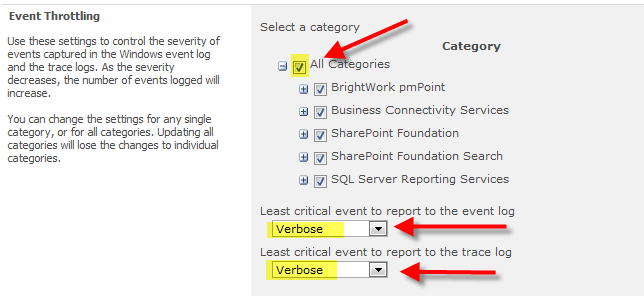
More about Verbose logging
SP Foundation
SP Server
