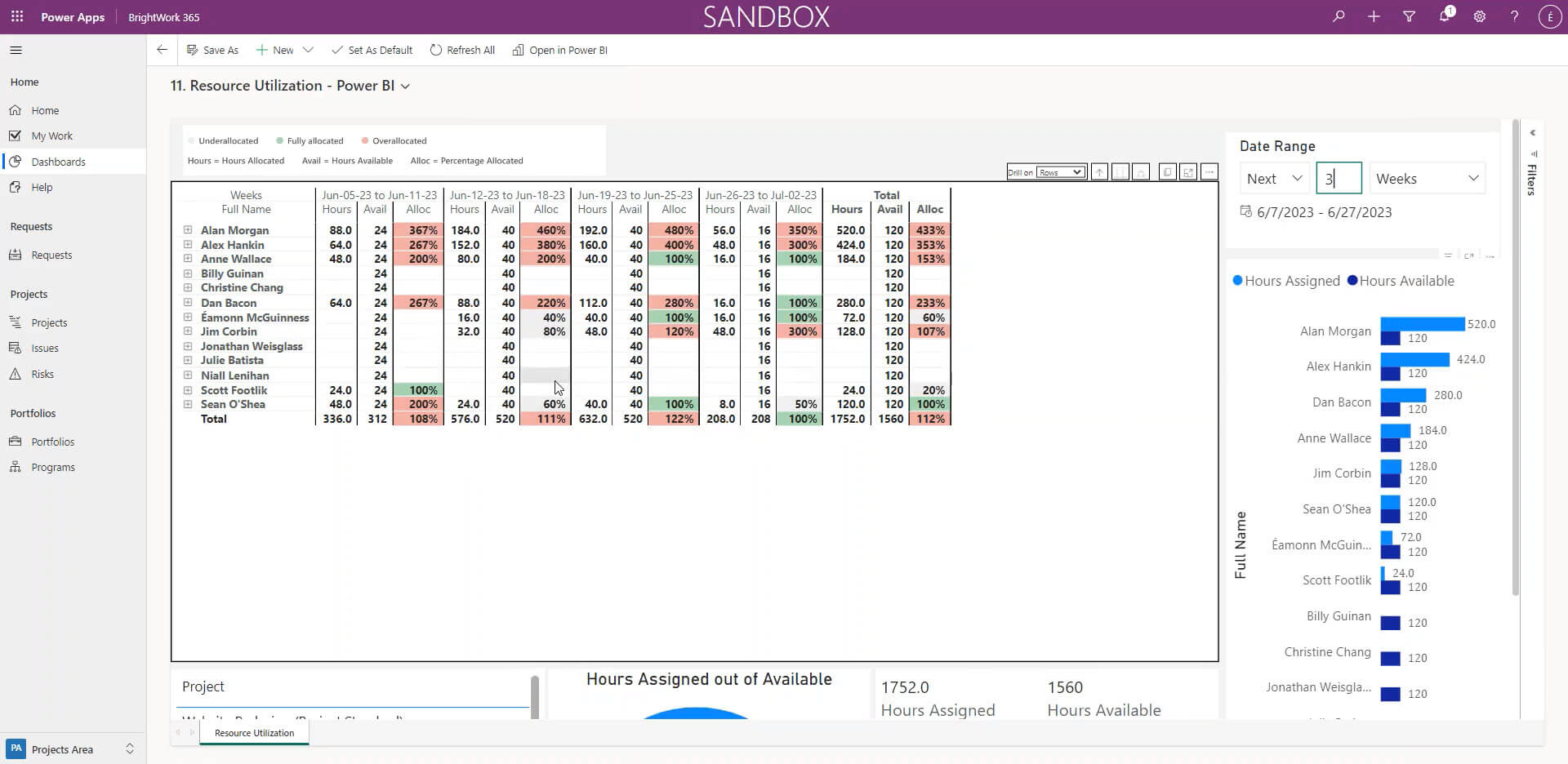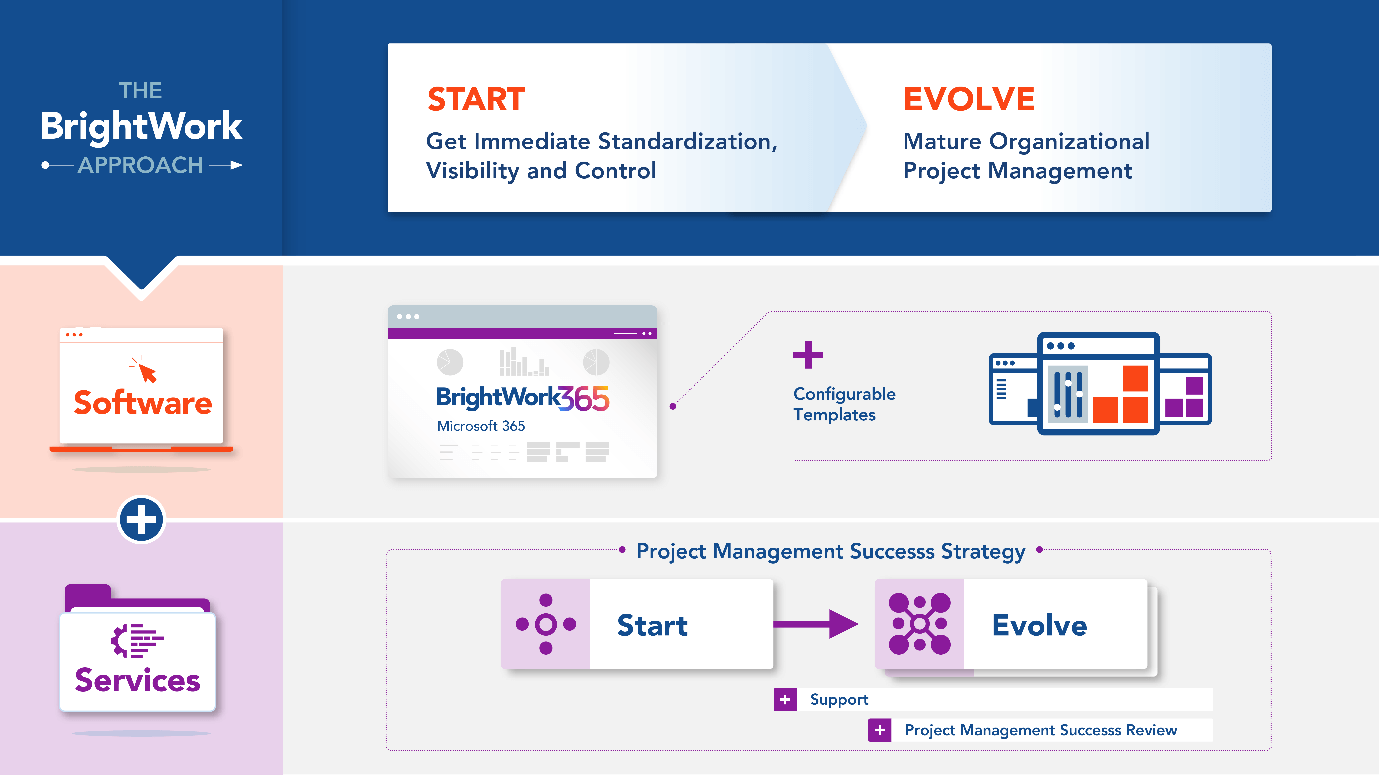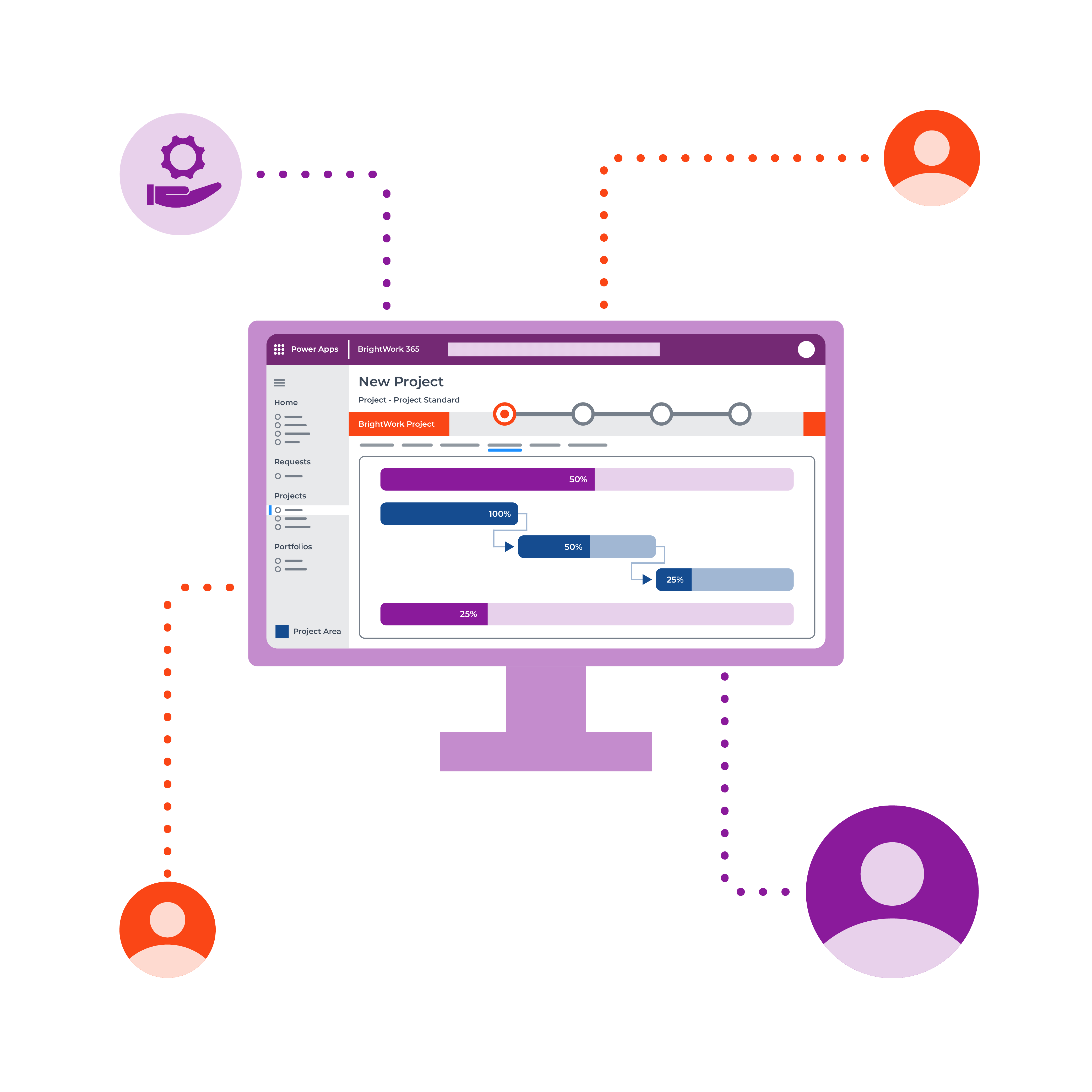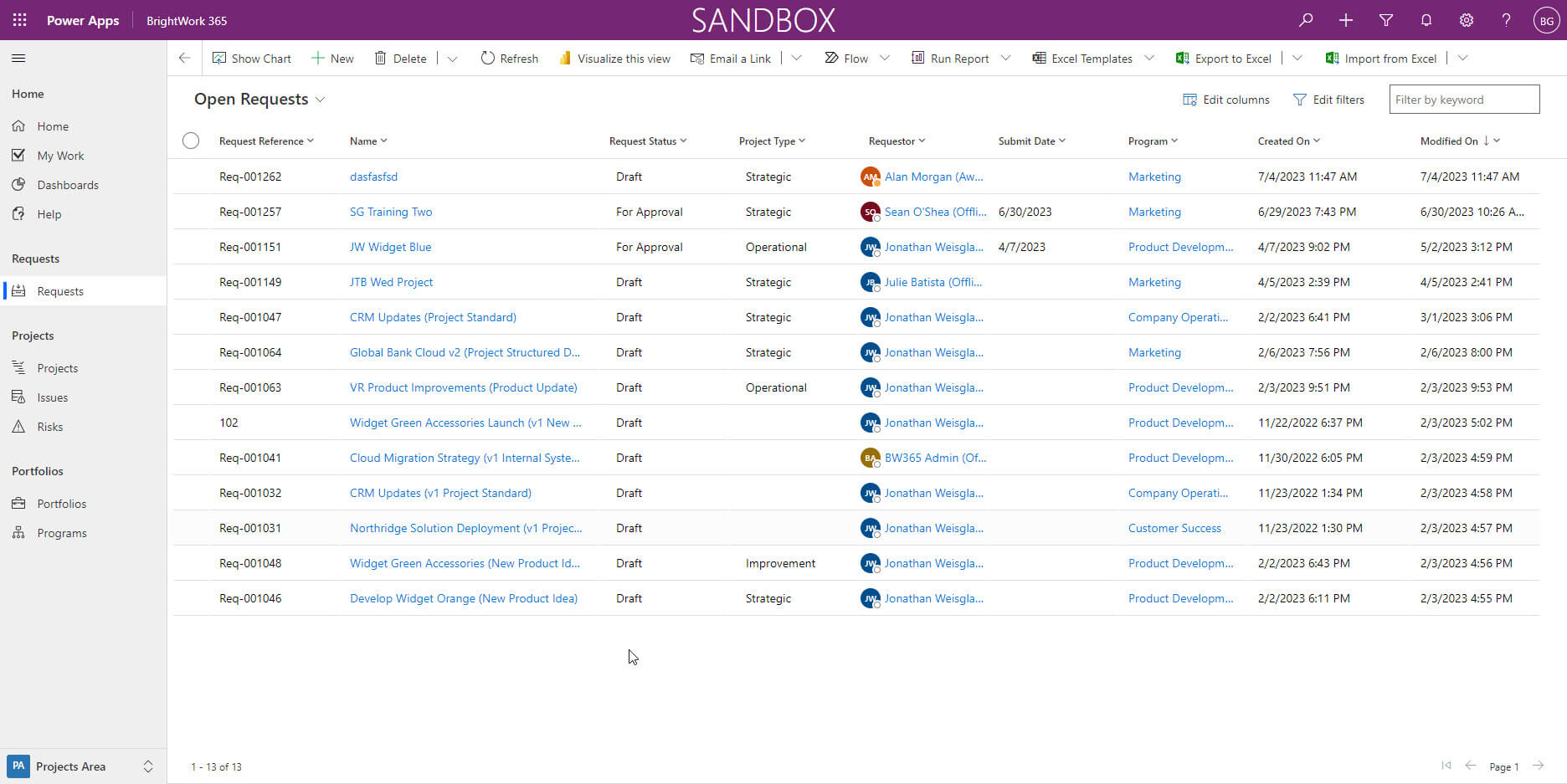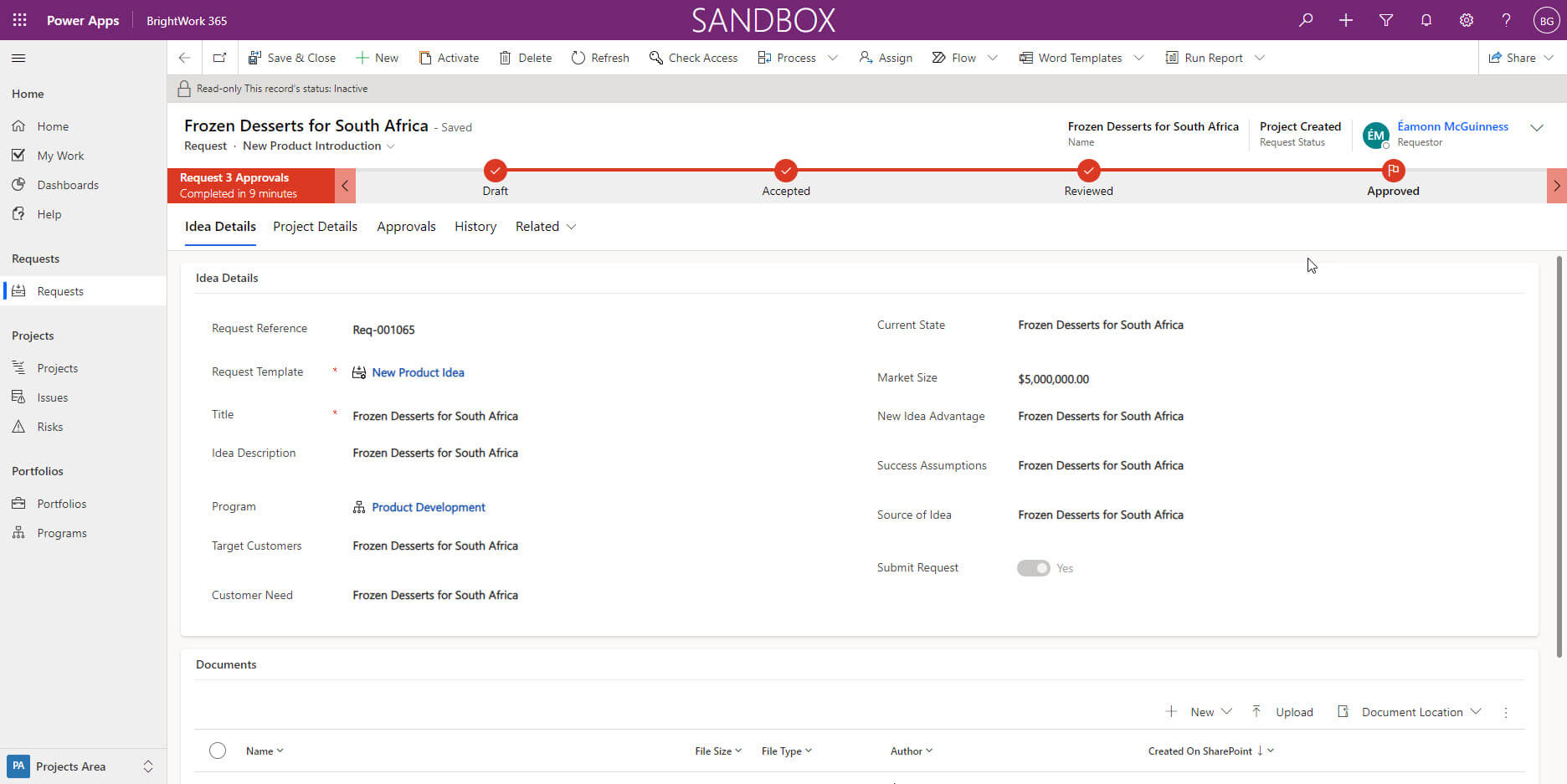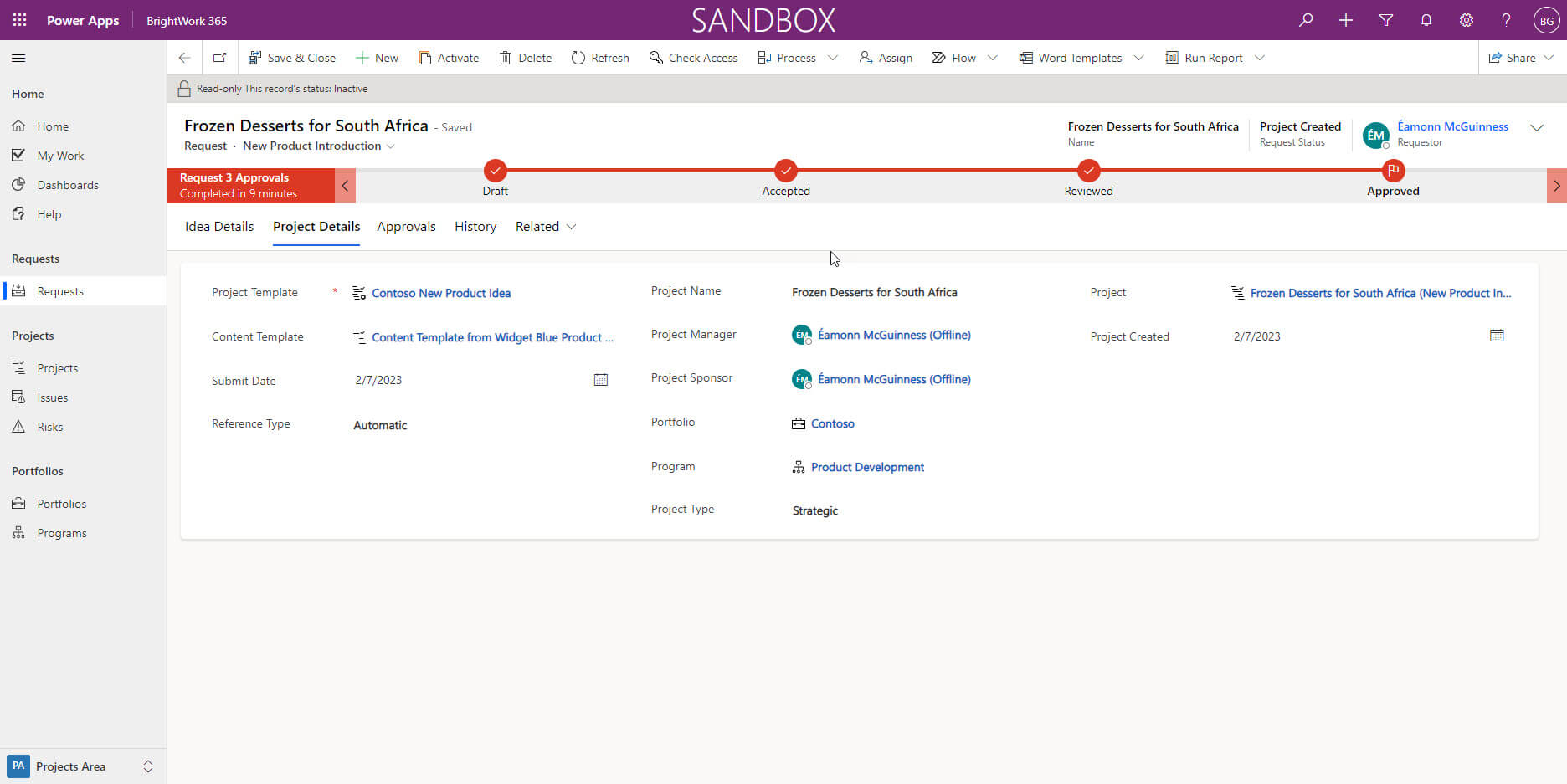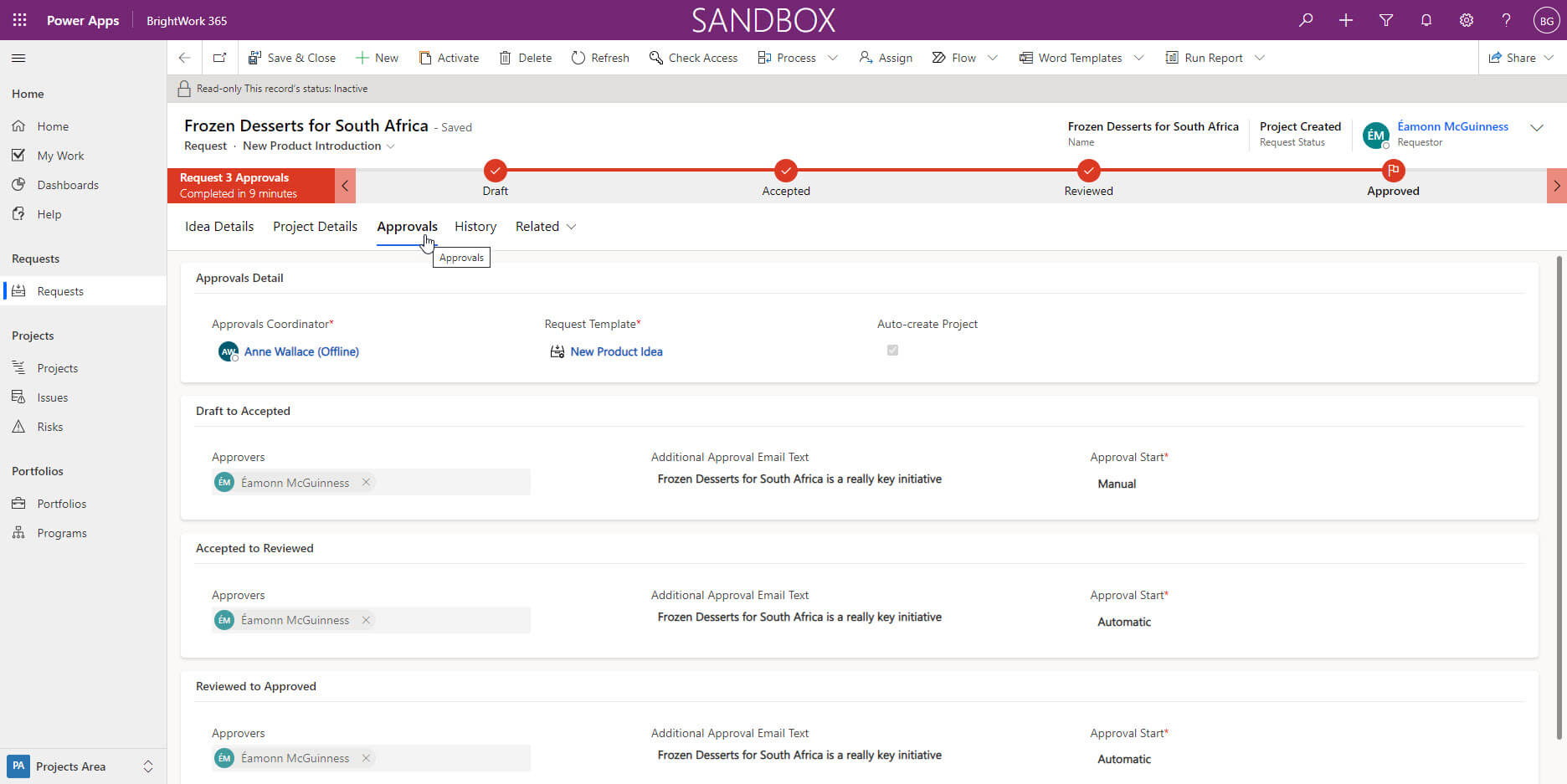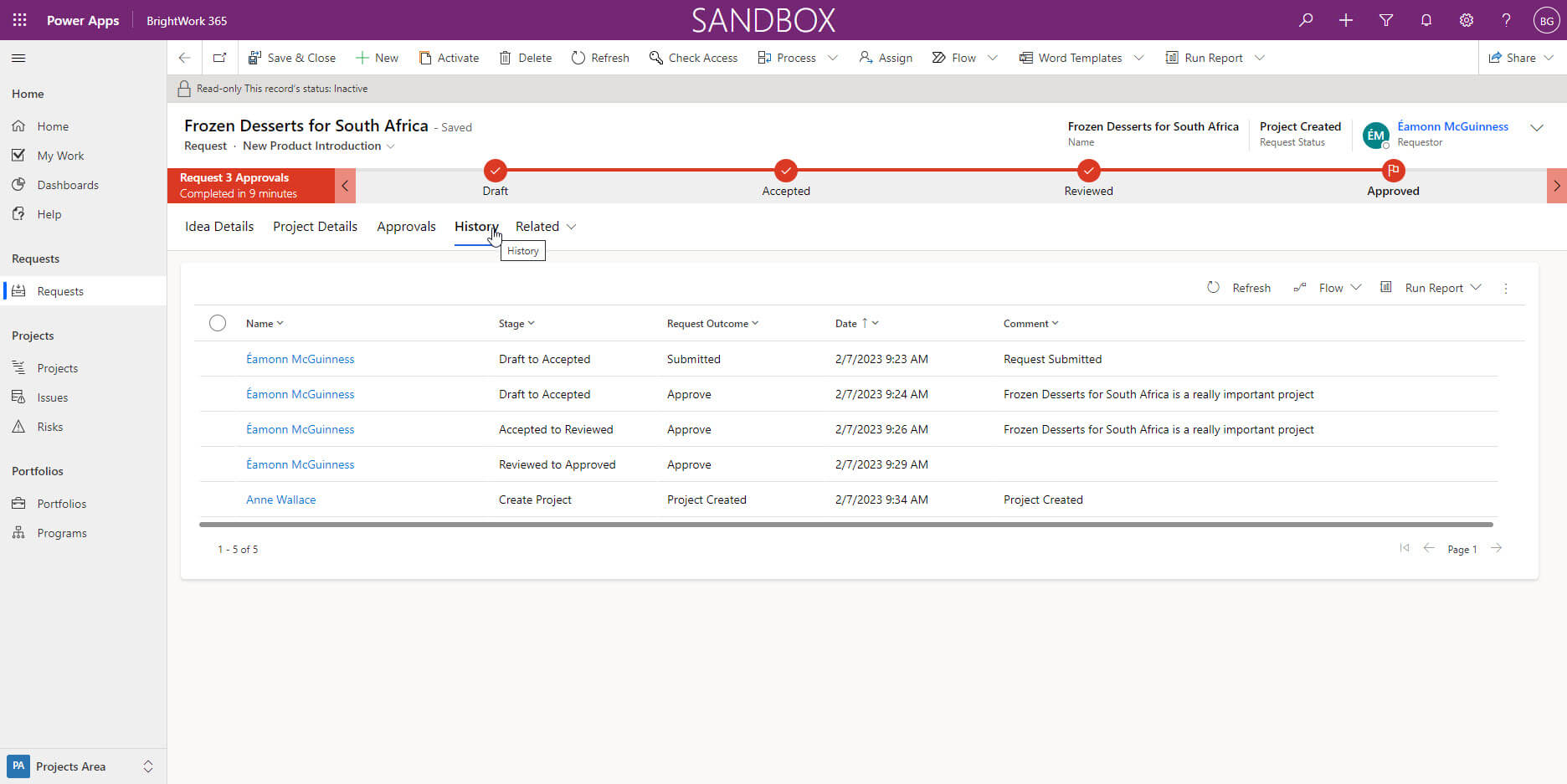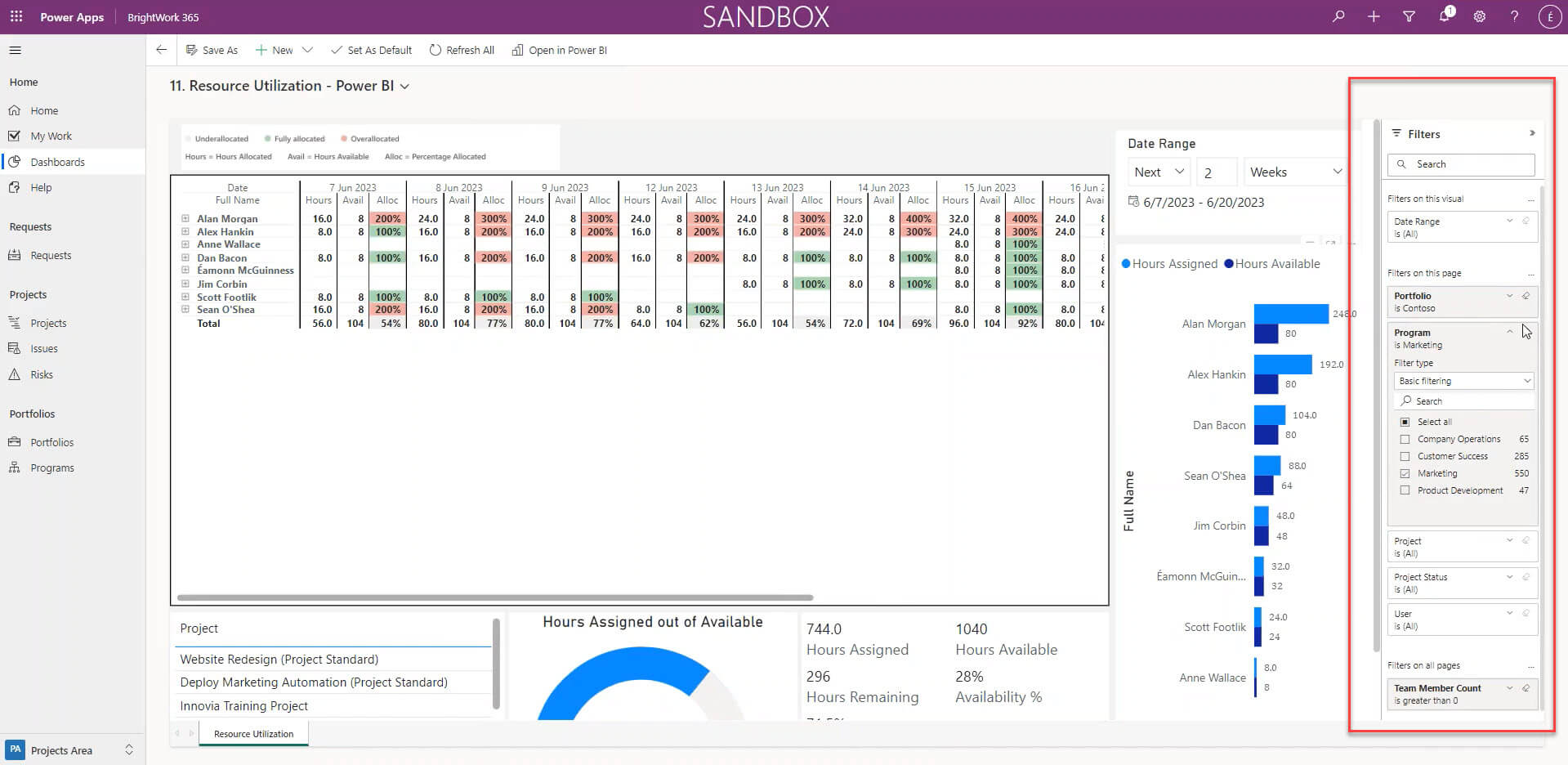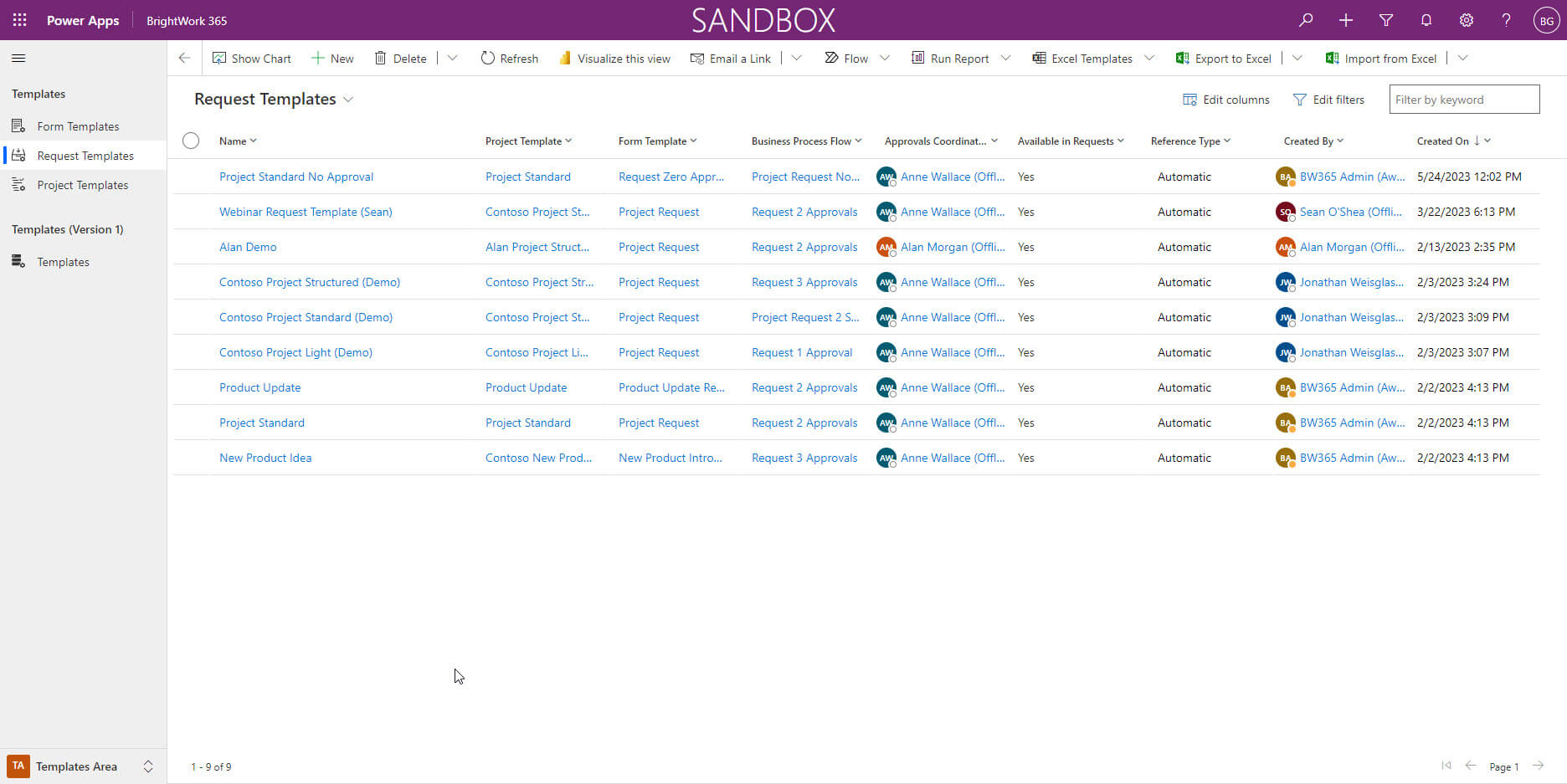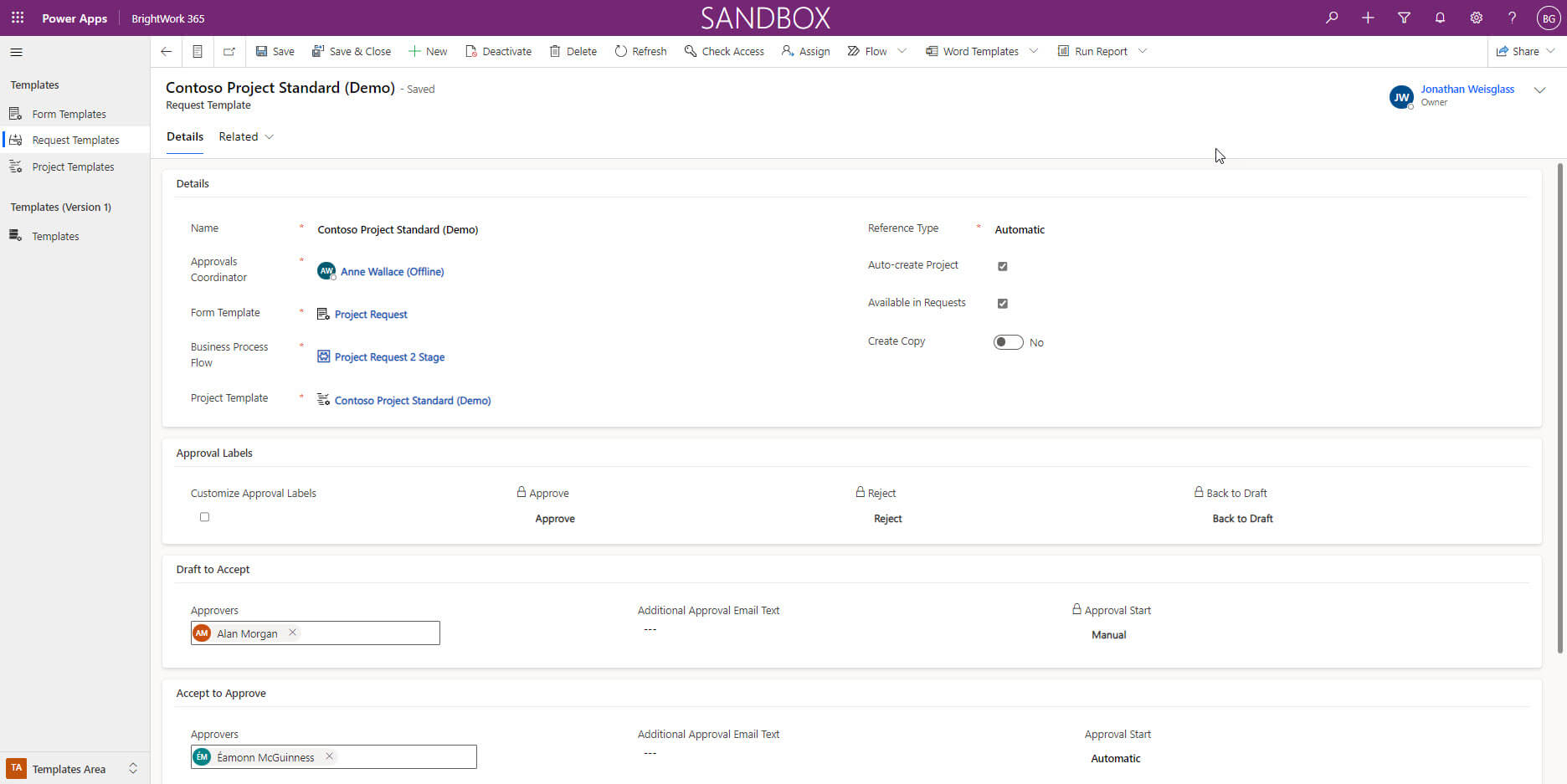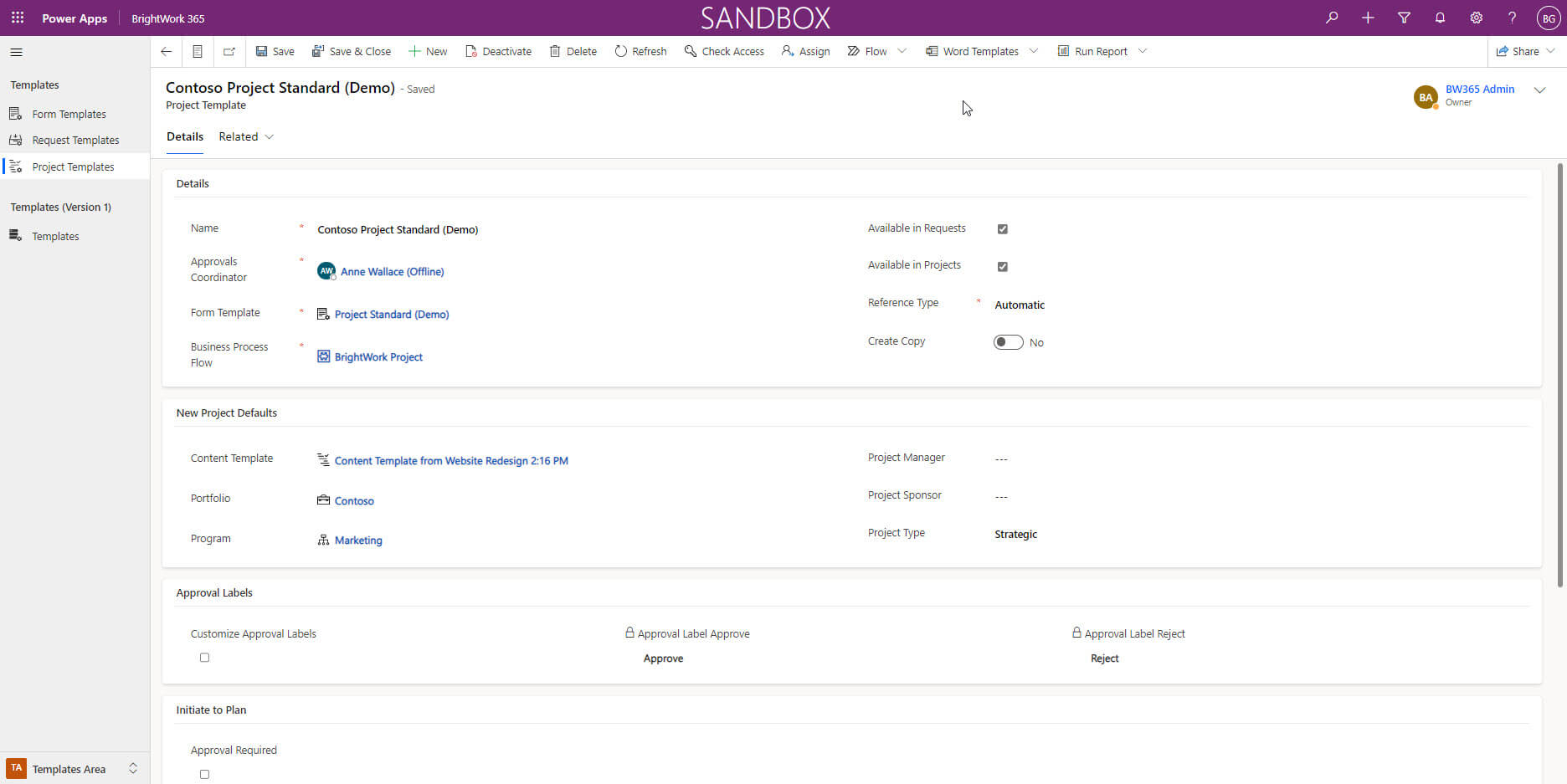What you will learn: Learn how embracing the Microsoft 365 platform and implementing a methodical deployment approach can revolutionize your PMO and enhance your organizational project management capabilities.
Our philosophy for deploying and advancing organizational project management is Start-Evolve.
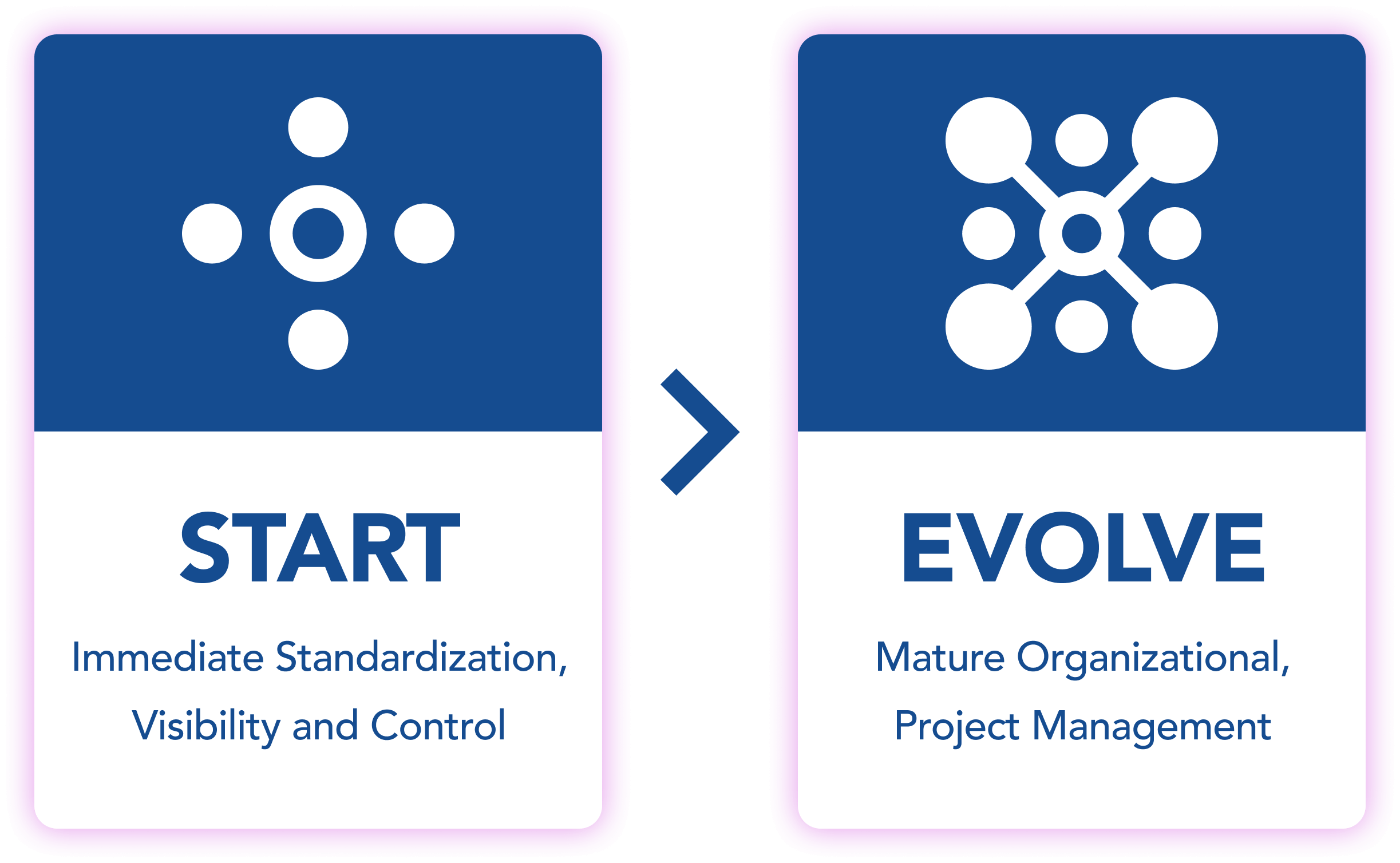
We recommend you “Start” with a reasonable amount of project management, that your team is capable of absorbing, and to get as many projects up and running with a “lighter” amount of process quickly. That way you will at least be able to get insights into how the portfolio of projects is doing, even if they aren’t all going to plan.
Once you get up and running, you can evolve and expand the project management functionality with your PPM solution to meet your needs. But the “Evolve” process is continuous and is not a final stop.
So again, the question is how do you figure what to evolve?
Of course, it depends on your context, and you go back to your Project Management Success Strategy. You can then decide what’s working, what’s not working, what value you still want to extract as per your Project Management Success Strategy.
This article will explore how you can expand your organizational project management capabilities on the Microsoft 365 platform, including adding a project request governance process, resource utilization tracking, and configuring additional templates for different types of process.
Project management on Microsoft 365
Watch a demo of BrightWork 365 project and portfolio management templates for Microsoft 365, Power Platform, and Teams.
Implement a Project Intake Governance Process
So what might a Project Request Management system look like in the Power Platform?
Here is the Request App within BrightWork 365, were you can find all the project requests that have been logged in the system, some open in various stages of review through to closed requests that are now active projects.
Below is an example of an original request for a project called Frozen Desserts for South Africa that is using the New Product Introduction (NPI) template. This is the request that led to the project.
- the description,
- the target customer,
- the need,
- the source of the idea,
- and any associated documents.
So essentially, what you have is a standardized form to capture what is required for any new project request.
- Is it for this portfolio?
- Which program?
- Who is the project manager?
If you don’t know them, you don’t know them. But if you do, they can go into the request details, and they’ll be used to create the project site.
Then if there’s an Approvals tab. In this case, the request goes:
- from Draft,
- to Accepted,
- to Reviewed,
- to Approved.
You can see that down here that there are different people lined up to be approvers and reviewers, and the different information that will be passed to them. You can also set whether this stage, going from draft to accepted or accepted to reviewed is manually started by an approval coordinator, or will it automatically flow. All of these elements are configurable with the BrightWork 365 Request app (and indeed the Power Platform if you are building it yourself).
Introduce Resource Utilization Reports to Portfolio and Program Dashboards
So once start getting requests from people, you might want to start looking at resource utilization across the project portfolio to see if the projects can even be resourced, and when.
Here is an example of the BrightWork 365 Resource Utilization report. Red indicates that the person is over-allocated. The gray means they are in a safe zone. Green indicates that they are allocated at 100%.
You can also change the time frame or the scope using the filters. For example, you could look at the report by:
- All portfolios or a specific one?
- All programs, or maybe I just want to look at the marketing one?
So you can filter and change the scope to just look across a number of projects and a number of people and so on, offering quite a lot of flexibility in the way this report can be filtered and used.
Build More Templates to Manage Different Types of Projects and Requests
Templates are the building blocks of your PMO built on Microsoft 365. In BrightWork 365 these are managed in the Templates Area.
So here in the Request Area, you can set up different request templates to suit the different kind of requests you want.
- what form do you want to use to collect the data
- what is the business process flow
- and configure who the reviewers and approvers will be.
If you don’t know those, they can be changed, as you’re executing your Project Management Success Strategy.
Summary
Embracing the Microsoft 365 platform and implementing a methodical approach like Start-Evolve can revolutionize your PMO and enhance your organization’s project management capabilities.
At BrightWork, we advocate for a practical and user-friendly approach that fosters user adoption and accelerates project management success. Once you have established a strong foundation, you can leverage the scalability of the platform to expand your PMO capabilities.
This may involve incorporating essential elements such as a project request governance process, resource utilization tracking, and an extensive library of templates to support your evolving processes.
By continuously improving and advancing your PMO on Microsoft, you can drive greater efficiency and success in managing your projects.
Project management on Microsoft 365
Watch a demo of BrightWork 365 project and portfolio management templates for Microsoft 365, Power Platform, and Teams.