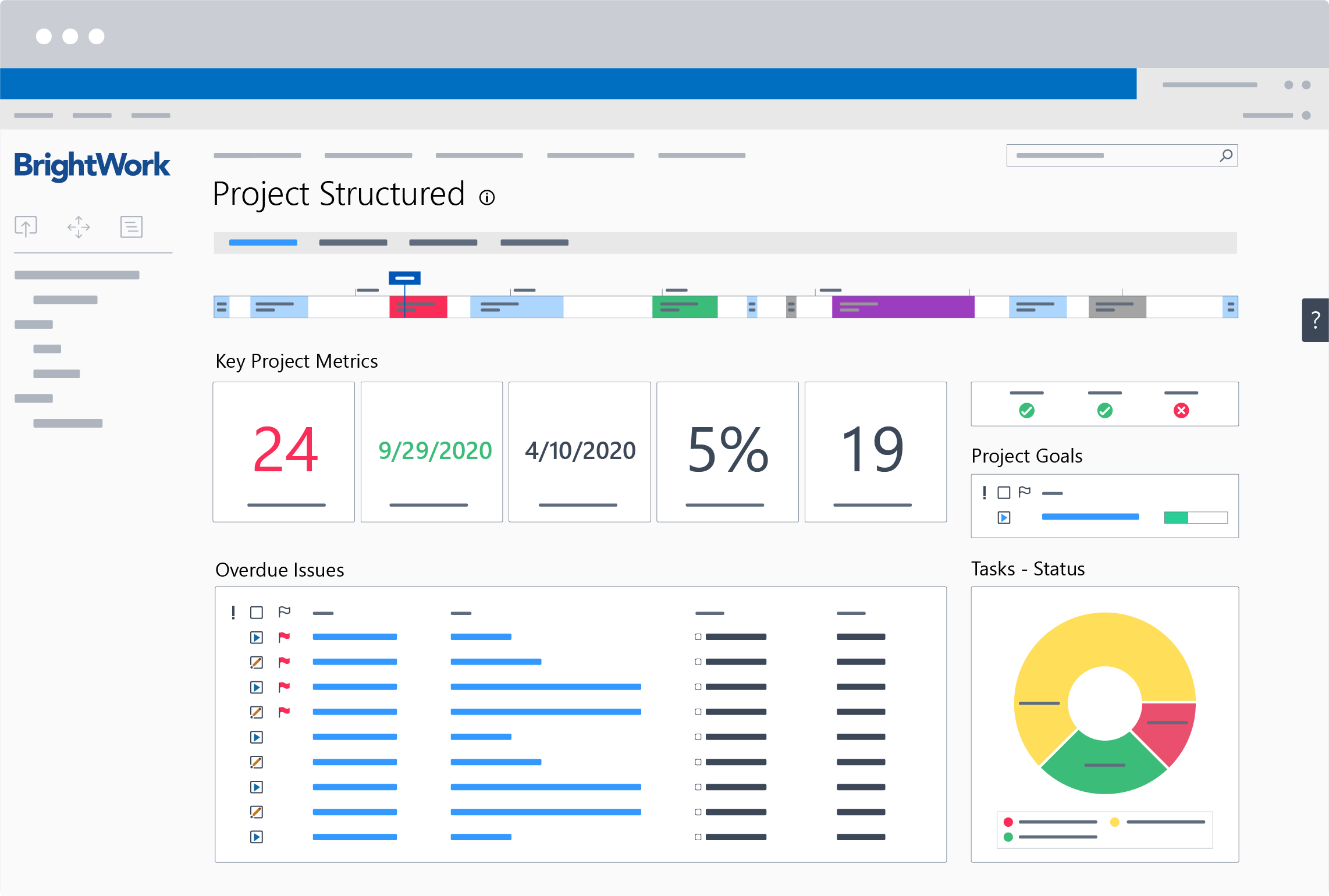In my last article, Getting The Best ROI From SharePoint For Your Projects – Part 1, I explained the protocols you should observe if you are building project management (or indeed any application) into SharePoint.
Free 20-minute Video Demo: BrightWork PPM Software for SharePoint On-Premises [Watch here]
I explained that many of the protocols are written in the extensibility guidelines provided by Microsoft (e.g. never write straight to the database. Instead, use the SharePoint APIs, or you will be in upgrade hell!).
I further explained that most of these rules and protocols you get with experience. I then went on to give some sample questions you can ask yourself (or your IT department or your SharePoint vendor) to see how “friendly” your application is. I also committed to giving more examples/screenshots – hence this follow-up post!
Does BrightWork act and look like SharePoint On-Premises so that your users find it easy to use?
Users should look at a project homepage in BrightWork home and not know that it is “Enhanced SharePoint”. This makes deployment faster and easier. Brightwork enhances the SharePoint interface that you are already familiar with.
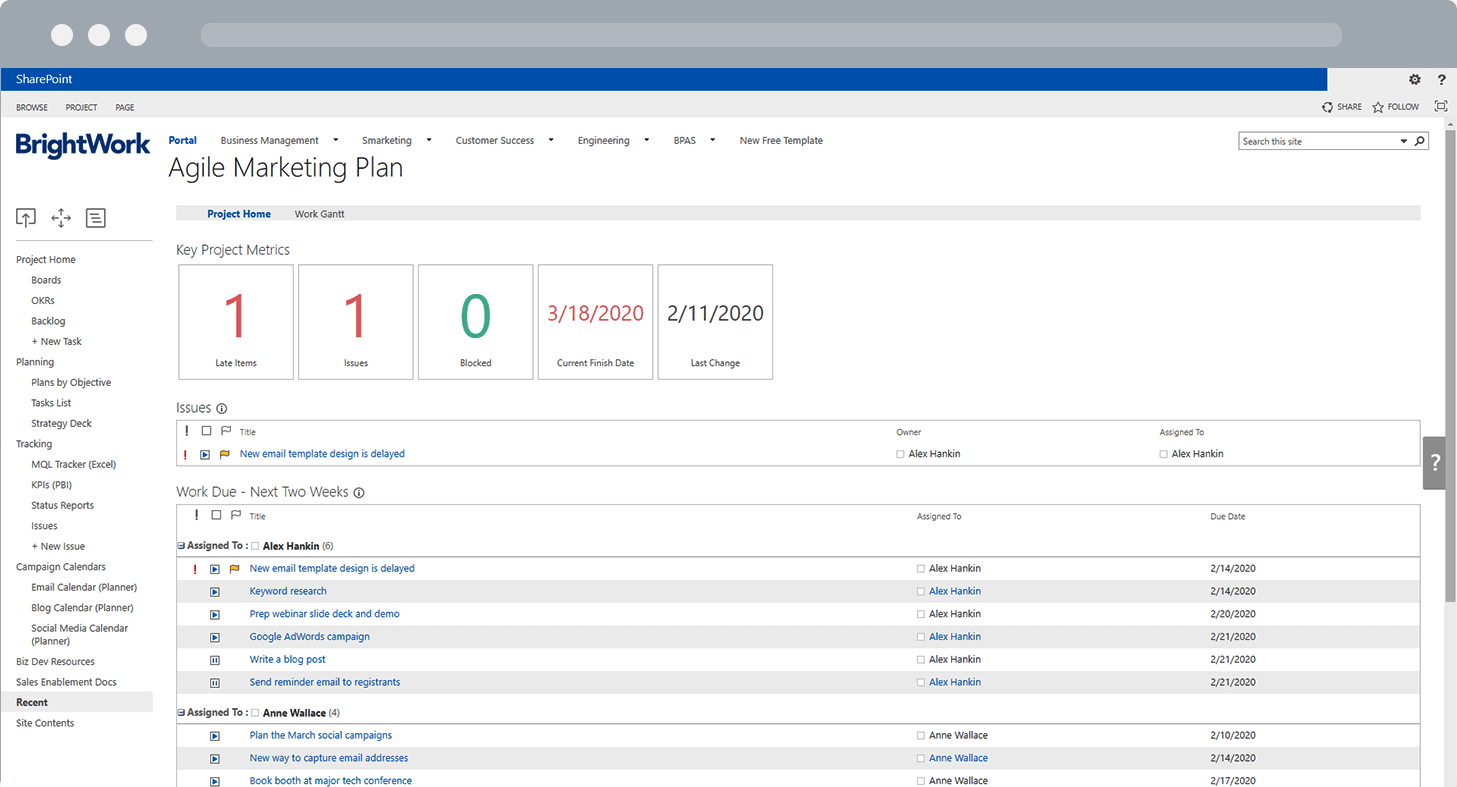
Does BrightWork use standards lists and libraries to store information?
All standard list functionalitywork, along with extra configuration options. These are available from the same place and in the same manner/style/interface as SharePoint.
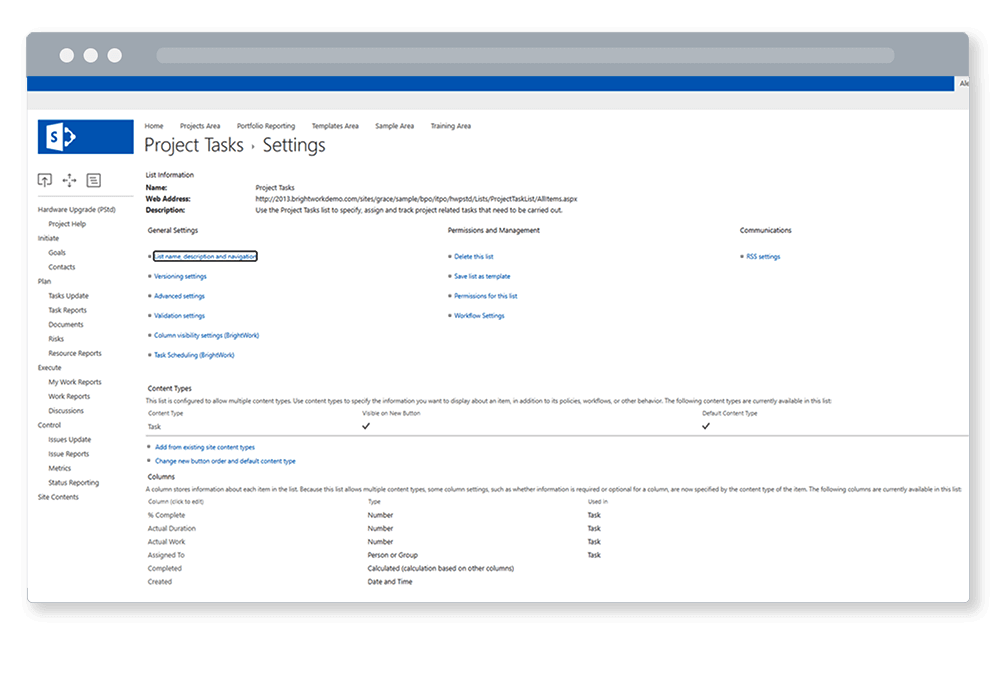
Does BrightWork use web parts to report data?
BrightWork pre-configured web parts for project management are available in the same place and way as SharePoint web parts.
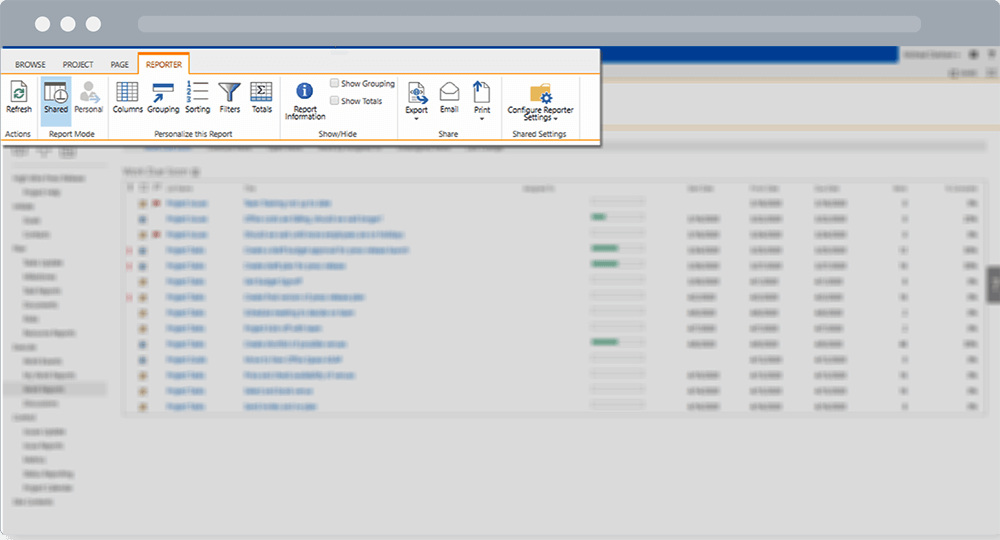
The BrightWork Reporter web part
Does BrightWork use the standard quick launch on a site to assist navigation?
BrightWork uses the standard SharePoint Quick Launch, with the same configuration options.
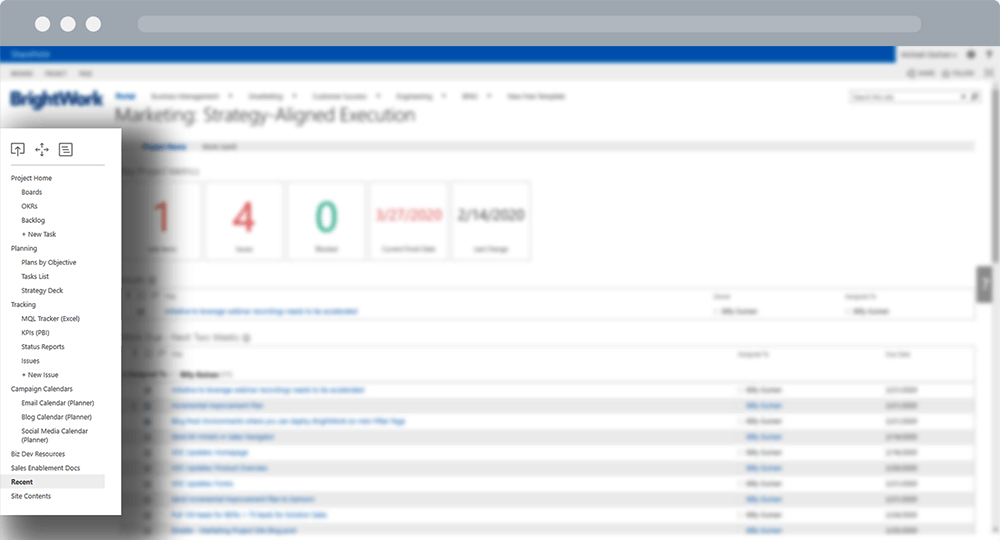
The out-of-the-box Quick Launch menu in our project and portfolio management templates maps to the project processes in that template. The Quick Launch menu can be customized as needed for each project site.
Does BrightWork use normal SharePoint security?
Enough said! Can you imagine going to the IT Department and saying that you are using a different/modified security mechanism than SharePoint – yikes!
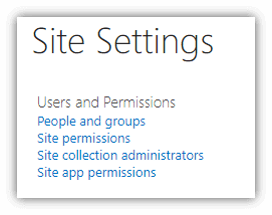
We also offer a FedRAMP compliant cloud (government) and a HIPAA/HITRUST compliant cloud (healthcare) to US-based customers.
Can I move and copy sites using the normal SharePoint provided capabilities?
You should have access to all the normal SharePoint Admin capabilities – and your BrightWork options should be added here also.
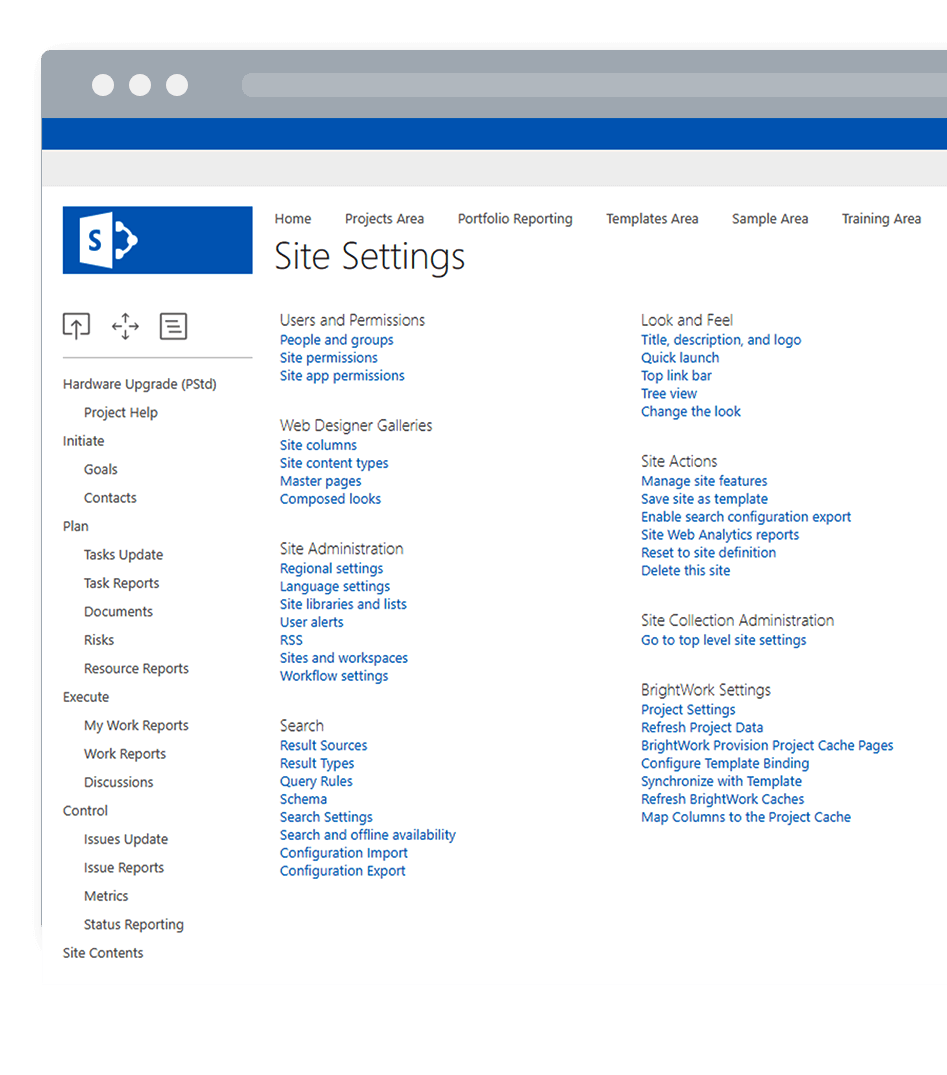
Is it easily configurable? Can it be configured by non-IT people?
Yes, it is absolutely configurable. All configurations should be as easy as configuring a standard view in SharePoint
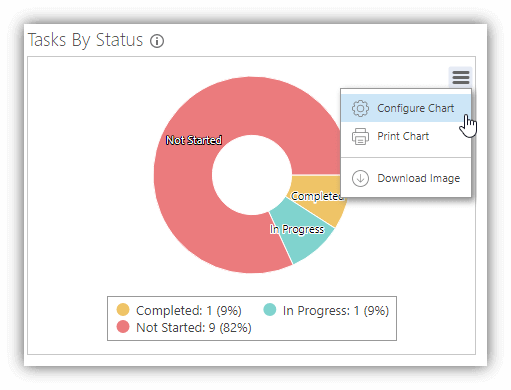
Is it low cost and low complexity to upgrade?
Upgrading your SharePoint version is easy with low cost and low complexity. BrightWork is continuously improved with regular updates that can be implemented easily and safely. We have released a version of BrightWork for every version of SharePoint On-Premises since 2001.
Our Customer Success team is always available to help with upgrades and support.
Happy Customers
I guess the proof is in the “delivery” over many years. Take a look at this customer testimonial from Amazon. Amazon started their BrightWork journey with the Free SharePoint Project Management Template. They’ve since grown to over 285 different groups using BrightWork across 30 countries, with more than 25,000 active users.