Despite a long history and an increasingly important role in modern organizations, projects still fail every day.
Start managing your projects on SharePoint with your free template
Challenges are multiple, ranging from no clear organizational approach to projects to poor project sponsorship, lack of communication, rapid changes in technology, and complex business environments.
Unfortunately, we don’t have to look too far to find examples of failed projects, such as Target’s entry into Canada, the NHS’s Civilian IT Project, and the launch of New Coke in 1985.
Recent research by the Project Management Institute found 9.9% of every dollar is wasted due to poor project performance, equating to $99 million for every $1 billion invested.
The same report from the PMI also noted significant improvements within the discipline of project management in recent years, enabling organizations to be more agile and achieve more success.
With the right tools and mindset, organizations can deliver better projects and accelerate business performance.
Let’s take a look at how SharePoint can help solve common project management challenges, which prevent organizations from achieving their strategic goals.
How to Use SharePoint to Overcome 7 Project Management Challenges
1. Configure to Match your Approach
Quite often, project teams have to create their own ways of working. Not only do they waste time starting from scratch with every project, but it’s also impossible to report across projects consistently.
Once you have defined your project management approach, it’s easy to configure SharePoint sites to match your process using templates. This makes success accessible and repeatable for all levels of project management experience.
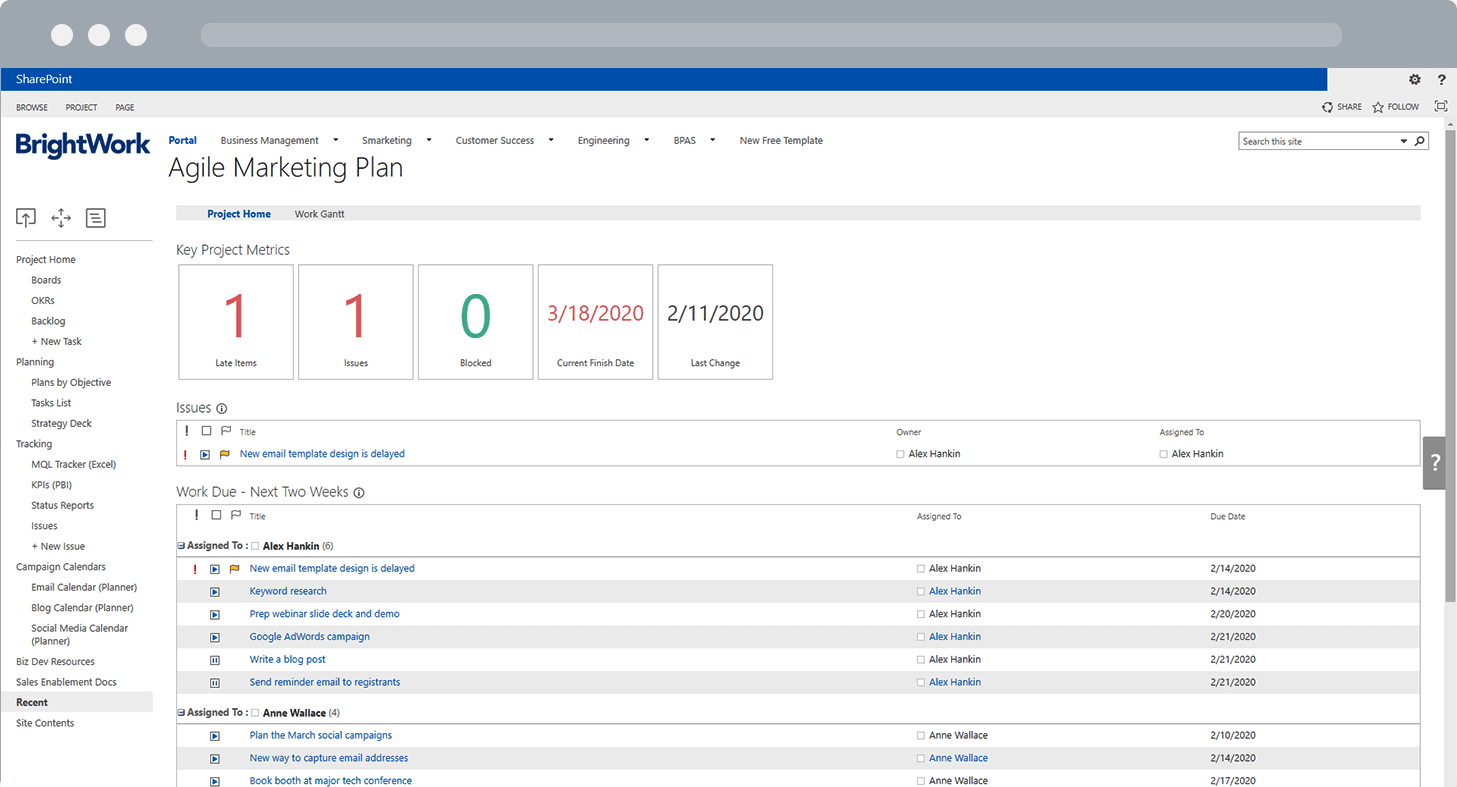
An example of Marketing Project Management in BrightWork
2. Build a Project Management Culture
Introducing a standardized project management tool acts as a signal to the wider organization. It’s a statement – ‘this is how we manage projects here’.
Over time, projects become repeatable and scalable with more support for all teams.
SharePoint is also easily adapted to team or department processes so users still have some control over how they work.
3. Get Visibility
By creating a single environment for all project documents, tracking, and information, it’s much easier to generate accurate reports and identify risks.
Automated reports ensure the team and stakeholders have the right information to contribute to the project when they need it.
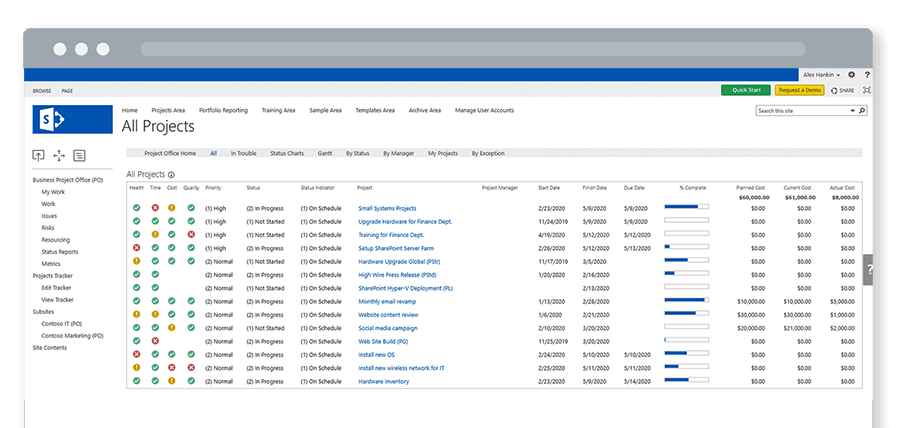
4. Improve Sponsor and Stakeholder Engagement
Time-constraints, multiple commitments, and a lack of information make it difficult for project sponsors to provide input.
SharePoint reports, dashboards, and scorecards keep stakeholders in the loop and support decision-making as needed.
5. Improve Communication
At its core, SharePoint is a collaborative tool. Users can leverage real-time document editing with colleagues, wikis, forums, and collaborative sites.
As mentioned above, project managers can configure and automate reports to improve communication with senior management.
6. Work Easily with Remote teams
Building on these communication capabilities, SharePoint helps remote teams to communicate effectively. A collaborative project site is a useful way to align team members with the project goal and track work.
7. Build a Knowledge Base
There are many ways to close projects and capture lessons learned in SharePoint, including surveys and wikis. If you amend your project site based on this feedback, it’s simple to replicate these changes on other sites using BrightWork Template Design Sync.
Finally, access to project history, documents, and reports is a helpful way to onboard new team members.
Start Using SharePoint for Project Management
SharePoint is a powerful and popular project management tool.
However; SharePoint doesn’t look like a project management tool out-of-the-box.
If you decide to use out-of-the-box SharePoint for project management, you will need to plan your project management process and configure a SharePoint site to match using lists and web parts.
That’s where the Free SharePoint Project Management Template from BrightWork will give you a head start.
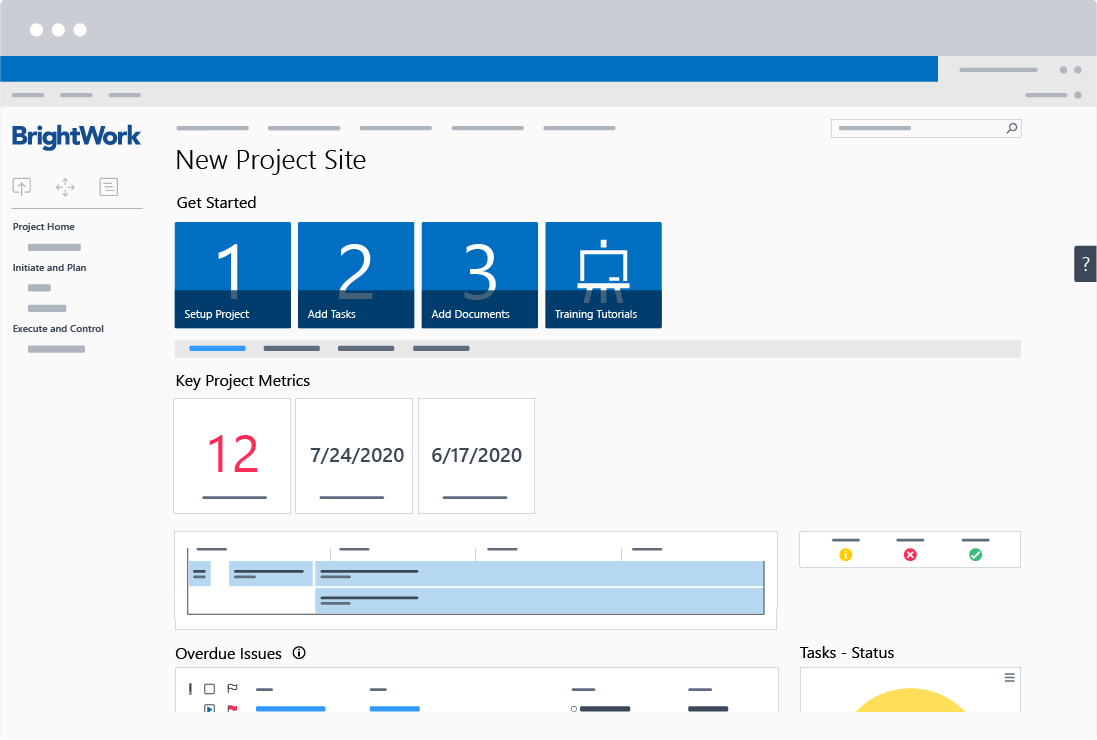
The site already includes the project management essentials to help you plan, track, and re-plan the project, including:
- Getting started Tiles
- Project Homepage with ‘at-a-glance’ information
- Quick Launch
- Wiki (Collaborative Project Management Process)
- Tasks list (mapped to the Wiki)
- Project Reports and Metric Tiles
- Document repository.
If you want to start using the Free SharePoint Template, all you need to do is:
- Download and install the template – no coding required.
- Read our free step-by-step guide on managing a project with the template.
