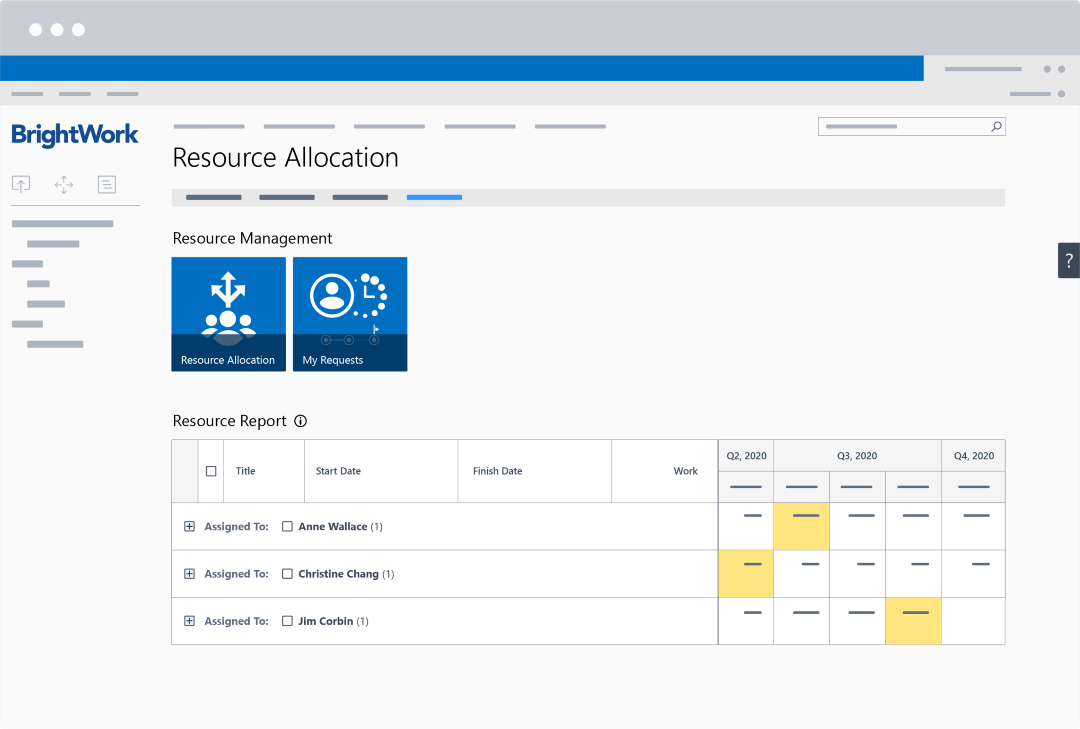A simple way to avoid project failure is to implement Project Request Management, an objective process for approving suitable projects.
Learn more about Project Request Management for SharePoint On-Premises [free webinar]
As part of this process, it is essential to know if adequate resources are available for these proposed projects, and how the new projects could impact existing projects.
The Resource Allocation list functionality in BrightWork allows project managers to plan resources at an earlier stage in the planning process when specific tasks and timelines are not yet confirmed.
Planning Projects with BrightWork Resource Allocation
1. Project Requests
Resource Allocation fits seamlessly within the BrightWork Project Request Manager (PRM) template for SharePoint On-Premises.
The Project Request Manager template automates the process behind requesting, qualifying, and approving a new project.
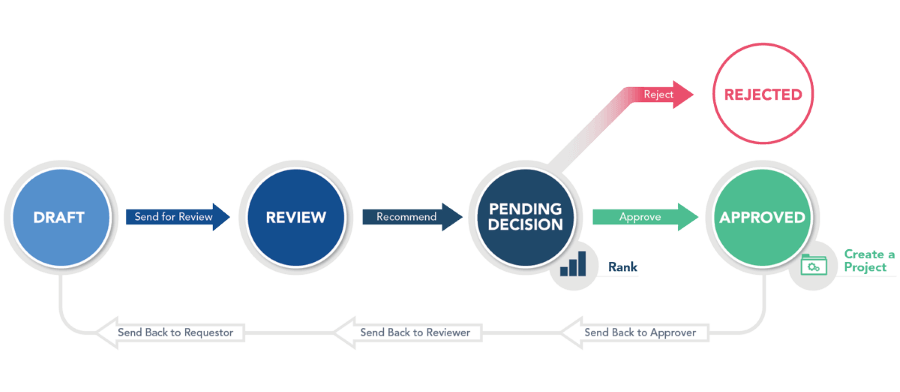
Of course, in order to approve a project, reviewers should feel confident that resources are available.
2. Resource Allocation
Resource Allocation gives you an overview of what’s available and allows you to block allocate your resources on proposed projects.
Let’s imagine you are planning a project called ‘International Office Move’, which requires a business analyst at various stages.
Simply add this resource and anticipated hours to the project request.
Once the proposed allocations are complete, it’s easy to find and deal with over allocations as highlighted below.
3. Resource Reporting
In addition to planning resources for proposed projects, it’s helpful to understand what resources are assigned to current projects.
It’s likely you’ll need resources that are already allocated to current projects. If these projects run-over or are very time-consuming, your project could be delayed.
Layering the various resource reports paints a fuller picture of the project pipeline and resource availability, helping senior management to make informed decisions about proposed projects.
To view resource allocation for planned and current projects, navigate to the relevant project office and click ‘Resourcing’ in the Quick Launch Menu.
Similar to the screenshot above, over-allocated resources are highlighted in yellow.
In the short video below, you’ll see these steps in action as part of the project approval process.
Summary
As we outlined, one of the main reasons projects fail, are late, over budget or simply don’t deliver is because they should possibly have never have been started in the first place.
Project Request Manager and BrightWork’s improved Resource Allocation informs your decision with accurate data.
Editor’s Note: This post was originally published in October 2018 and has been updated for freshness, accuracy, and comprehensiveness.