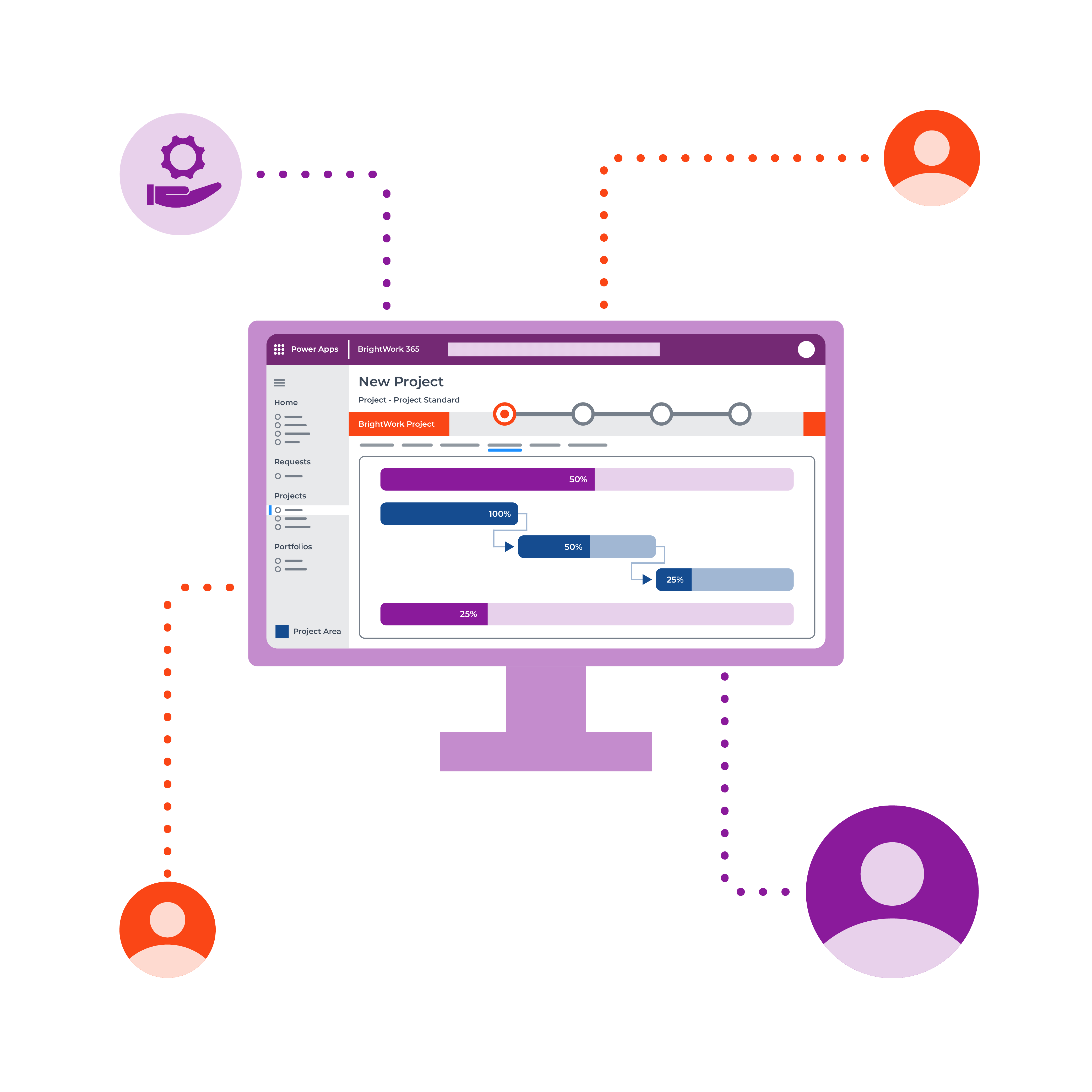The success of your projects rests largely on efficient project task management. Poorly assigned project tasks can cause hazard to your projects in more than one way. This Indeed article explains some of those issues such as lack of accountability, unrealistic timelines, conflicting schedules of project team members, skill gaps between project members and project tasks, and more
Project management on Microsoft 365
Watch a demo of BrightWork 365 project and portfolio management templates for Microsoft 365, Power Platform, and Teams.
Creating a Project Management Plan
BrightWork recommends efficient project task management as one of the most important project management best practices. It helps you assess your projects from a macro to a micro perspective. This practice involves the following four broad steps.
- Breaking down the project into workable tasks aimed at achieving your project goals.
- Understanding the scope of your project tasks so you can assign it to the team member best suited for the job (as per their skills and availability).
- Making sure your team members know and understand the tasks assigned to them.
- Discussing the possible ways and reasonable timelines to accomplish the tasks.
BrightWork 365, the advanced PPM tool for Microsoft 365, helps you set up an effective project task management process. It helps you to breakdown projects into tasks and assign them to the right project team members.
How to create a project work breakdown structure
Look at prior projects
The easiest and quickest way to create the breakdown structure for your project tasks is to recreate it. Looking at your old projects can help you visualize the new project at hand. It saves both time and effort to have a ready framework than creating a new workflow from scratch.
BrightWork 365 project management templates can easily help you achieve this. Each project gets created in BrightWork 365 ppm software using an out-of-the-box content template. You can either configure the ready-to-use templates or customize them as per the evolution of your projects. An existing template in BrightWork 365 can show you different elements of a project such as Tasks, Issues, Risks, Costs, etc. in no time. You can keep or remove the elements or edit them to suit the needs of your current project.
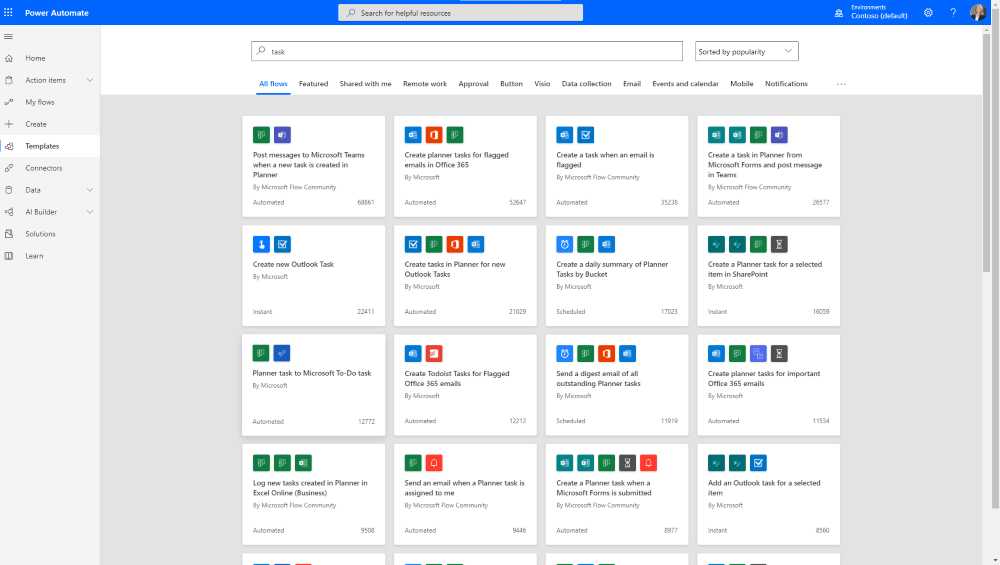
Brainstorm to visualize tasks
For a completely new project, you can try a brainstorming session with your team. Bring your project team together – be it online or in-person – for a fun and interactive project exercise. They need to have a post-it, a note pad, or MS Word doc handy to write down their ideas when asked. They can also use advanced tools such as Microsoft Visio, Spreadsheet, or any mind mapping software to share these ideas. Share the project brief and the project goal with your team members, and ask them to come up with a task or tasks that will help them achieve that goal. Once they have the ideas ready, give them specific timelines and then allow them some more time to rethink the tasks. With this, you should have a rough sketch of tasks, resources, and timelines suggested by your team.
You can refine this and further translate it into sophisticated project management templates. BrightWork 365 leverages the low-code technology of Microsoft 365 to create easy-to-configure PPM templates. The tool integrates with Power Automate to help you create project processes and standardize them for the long run.
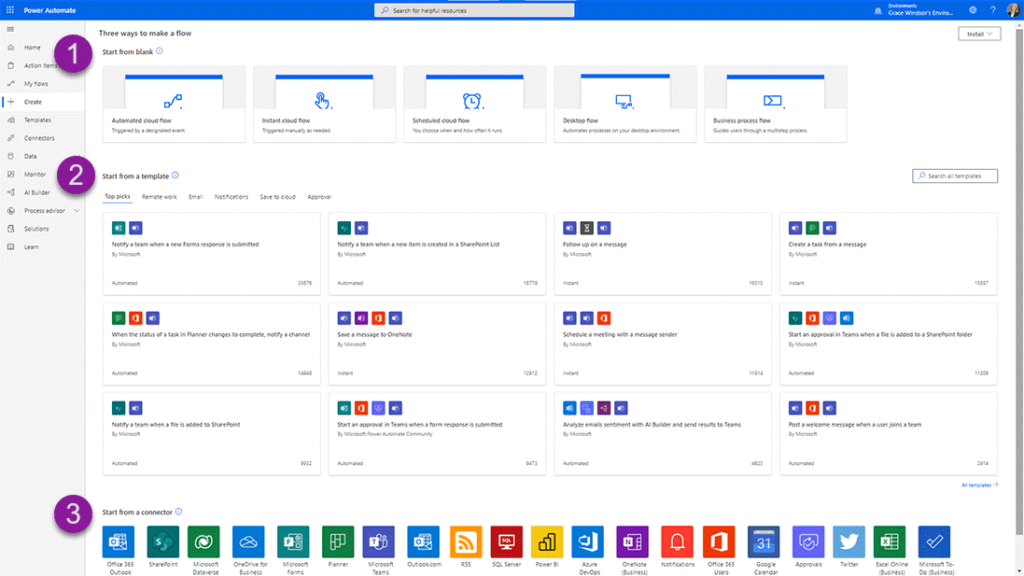
Evaluate risks
Before you seal a task list, you must consider the possible risks that may arise during the course of your projects. Once again, your past projects and experience can help you come up with the potential risks. Risk planning will help you avoid any bottlenecks or at least have a contingency plan for it.
In the Risks section in the BrightWork 365 tool, you can add details such as the Risk Description, Consequence, Root Cause, and more. This section also allows you to add a Mitigation as well as a Contingency plan for any potential risks to your project. This brings accountability beyond the ordinary project tasks. Depending on the skill set and experience of your project team members, you can assign Mitigation or Contingency tasks to them. They will be notified once they are assigned any tasks. All the stakeholders will be able to view these assignments and their durations in this section. Having a mitigation plan will allow you to reassess your current tasks and their timelines. Following this, you can adjust your current tasks in time to mitigate the possible risks.
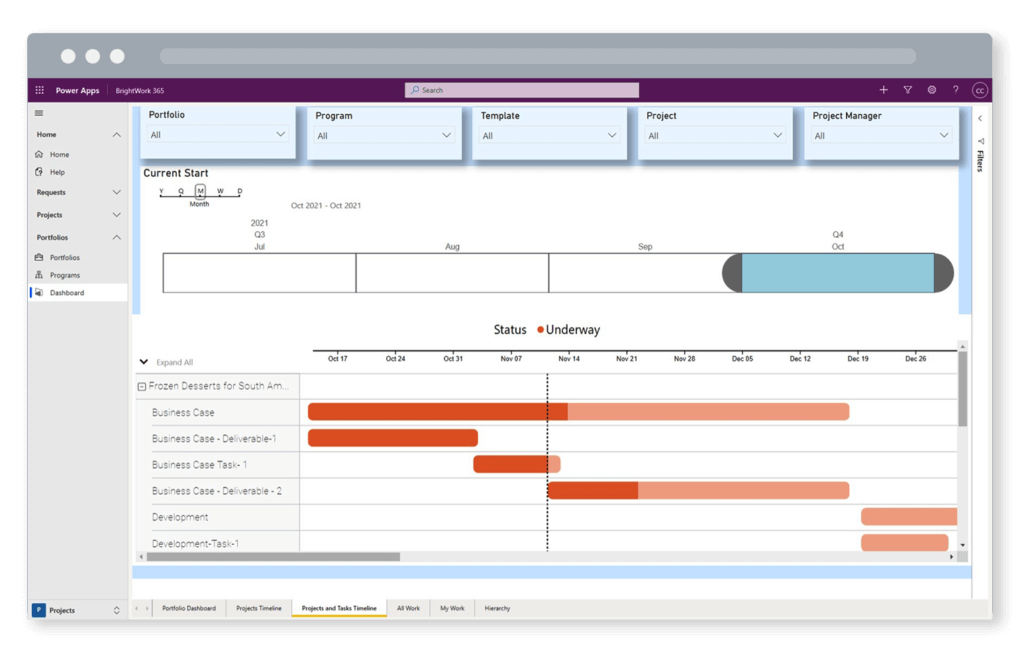
Add tasks and assign in the Gantt
The final step to establishing a project task management process is to assign the tasks using your project management tool. Once you have all the information related to project tasks, line managers accountable for the tasks, and the timelines, you can start adding it to the centralized tool. This information can be viewed by all the project team members, sponsors, and stakeholders.
In a BrightWork 365 project, you have the Gantt section, which allows you to add such information. The Gantt chart draws up an overview of your project, its tasks, duration, and assignees to help you track the progress of each task and the overall project. Power BI-enabled project dashboards assimilate project data into interactive reports that can be used for decision making.
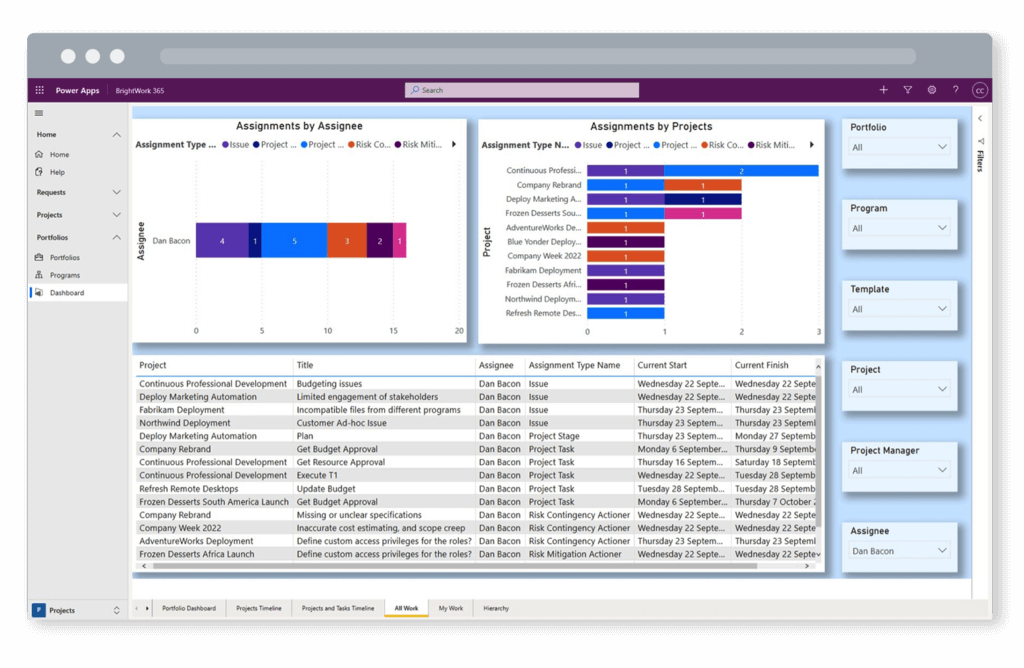
Here’s what you can visualize and accomplish with the Gantt charts
Define dependencies
The clear breakdown structure of your project tasks in the Gantt also shows dependencies. The tasks appear in a sequence based on dependencies – meaning what tasks need to finish first for the other to start.
Divide tasks according to types
- Stage – a parent task that may not have a quantifiable item but have several sub-tasks under it.
- Task – a generic sub-task that needs a check off e.g. weekly review done.
- Deliverable – an actual deliverable in the form of a document such as a report. The Deliverable tasks allow you to add and deliver the required documents using integrations with MS Office and SharePoint. Once again, you can centralize and secure all the information and documents on a project.
Create a baseline
Baselining a project means establishing a clear schedule for your project tasks. The Gantt uses all the information related to the project and creates a visible schedule. The baseline can be used to continually track the progress of each task and see if things are moving along as planned. In case of any delays, the baseline can be edited to match the current requirements. This helps you adjust and readjust as your project tasks evolve with the project.
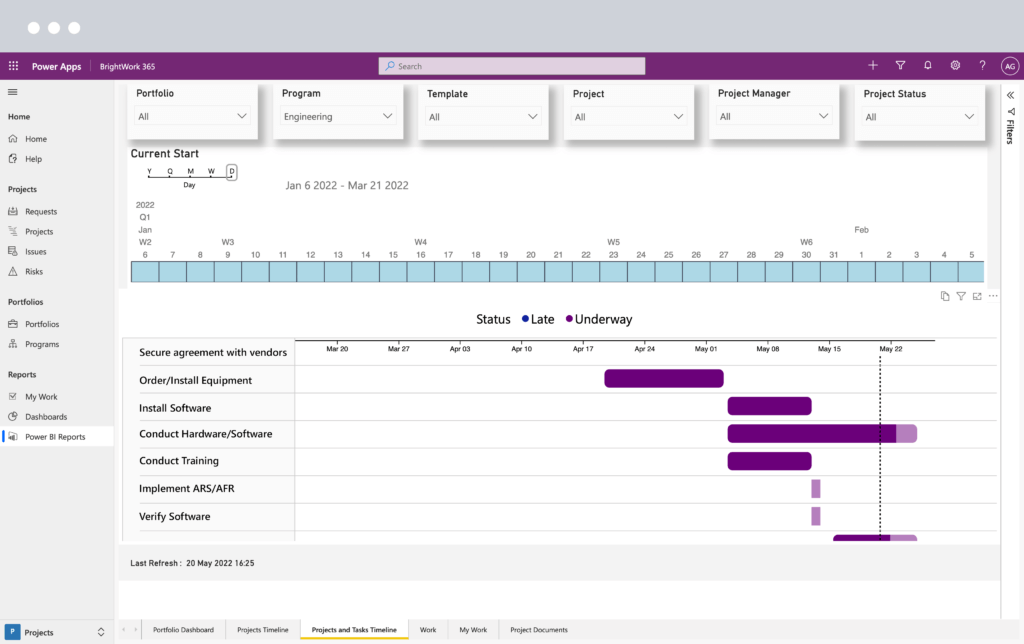
By now you know that the following conditions are crucial to the success of your projects –
- project managers and stakeholders fully understand the project tasks
- they assign them to their project team members in a clear and transparent manner
The aim of a task management system in a project is to achieve seamless collaboration. You can easily do this by leveraging your Microsoft 365 environment with the help of BrightWork 365 ppm software.
Project management on Microsoft 365
Watch a demo of BrightWork 365 project and portfolio management templates for Microsoft 365, Power Platform, and Teams.