Increased data and a rapidly changing global economy mean businesses have to act quickly to meet customer expectations.
The need to innovate is often reined by budgets and IT resources. Sometimes, there just isn’t enough capacity for a new project or idea.
That’s where the Microsoft Power Platform comes in. A no-code/low-code solution, the Power Platform allows organizations to build cost-effective, data-driven solutions quickly.
In this article, we’ll review the components of the Power Platform: Power BI, Power Automate, and Power Apps.
What is the Microsoft Power Platform?
Built on Azure, the Microsoft Power Platform is a collection of applications that allows organizations to build end-to-end business solutions.
Microsoft Power Platform Components
Power Platform comprises of:
- Power BI, a set of tools for data analysis and visualization.
- Power Automate, a template-based application for building workflows and automating key tasks.
- Power Apps, a no-code/low-code way to build apps.
- Power Virtual Agents, a solution for creating AI-powered chatbots to help your employees and customers.
Together, these solutions allow users to leverage data to analyze, act, and automate business processes.
No-Code and Low-Code Solutions for Citizen Developers
The Power Platform is a layer on top of various data sources, which allows anyone of any technical ability to work that data.
The no-code/low-code approach gives non-developers (citizen developers) the tools to build custom apps, create workflows, or leverage AI to solve problems and business needs.
Teams no longer have to wait for IT to tackle a new project such as digitizing paper-based processes.
They can build an app to replace old systems, create a Power BI dashboard, or automate project tasks within hours using the MS Power Platform tools.
This allows businesses to try new ideas and iterate quickly whilst also getting more from their data.
Connecting Data Sources with the Microsoft Dataverse
Microsoft’s Power Platform connects to several data sources, including Azure, Dynamics 365, and the Dataverse.
The CDS, a unified data scheme that allows applications and services to interact, is key to the Power Platform.
The CDS allows organizations to work with any type of data from Microsoft and non-Microsoft sources in a secure, scalable way without the need for complex coding.
For more details on the Power Platform, including use cases and business value, check out this video session from Microsoft Ignite 2020.
In the next sections, we’ll take a closer look at the elements of the Power Platform, starting with Power BI.
Analyze with Power BI
Whilst organizations are generating more data than ever, the skills and technology to leverage that data is often missing.
Power BI helps organizations collect, analyze, and use data from multiple sources such as SharePoint, Excel, and non-Microsoft systems, in one tool.
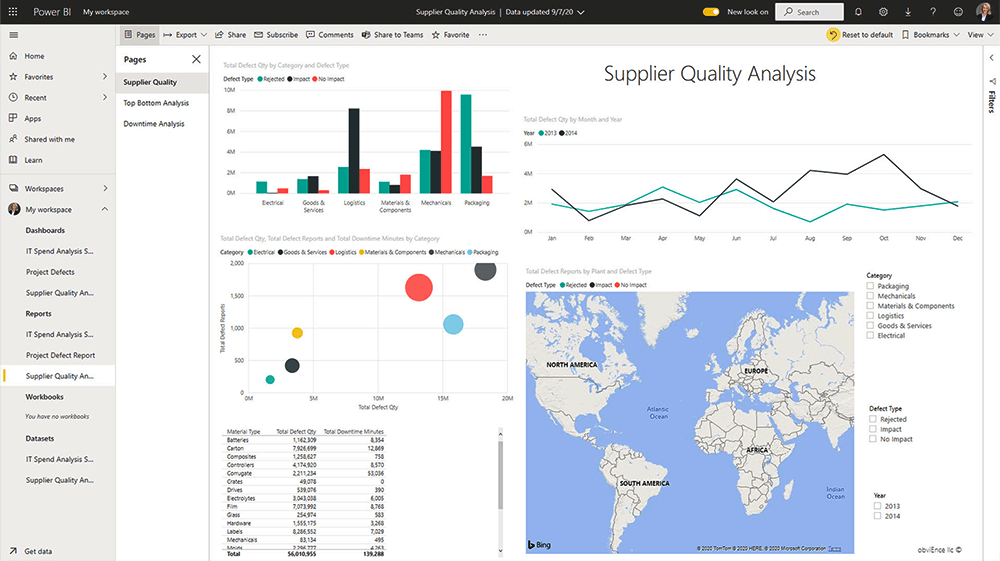
With no coding or statistical expertise required, end-users can work with a data source, and build and share engaging reports with their team.
The goal is to find, surface, and act on business insights.
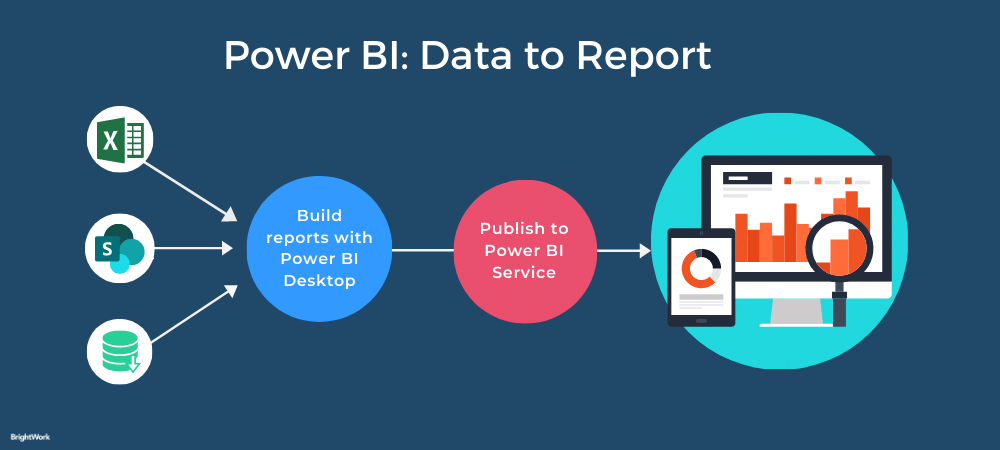
Power BI Formats
The platform is available in three formats:
- Power BI Desktop: Used to create and share reports.
- Power BI Service: Used to view reports online.
- Power BI Mobile Apps: Used to access reports and dashboards on Windows, iOS, and Android.
Consumer vs. Designer Roles
There are two main end-user roles for Power BI:
- Consumer or user: An individual who uses Power BI Service in a browser to view reports and complete light editing on datasets.
- Designer: An individual, often a business analyst, who creates and shares reports using Power BI Desktop.
Automate Workflows with Power Automate
Every day, we waste time on repetitive tasks or re-doing work due to an error.
Automation, the use of technology to complete processes with little or human input, helps us to reclaim this time.
Automating important yet repetitive tasks reduces mistakes and delivers a consistent result every time.
Previously, users needed to work with complex tools like SharePoint Designer to create workflows – or ask IT for help.
Power Automate, a no-code solution, has changed that.
No-Code Workflow Automation
With out-of-the-box templates, end-users can quickly automate tasks and create workflows for key business processes.
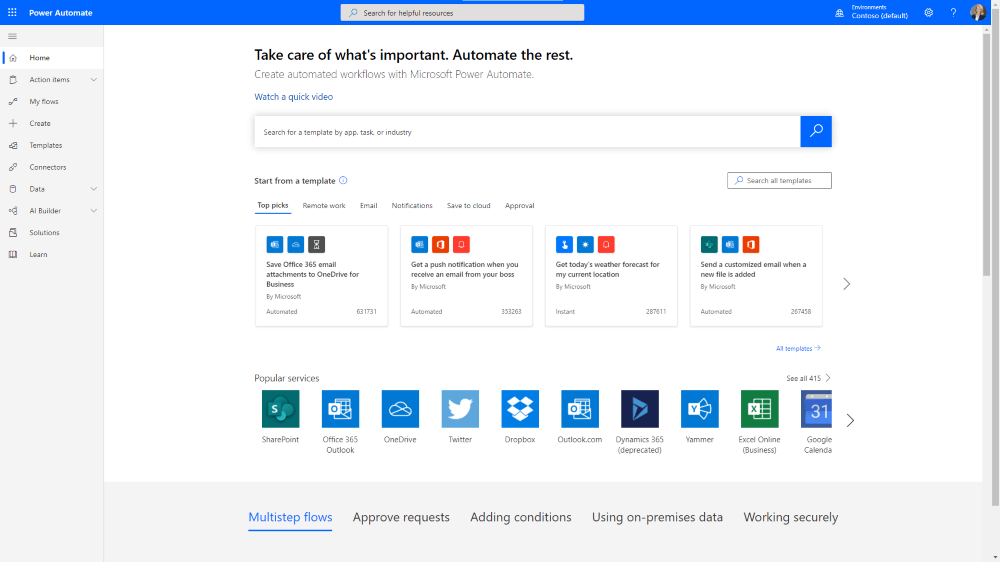
Power Automate includes over 300 connectors, which allow users to access and use data across Microsoft and non-Microsoft apps, such as Google Drive, Dropbox, Twitter, and more.
The platform facilitates automation on a large scale within an organization without reliance on limited IT resources.
Types of Power Automate Flows
There are five main types of Power Automate flows:
- Automated, a flow triggered by an event, for example, send an email if an item in a SharePoint list is changed.
- Instant flows allow users to manually trigger a flow from the mobile or desktop app with the click of a button. As an example, easily send a reminder email to your team before a meeting.
- Scheduled, which runs at certain times.
- Business Process flows are based on a defined set of actions.
- UI flows, used to record clicks and keystrokes and automate the execution of tasks.
Microsoft Power Platform Use Cases
Uses for Power Automate include:
- Managing approvals, tasks, and documents during a project.
- Streamlining onboarding for new employees.
- Saving time with daily reminders about upcoming tasks and meetings.
- Creating and sharing reports from Power BI.
- Sharing files between SharePoint, OneDrive, and other sources such as Dropbox.
- Tracking changes in a SharePoint site.
- Running a help-desk ticketing system.
- Collecting customer feedback.
Create Custom Applications with Microsoft Power Apps
Power Apps helps users to build low-code web and mobile applications based on their data sources, including the CDS, Microsoft 365, Dynamics 365, and SharePoint.
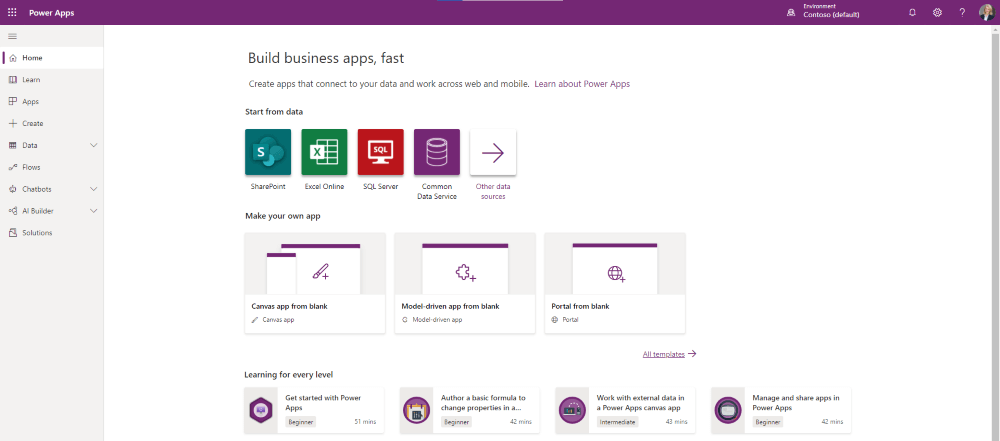
The primary benefit of Power Apps is a faster response to business requirements and opportunities. If a team has an idea or wants to improve a process, they can quickly build an application or create a Microsoft project site for streamlined collaboration.
Power Apps for Cost-Efficient Accelerated Business Solutions
A recent Forrester study found that Power Apps:
- Reduces the cost of developing and maintaining an application by 74%.
- Adds value to other Microsoft 365 products such as Teams and Dynamics 365.
- Frees up valuable IT resources.
- Accelerates time-to-market, increasing revenue and customer satisfaction.
- Helps employees to make decisions faster with easier access to information and processes.
Applications developed via Power Apps are also more secure as they leverage the CDS and Azure Active Directory, and are GDPR compliant.
Types of Power Platform Applications
There are three types of applications within Power Apps.
1. Canvas Apps
A Canvas App is built from scratch using a drag-and-drop interface.
Start with a sample app, a template, or connect to a data source such as the CDS, SharePoint, or Excel.
This approach ensures your application meets your requirements, is suited to your data sources, and delivers an experience suited to your organization.
These project management power apps can be embedded in a SharePoint site, Teams, or Power BI for enhanced usability.
2. Model-Driven Apps
In a Model-Driven App, the layout is determined by the elements you add to the app. There are fewer customization options than a Canvas App.
Model-driven design allows users to select and use data and to define and enforce business processes.
3. Portals
Power Apps users can create portals ( websites) for internal and external uses, for example, a secure means for clients and vendors to interact with your company.
For more details, check out this in-depth video on building intelligent and scalable solutions with Power Apps and Power Platform from Microsoft.
Project and Portfolio Management on the Power Platform with BrightWork 365
BrightWork 365 is a project and portfolio management app built on Microsoft 365 and the Microsoft Power Platform.
BrightWork 365 combines the best elements of Microsoft 365, such as Microsoft Teams, Microsoft Power BI, and Microsoft Power Automate, with our proven project management processes.
BrightWork 365 helps teams to balance a flexible, collaborative approach to projects with the visibility and processes required by senior executives.
For further details, please contact our team.

