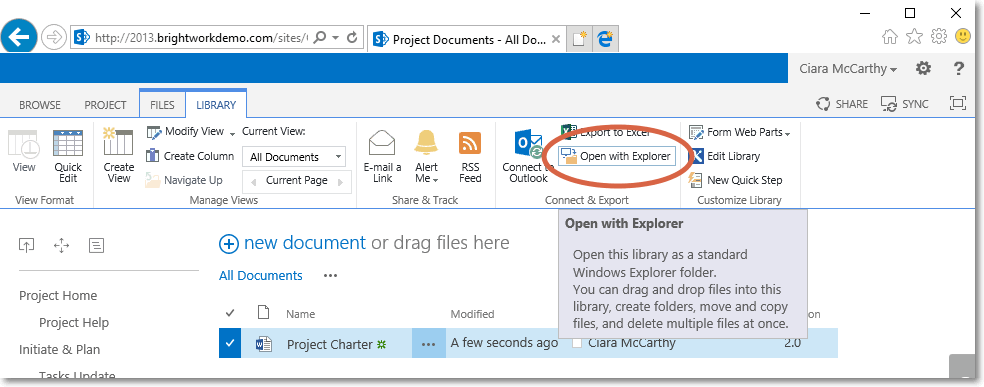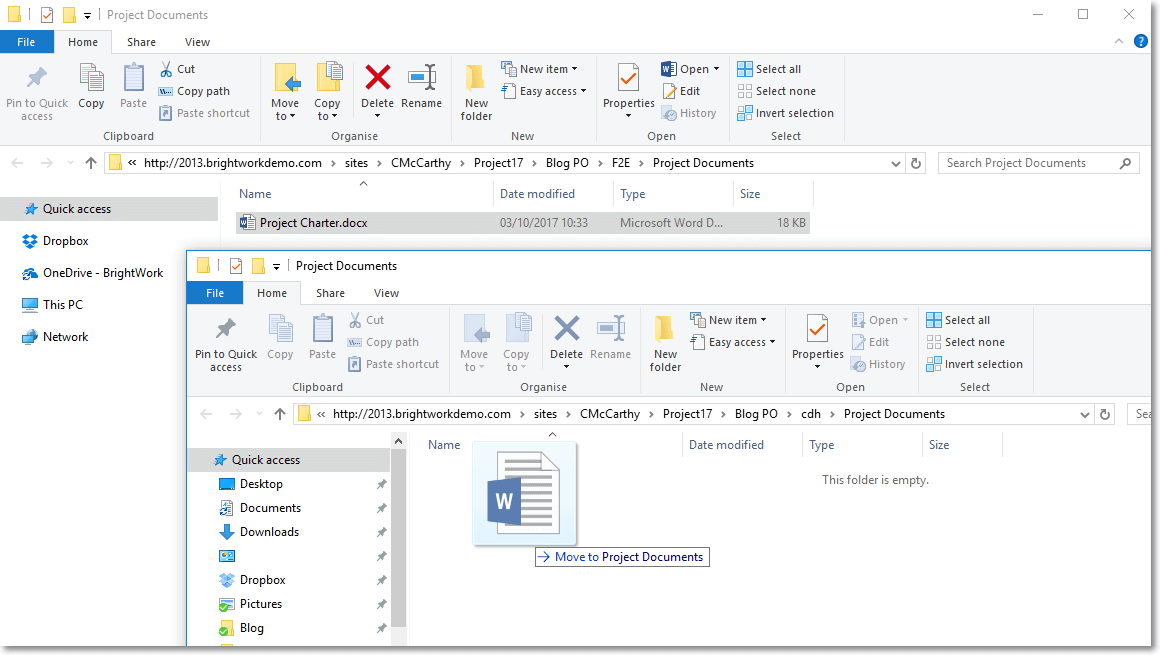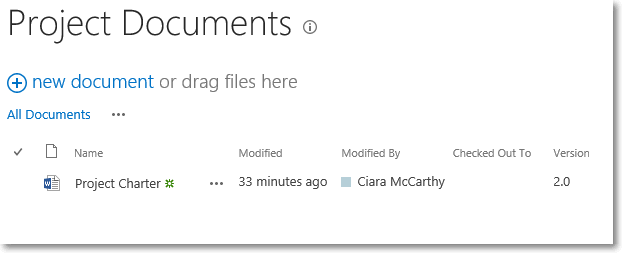A client that was running SharePoint Foundation was having difficulty retaining the version history when they were moving documents between libraries. They required retaining the version history as they move files and move documents to another location. We looked into it a little further and found that this is possible.
Download your free, no-code, SharePoint project template [Access now]
This is written for users with SharePoint 2010 Foundation and SharePoint 2013 Foundation. I believe this will also work for SharePoint 2016, but this has not been tested.
Move Files Between Sharepoint Libraries with Version History Intact
-
- First, both SharePoint document libraries must have versioning switched on. By default, copying a document will lose the versioning history. Therefore, the documents must be moved.
- Open two instances Internet Explorer in separate browser windows or tabs. You need to be in Internet Explorer as some browsers won’t support some of the points below.
- Open each of the SharePoint document libraries; the location of the files you want to move and the destination document library you want to move them too.
- For each of these SharePoint document libraries click on Open with Explorer.

- The SharePoint document libraries will open in Windows Explorer.
- Then you will have two windows. Drag and drop the docs from one to the other and test. Do not copy the docs as this will not retain the history. You must drag the docs, hence moving from one folder to the other.

- When the file is viewed in the new SharePoint library, it will have retained its version history.

SharePoint Server
There is also another way to do this With the Publishing Feature enabled in SharePoint Server you can use the Content and Structure tool to move the docs with versioning intact. For more on this process please click here.
This article was first posted on 1 March 2012 and has been updated to include tests for SharePoint 2013.