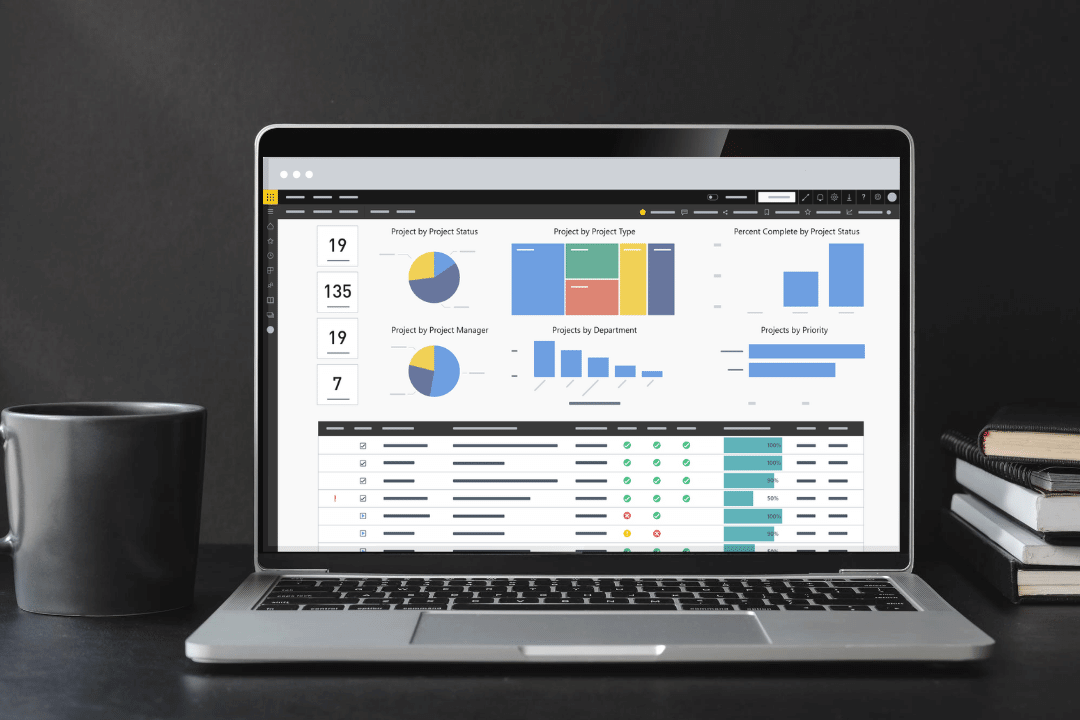Senior executives and PMO leads face two challenges when trying to improve project outcomes.
Free webinar: SharePoint Project Reporting with Power BI
Firstly, getting real-time visibility into the project pipeline is tricky. Without the right software, understanding the status of ongoing projects, assessing new projects, and balancing resources is almost impossible.
Secondly, time-poor senior executives cannot afford to chase project managers for regular updates. They don’t have time to gather and analyze data from multiple sources in search of useful insights.
BrightWork simplifies cross-project reporting on SharePoint with automated roll-up dashboards, customizable reports, and templates.
Our new Power BI Pack enhances portfolio reporting further with a series of insight-rich, interactive dashboards and visualizations.
In this article, you’ll read more about the BrightWork Power Pack and how to get control over portfolios with two essential dashboards.
Table of Contents
BrightWork and Power BI
Managing the Portfolio Timeline
Portfolio Status Reporting
BrightWork and Power BI
Microsoft Power BI is a collection of services, apps, and connectors used for reporting across numerous data sources, including SharePoint.
A business intelligence tool, Power BI allows users to create attractive, interactive reports and dashboards to transform data into actionable insights.
The BrightWork Power BI pack for SharePoint On-Premises is a pre-built report with six dashboards for project and portfolio managers.
The pack connects to the three BrightWork project data sources – Project Cache, Work Cache, and Project Status Report Cache – and other data sources as needed.
The BrightWork Power BI pack includes:
- Portfolio dashboards with a roll-up summary of all project sites. The dashboard offers four filtering options: “Project Status,” “By Project Manager,” “By Project type,” “By Department,” and “By Priority.
- Portfolio timeline, a Gantt view of all project sites. Drill down by year, quarter, month, week, and days.
- Project and Task Timeline, a Gantt view of projects and tasks. Filter the data by project name, project type, project manager, and task owner.
- Work Reports allow project managers to check the status of tasks, risks, issues, and goals.
- The Status Report Dashboard includes weekly Status updates, overall status summary, highlights, lowlights, and next steps.
- The Issue Report helps project managers to get further information on issues, including task-owner.
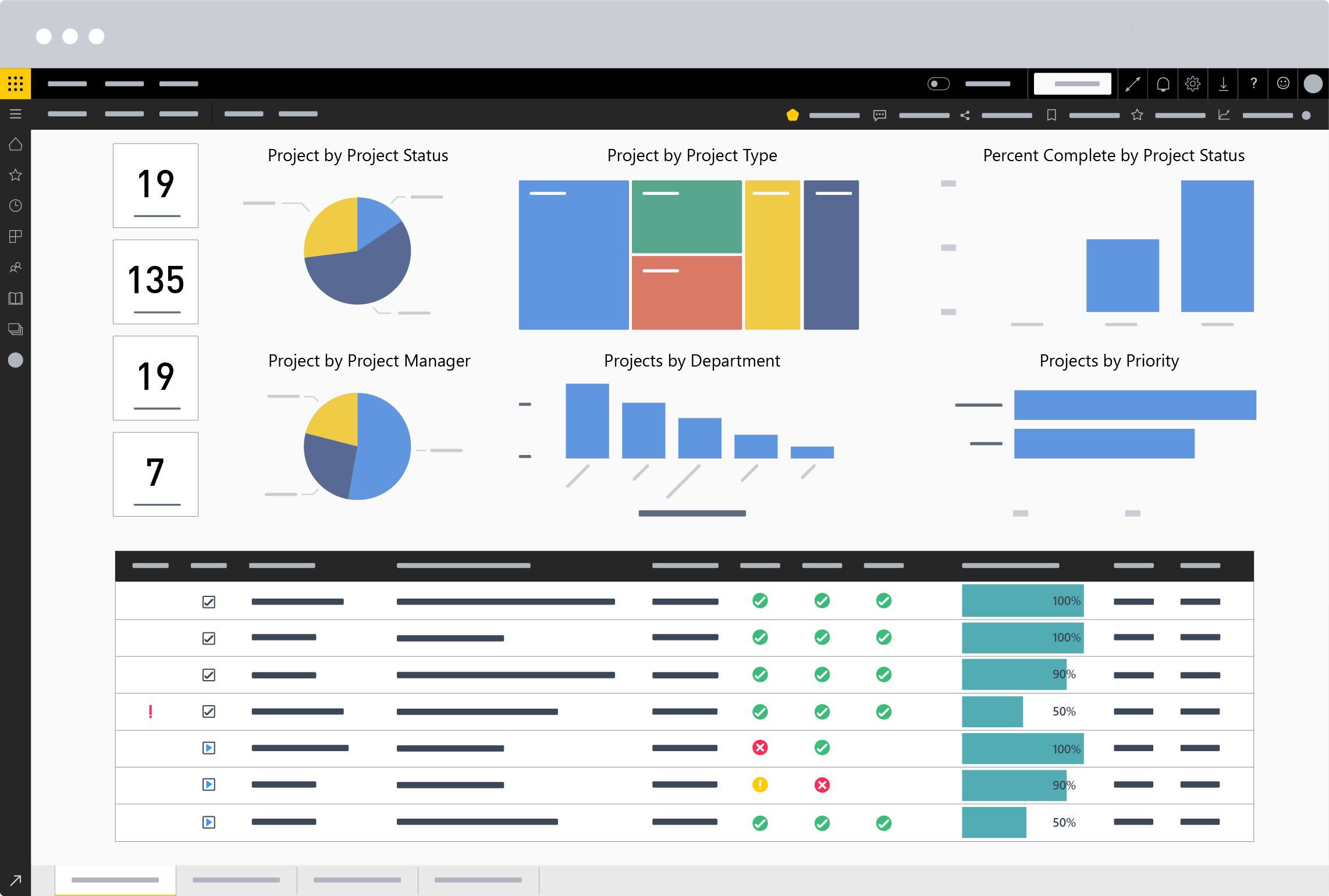
In the next section, we’ll take a closer look at the portfolio timeline and portfolio dashboards.
How to Use Power BI Portfolio Dashboards in SharePoint
1. Managing Portfolio Timelines
The ‘Portfolio Timeline’ is an interactive Gantt chart depicting active projects across a selected period.
By visualizing projects in a multi-year roadmap, senior managers can approve and resource new projects at the right time.
To get more information about each project, such as the start date and % complete, simply hover over each bar on the chart to view the tooltip.
Want to filter projects by date, like year or quarter? Drag the date slider to update the Gantt chart.
Projects can also be filtered by the project manager.
In the below video, Traci Grassi, Customer Success Partner, explains how to use the dashboard.
2. Portfolio Status Dashboards
Combining all project data and key metrics in a single dashboard provides clear, accurate insight into performance and issues.
Filter options, such as project type, status, or department, allow senior managers to quickly tailor the dashboard to their needs.
In this short video, you’ll see how to improve portfolio outcomes using one interactive dashboard.
BrightWork Power BI Services
The BrightWork Power BI Pack is available to BrightWork customers and is delivered by our Customer Success Team.
To learn more about these services and reaching your project management goals with BrightWork, please contact Customer Success (existing customers) or our Sales team.
Editor’s Note: This post was originally published in September 2020 and has been updated for freshness, accuracy, and comprehensiveness.