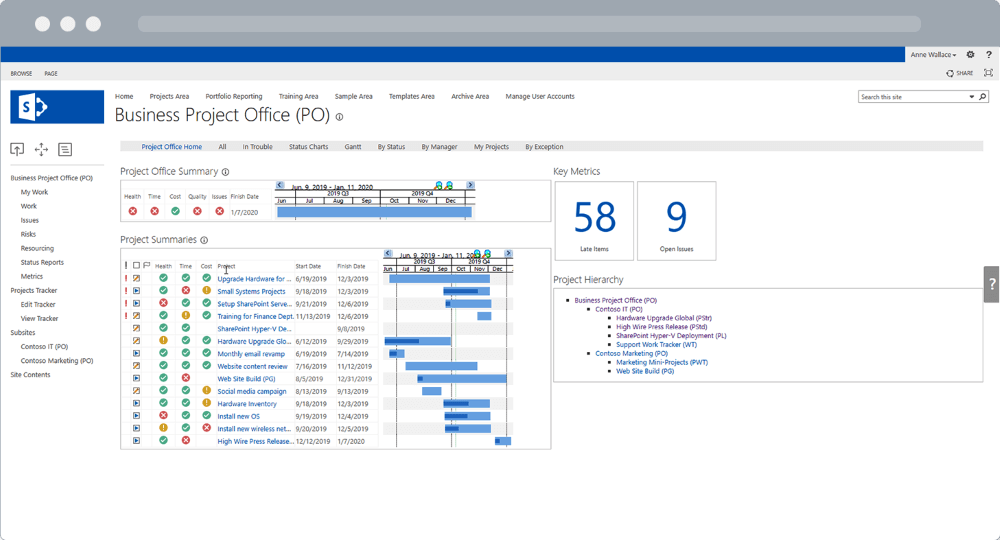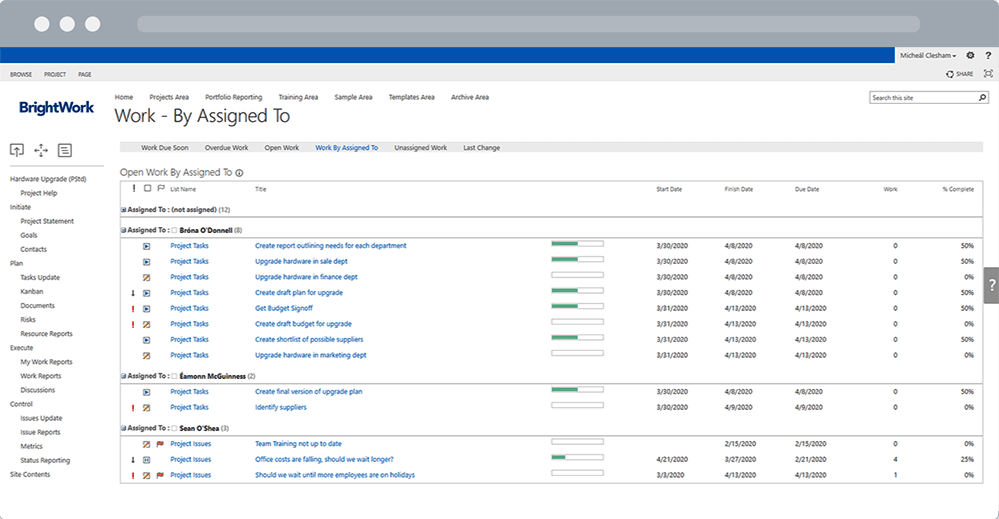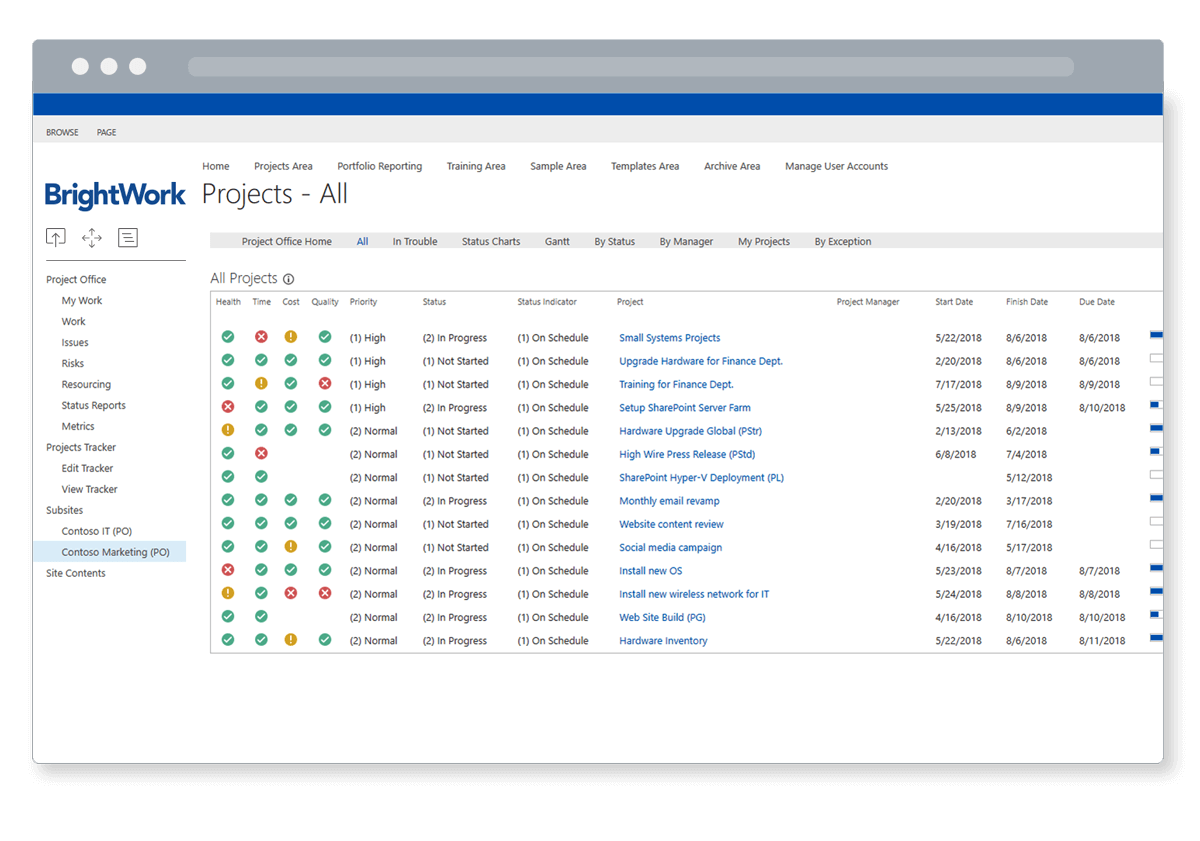Having dedicated time and energy to planning your project, here comes the fun part – doing the work.
Watch: See how BrightWork improves project execution with reports, metric tiles, and more
In this article, you’ll learn more about project execution, including potential risks and problems. You’ll also see how to use a SharePoint site for tracking and reporting.
Project Management Phase 3: Execution
Project execution is the longest phase of a project and determines whether your project is a success or failure.
Project execution can be broken into three areas: people, processes, and communication.
People
The project team is responsible for completing their tasks and creating the agreed deliverables.
It’s important to manage the team without becoming too involved with daily tasks.
Your role is to lead and guide the team, removing roadblocks and making key decisions.
Processes
A process is a set of steps performed by an individual or a group of individuals to achieve a goal.
Processes can refer to both project-specific and business processes.
- Project processes will depend on the project itself. Processes can include guidelines for communication, gathering requirements, managing change requests, and reporting an issue.
- Business processes range from vacation requests to ordering office supplies and new employee onboarding.
Both project and business processes influence how information and resources flow into and through your project.
Your team needs to follow processes carefully to ensure all work is completed in a standard way at the right quality level.
Communication
The communication plan developed during planning comes into play during execution. All communication should be clear and consistent, increasing visibility and accountability for the team.
Team
To ensure the team is aligned before work starts, use a kick-off meeting to review objectives, individual roles, and any critical milestones or task dependencies.
Once work starts, use the channels in your plan to share updates, for example, daily catch-ups and Microsoft Teams.
Store all project documents in one place for easy access and collaboration. A SharePoint document library is an ideal way to store, manage, and control files. A library has several useful features for project teams, including:
- Co-editing documents in real-time.
- Version control.
- Sharing files using links.
- Adding workflows for review processes.
Automated reminders are a handy way to keep the team on track – without micromanagement! As we’ll see later on, you can schedule daily or weekly reminders for upcoming and late tasks from your SharePoint site.
It’s also a good idea to meet at least once a week with the team to review completed and upcoming work, discuss issues, and so on.
Stakeholder
Reporting to stakeholders is a key activity during project execution. Use the metrics from the project plan to create reports and dashboards. If you are using project management software, share these reports via email on an automated schedule.
A weekly status update meeting is a helpful way to get stakeholder feedback and inputs. Be honest during these meetings. Stakeholders hate bad news, especially if it’s too late to do something!
As stakeholders are generally busy, you can schedule these meetings in advance during project planning.
In general, it’s best to avoid using email too much. However, confirming key decisions, feedback, or major change requests with stakeholders via email creates a reference trail, which could prove useful later on.
Project Execution: Risks and Challenges
As mentioned above, the execution phase is the longest piece of a project. It’s also resource-heavy and prone to issues!
Quite often, problems result from an ‘execution gap’, a disconnect between the vision for the project and the reality of timelines, resources, and budget.
Spending as much time as possible on your plan won’t prevent risks completely, but may help to mitigate major problems.
Risks and challenges will depend on the project and the team. Below are common risks to watch out for:
- Over/under allocation of key resources.
- Unclear goals.
- Too many task dependencies.
- Team failure to use processes and templates consistently.
- Late or unclear stakeholder feedback.
- Poor quality deliverables.
- Unavailable or disengaged stakeholders.
- Missed milestones.
- Constant changes to requirements, leading to scope creep.
Tracking project performance along with regular, honest meetings with the team and stakeholders will allow you to spot and deal with any challenges. We’ll take a closer look at Project Monitoring techniques and processes in a later article.
As you can see, project execution relies on clear communication, easy access to project information, and visibility. You also need a quick way to report on progress. In the next section, we’ll look at key role-based reports in SharePoint.