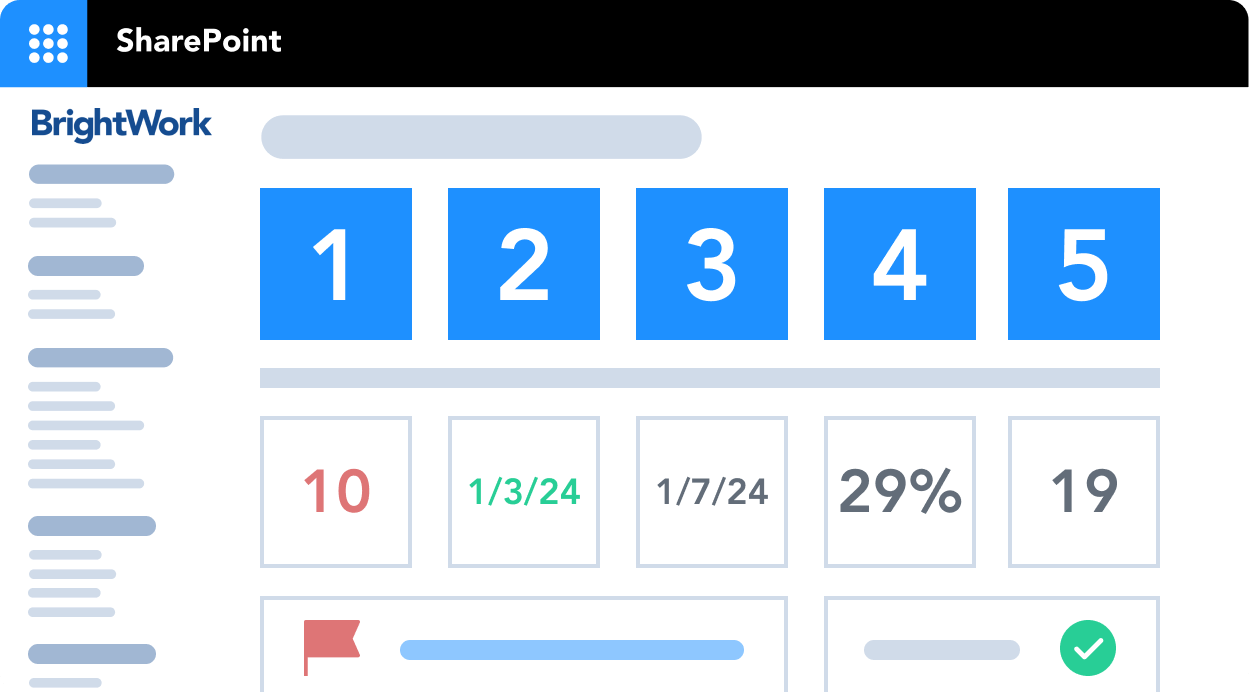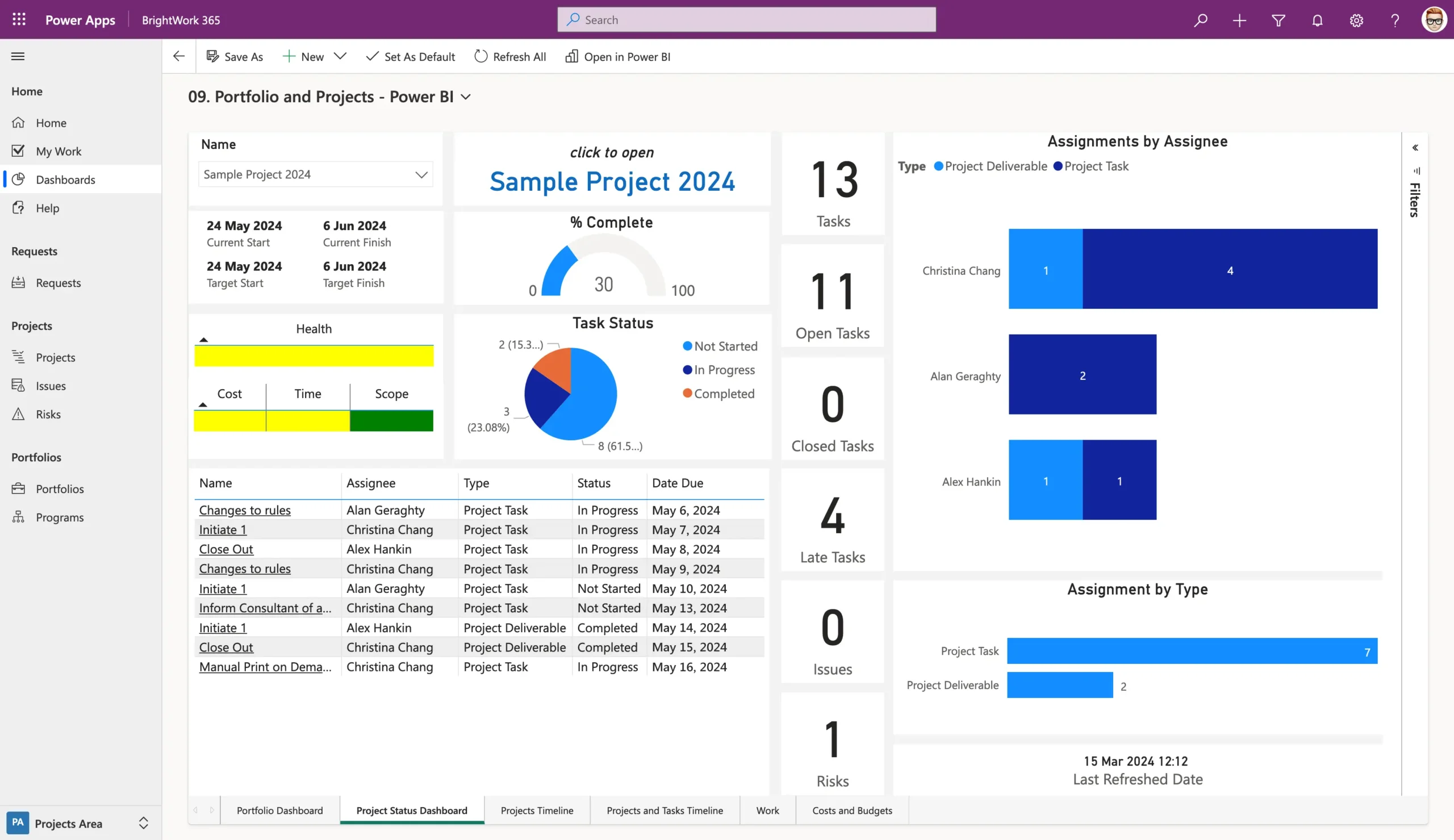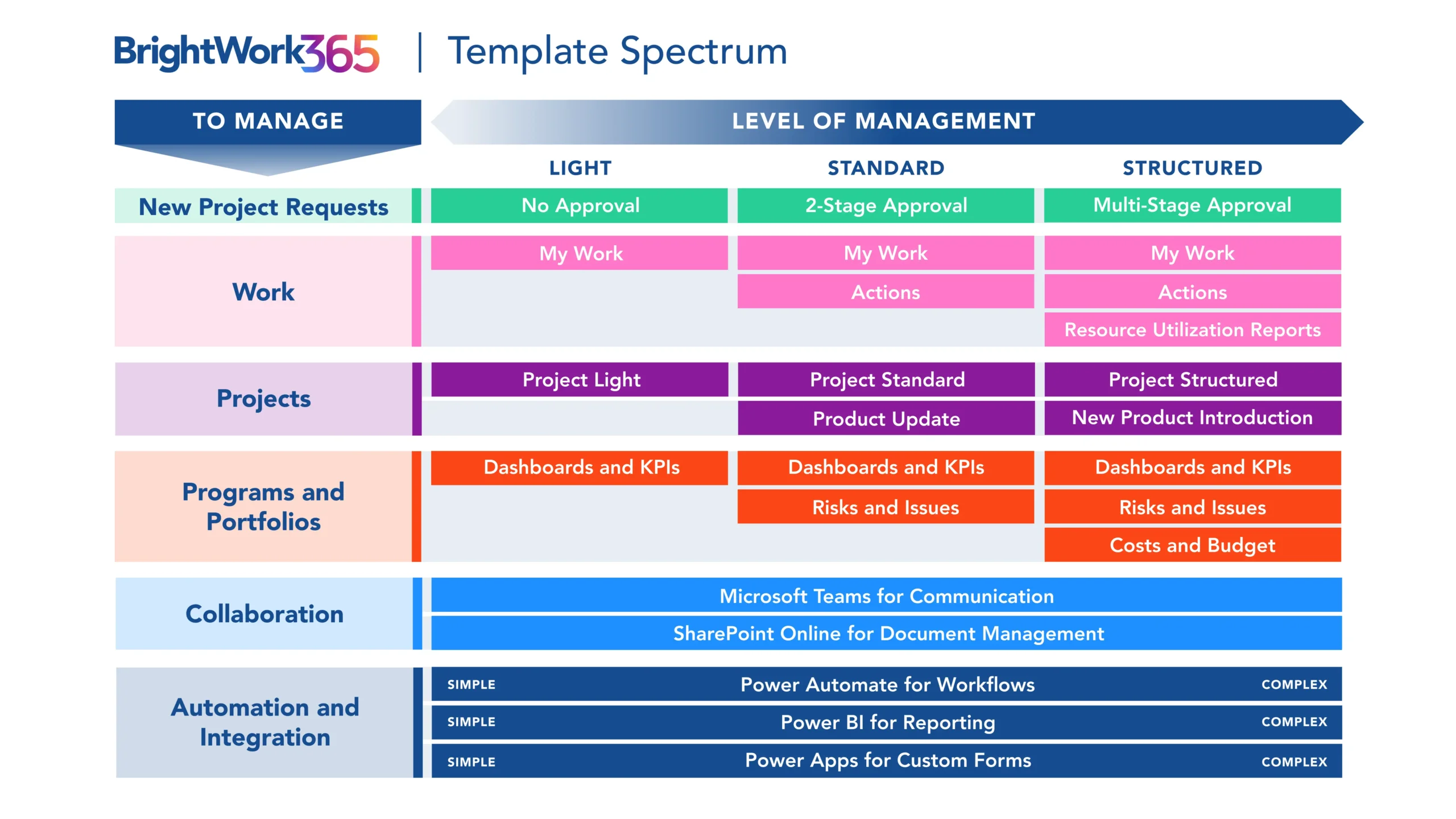What is Project Tracking?
If you are working on or managing a project, you’ll need to know how the project is progressing at all times.
Project tracking is a process used to track the status of a project to identify what has been done, what is still left to do, and if any issues are affecting the health, budget, or schedule.
SharePoint for Project Management
The best way to track projects is by using collaborative project management software with your project team. Both SharePoint Server and SharePoint Online (part of Microsoft 365) offer valuable features for project tracking.
We’ll touch on how to use SharePoint on-premises (SharePoint Server 2013, 2016, and 2019) and highlight the tools available in Microsoft 365 to streamline tracking across the platform.
Project management on Microsoft 365
Watch a demo of BrightWork 365 project and portfolio management templates for Microsoft 365, Power Platform, and Teams.

What are the Basics of Project Tracking?
Mark Twain once said, “The secret to getting ahead is getting started.” We believe this to be true when it comes to project tracking!
Many project teams are not quite ready for fully structured project management processes, so that would not be a good place to start. For smaller projects, a high level of the process may not even be necessary.
Starting with High-Level Details
At BrightWork, we like to think of project management as being a spectrum. Some projects can range from highly structured to ultra-light approaches.
So why not start out tracking just the high-level details of a project? At least then, you’ll have a record to refer to and show senior management.
If you’re just starting with collaborative project management using a software tool, you can start by tracking the essentials. These might include:
- Project name
- Project manager
- Project type
- Customer or department involved
- Required finish date from the customer
- The likely finish date based on the current progress
- Overall project health
- Current project status (e.g., on track or facing challenges)
Benefits of Tracking Essentials
Tracking even the most basic details helps you manage projects more effectively. If you track and report these items to the project stakeholders— such as the team members, senior management, and the customer— it encourages valuable feedback to improve project outcomes.
Project Tracker Template for SharePoint Server
Looking at the list of project tracking essentials above, you can see how a simple spreadsheet could be used to keep track of the data. Keeping the project info in a spreadsheet has many disadvantages. So why not move your project tracker to SharePoint?
Benefits of Using SharePoint for Project Tracking
A project tracker in SharePoint mimics the ease of Microsoft Excel but adds valuable features. It allows you to track project essentials in a grid similar to Excel, with added benefits:
- A single source of project truth
- It also has a version history and an audit trail to see who made what changes to the project status and when.
- The ability to transform data into a project dashboard
This SharePoint tracker eliminates common challenges found in Excel, such as version confusion and data integrity issues. Plus, the dashboard view is visually appealing and intuitive.
You can see multiple projects in one place, click for more details and access version history. Using SharePoint provides a simple, organized approach with no unnecessary complexity.
Get a Free SharePoint Project Management Template
Download your SharePoint template that is pre-designed to manage a project.
Collaborative Project Tracking in Microsoft 365
SharePoint Server offers benefits for project tracking, but many organizations now prefer the cloud-based Microsoft 365 platform. Microsoft 365 and SharePoint Online provide several tools for project management, including:
- Microsoft Lists
- Microsoft Planner
- Microsoft Teams integration.
While these apps differ significantly from the Projects Tracker in BrightWork for SharePoint Server, these management tools provide all the essential project tracking information noted above.
Microsoft Lists
Microsoft Lists evolved out of SharePoint Lists a few years ago. It is an app within Microsoft 365 that simplifies information tracking and work organization.
You can use Microsoft Lists to create a project tracker and issues tracker list to help manage and track project details with your team.
Your Microsoft Lists are easily added to your project management site in SharePoint Online and can be built from scratch or based on pre-built templates.
Microsoft Planner
Microsoft Planner simplifies task management with an intuitive, visual approach using a Kanban board.
Users can organize project tasks into customizable buckets or columns to help teams see the work status at a glance.
Team members can comment on project task lists, attach files, and discuss details directly within Planner, enhancing communication. Plans can also be added to SharePoint pages.
Integration with Microsoft Teams
Microsoft Teams is a great way to enhance collaboration.
Create a dedicated Teams channel for each project and link it to the corresponding project site in Microsoft 365.
This keeps all collaboration and communication within the Teams app if that’s where your team likes to work.
How Does BrightWork 365 Improve Project Tracking?
BrightWork 365 is a project and portfolio management solution for Microsoft 365 and Microsoft Power Platform, including SharePoint Online.
It provides templates for various project types, including project management, portfolio management, and day-to-day work management. These templates cater to different levels of project complexity, ranging from light to structured, based on their Start-Evolve Approach.
Start Quick with BrightWork 365 or BrightWork for SharePoint Server
BrightWork 365 combines apps, reports, and collaborative features in Microsoft 365 to help project managers increase project success while providing senior executives with high-level visibility in one complete solution.
Our free Project Management Template for SharePoint Server 2013, 2016, or 2019 allows you to start quickly. This pre-configured template includes lists, web parts, and reports, integrating seamlessly with your existing SharePoint On-Premises infrastructure – no coding required.
Project management on Microsoft 365
Watch a demo of BrightWork 365 project and portfolio management templates for Microsoft 365, Power Platform, and Teams.