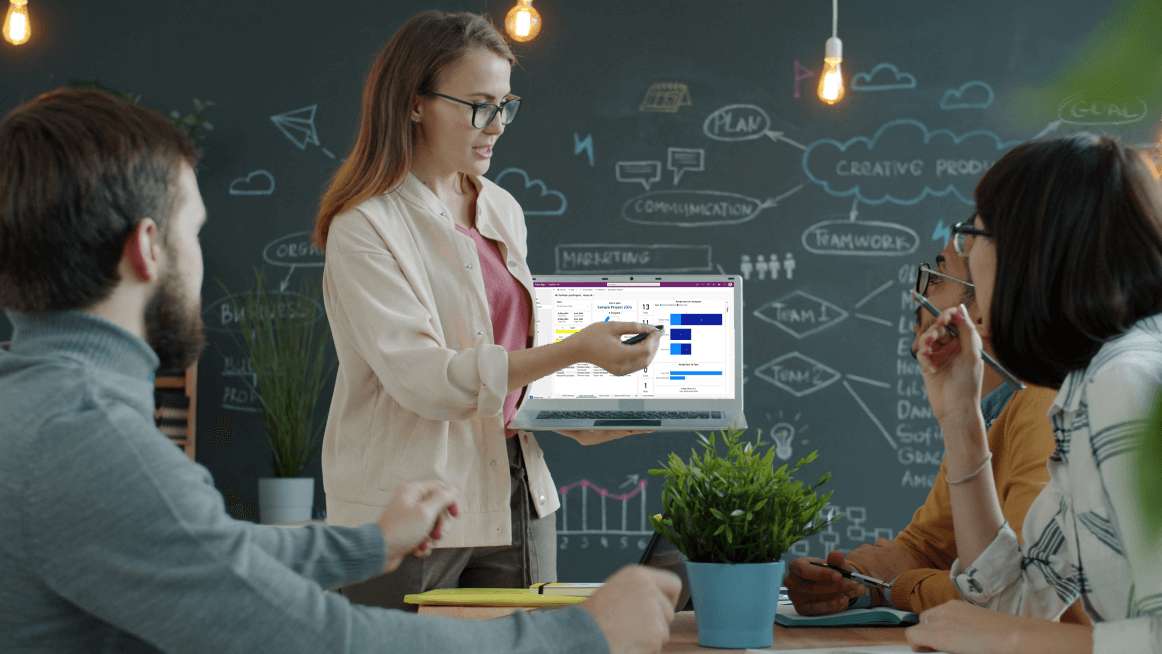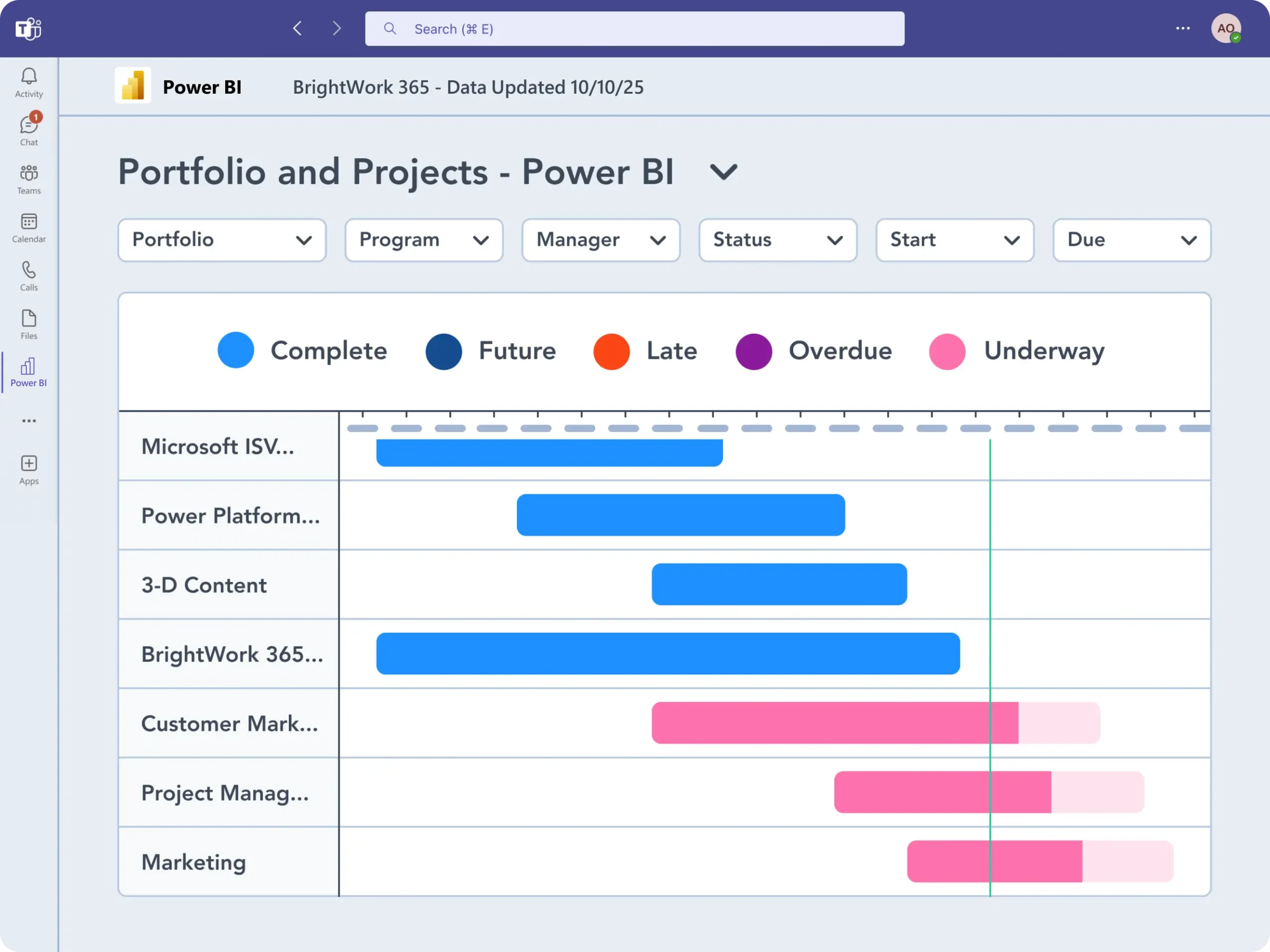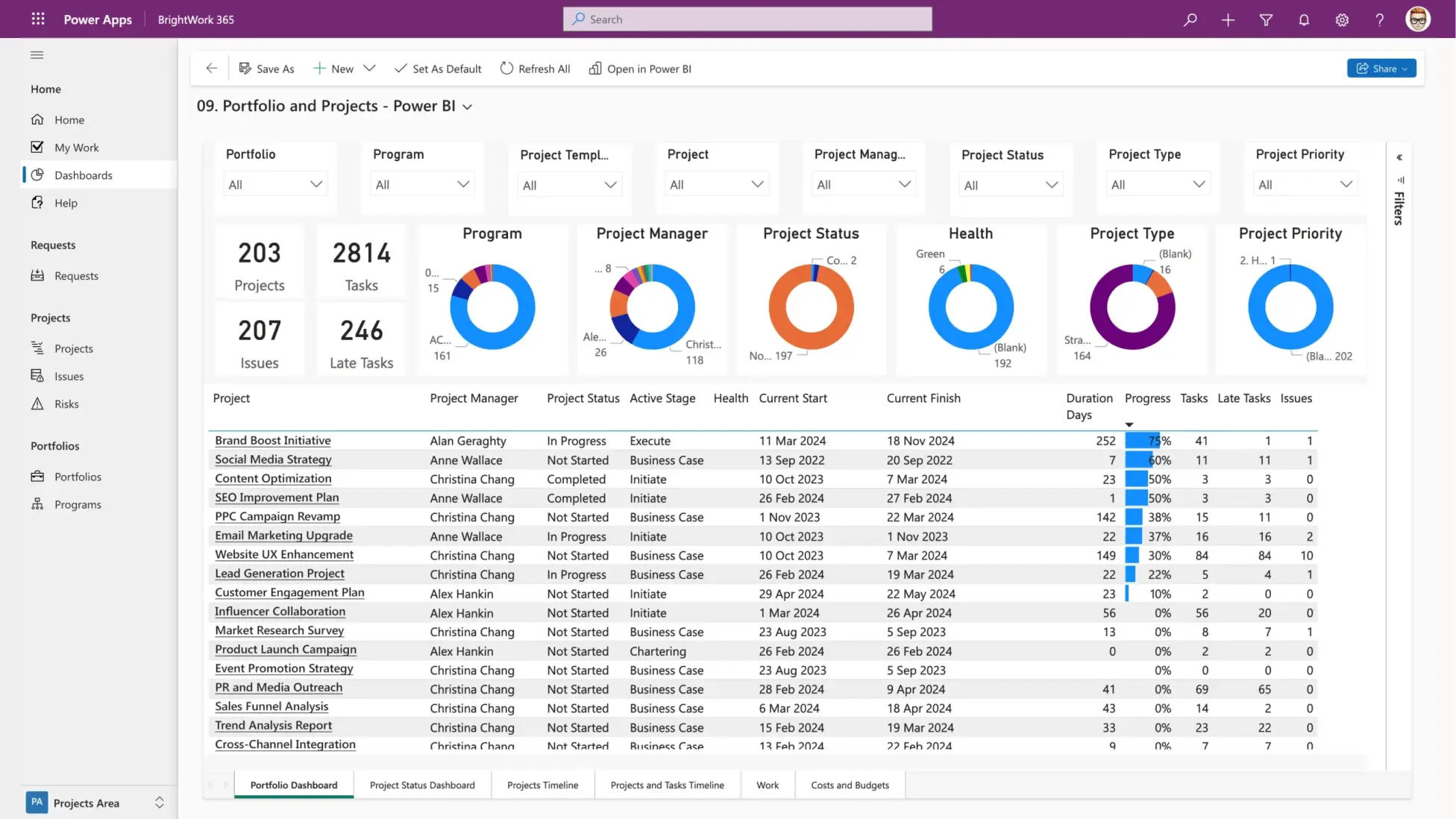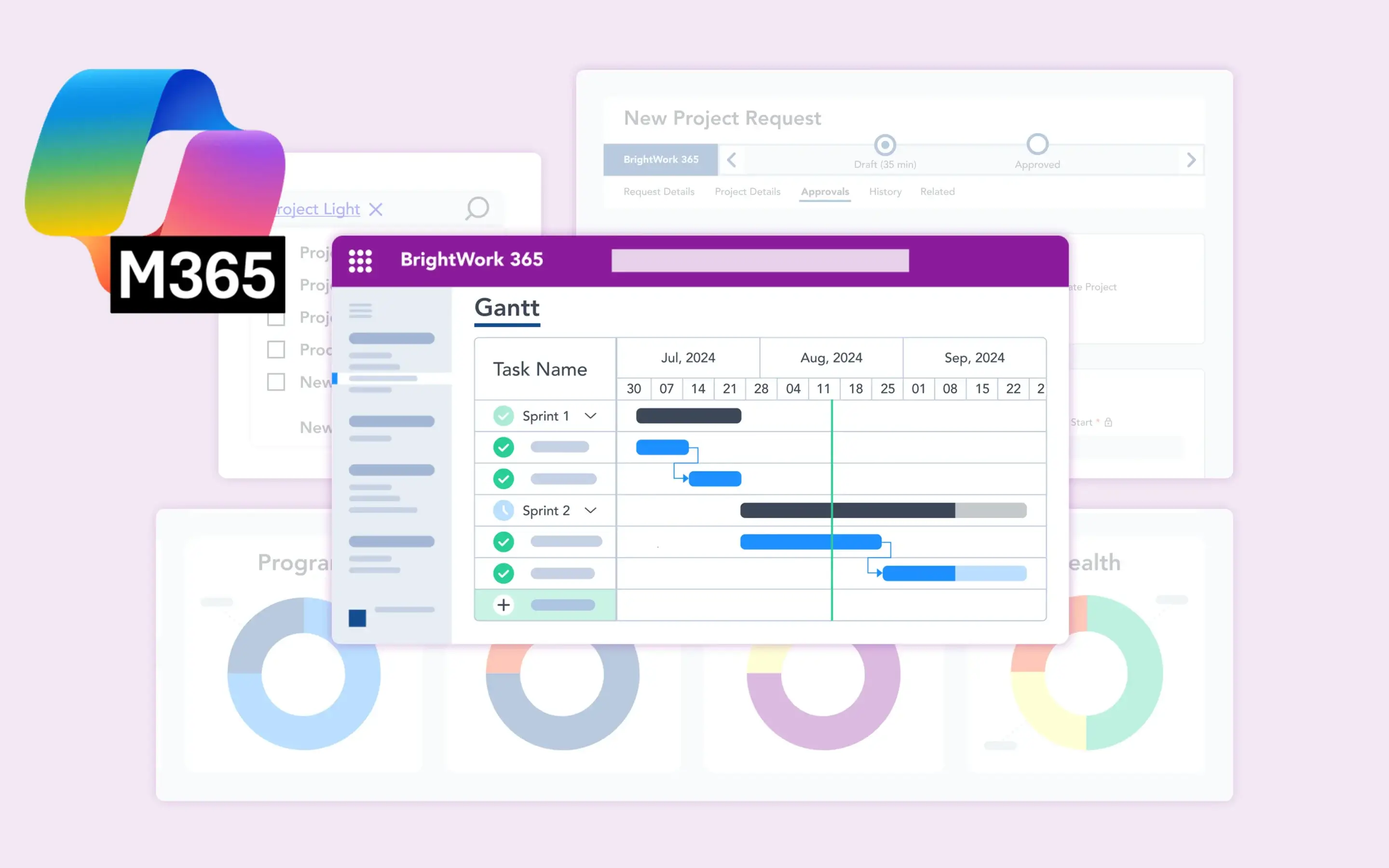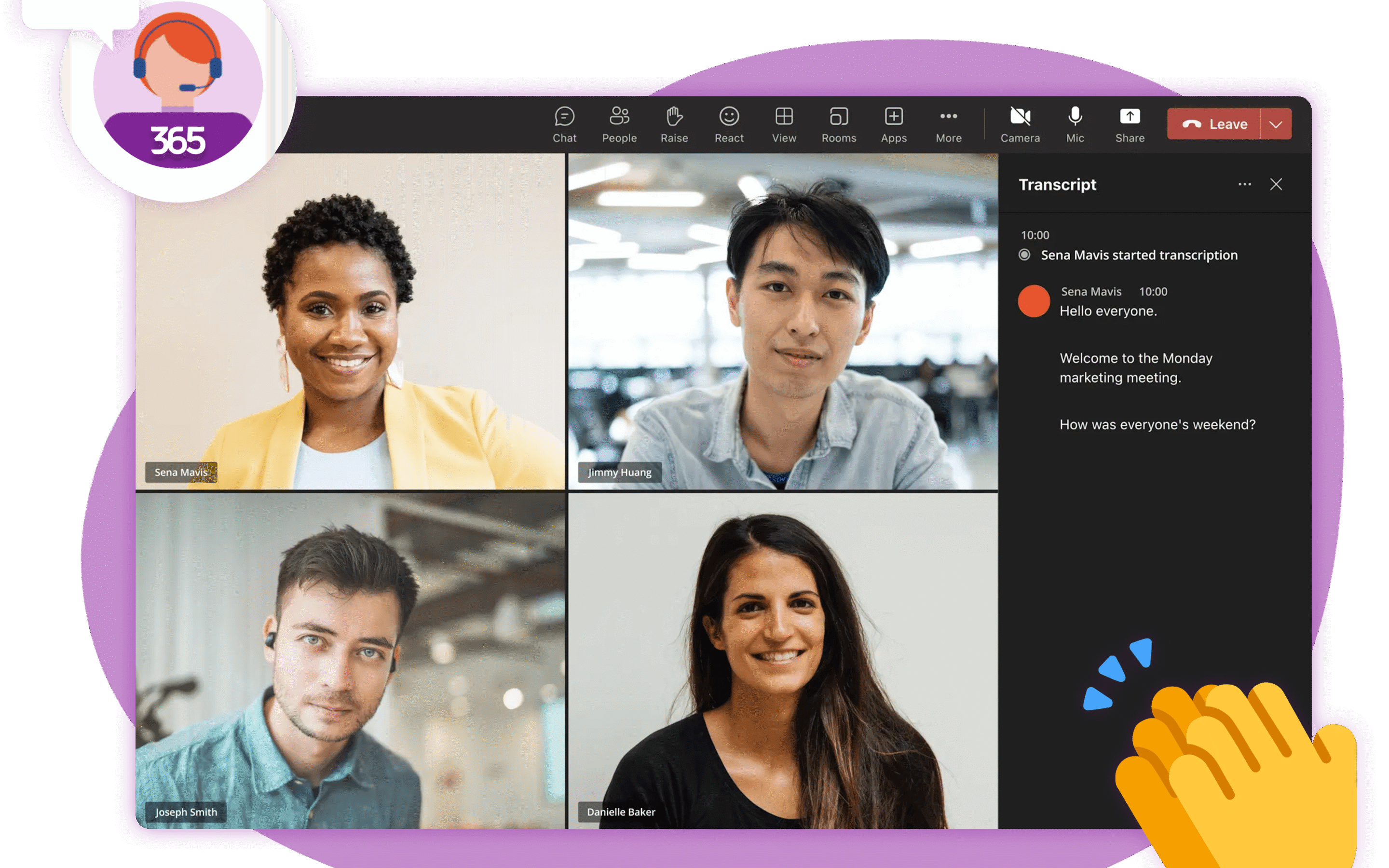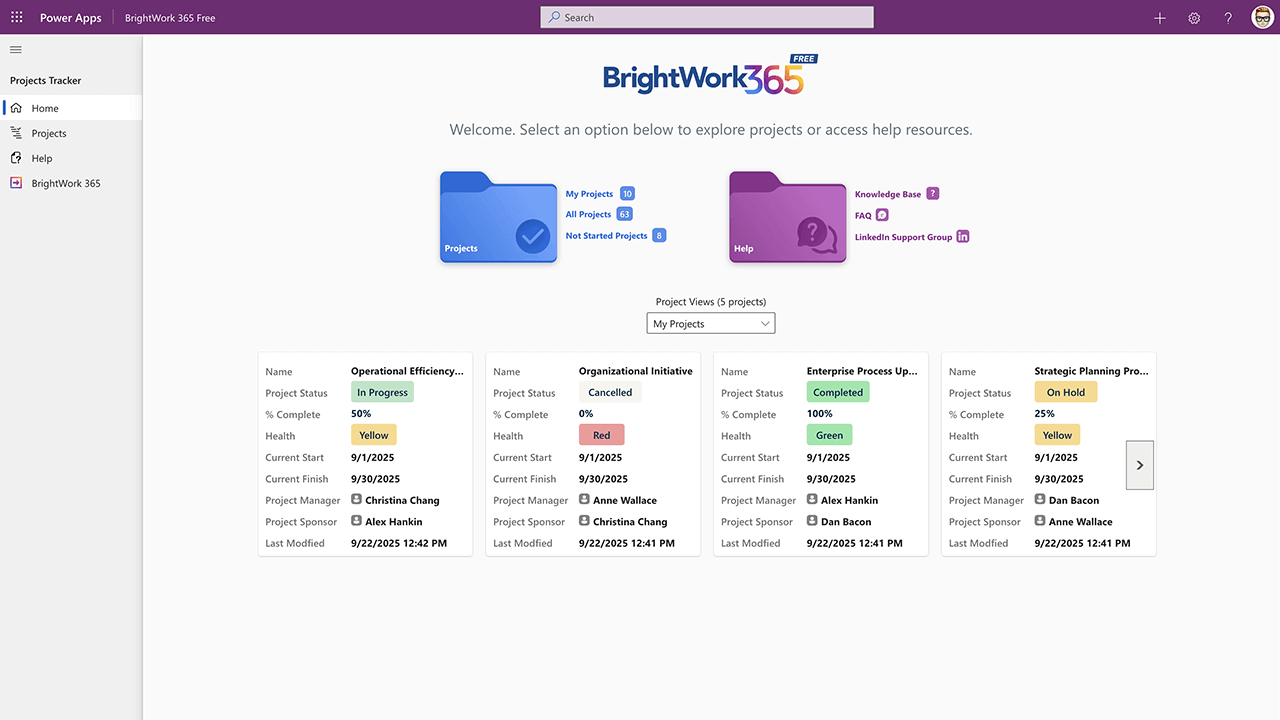
Managing projects doesn’t have to be complicated. For many teams, the challenge isn’t about implementing advanced methodologies, it’s about gaining visibility and staying organized without adding unnecessary complexity. That’s where…
|
November 24, 2025 |
2 min read