Are you using SharePoint Online in Microsoft 365? Manage your projects with BrightWork 365 project management templates and reporting dashboards for Microsoft 365.
Download a Free SharePoint Project Management Template
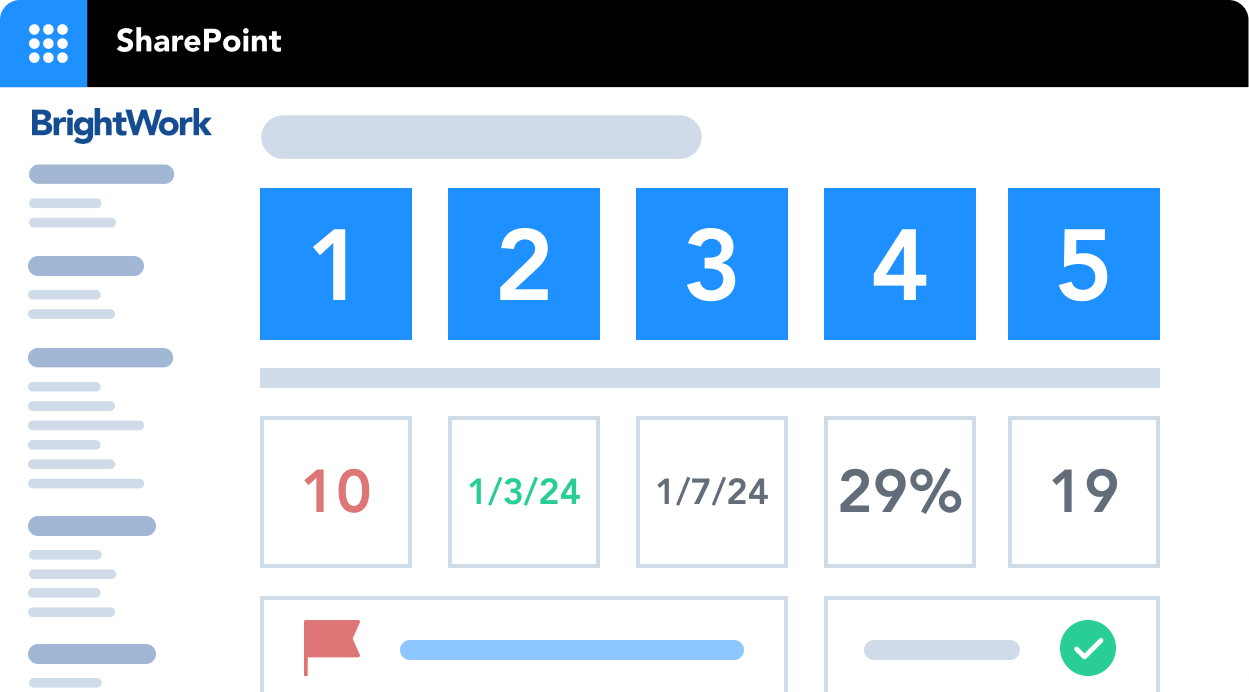
Enter email to get Free Template
* Works with SharePoint Server editions (2013, 2016, 2019, and Subscription Edition) only.
Trusted by 40k+ organizations worldwide



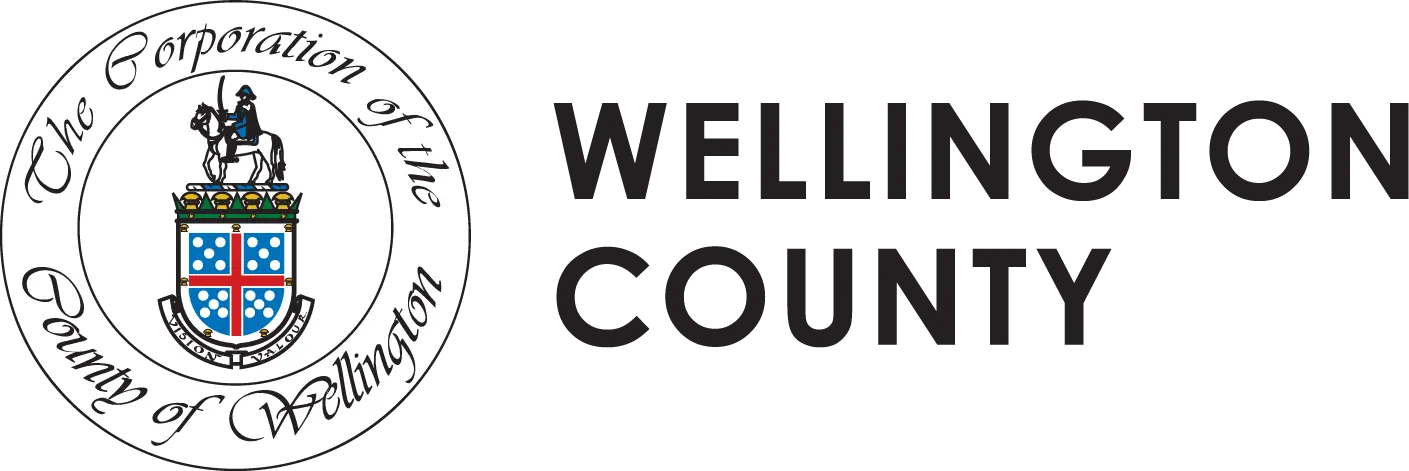

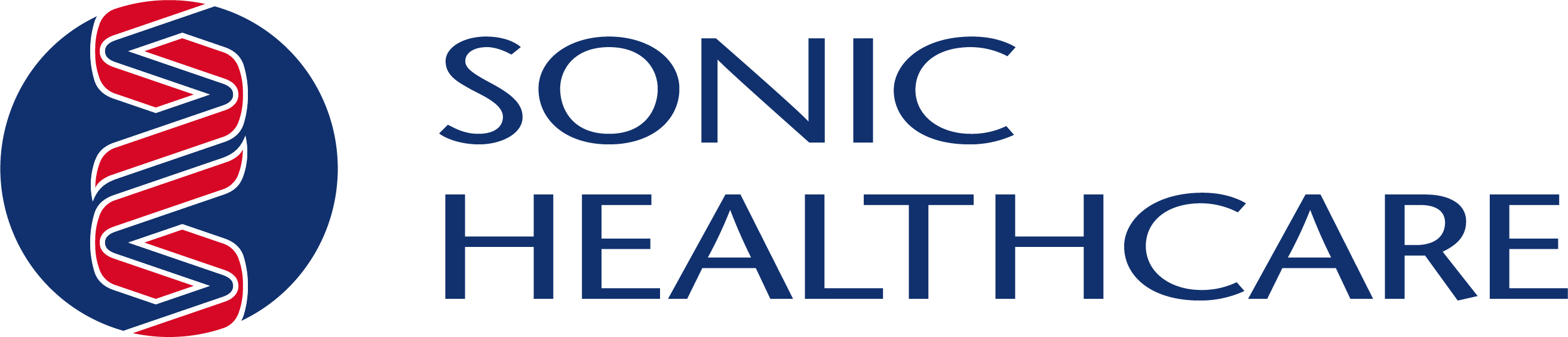

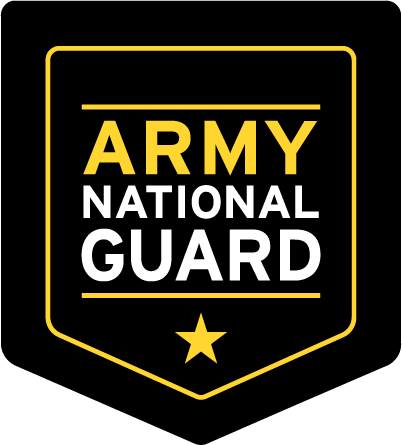
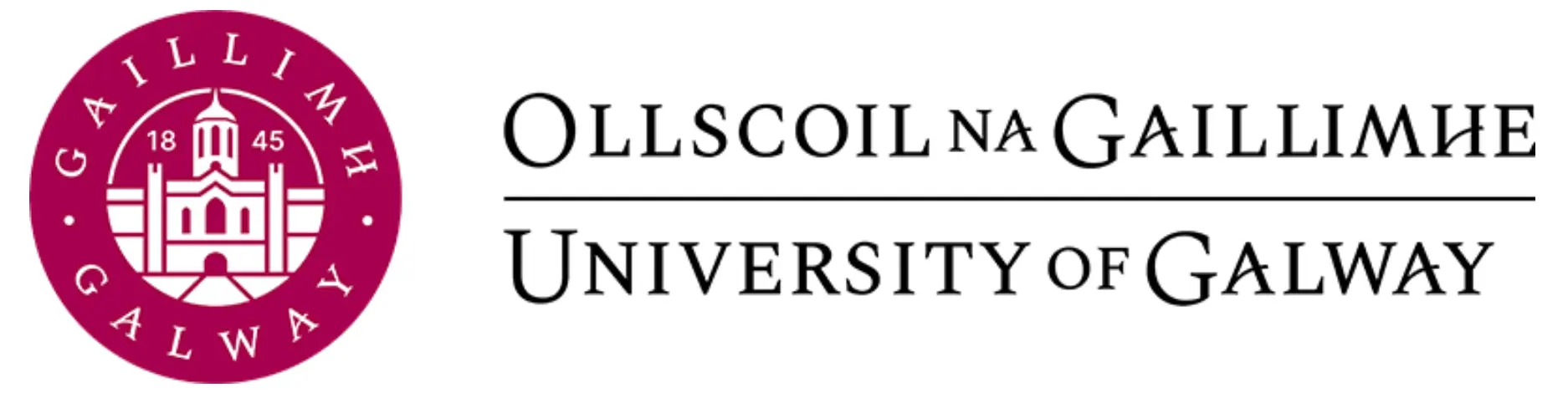

Everything you need to plan, track, and report on your project
The free SharePoint project management template is packed with lists, web parts, and reports to help you manage and re-plan your projects using SharePoint On-Premises.
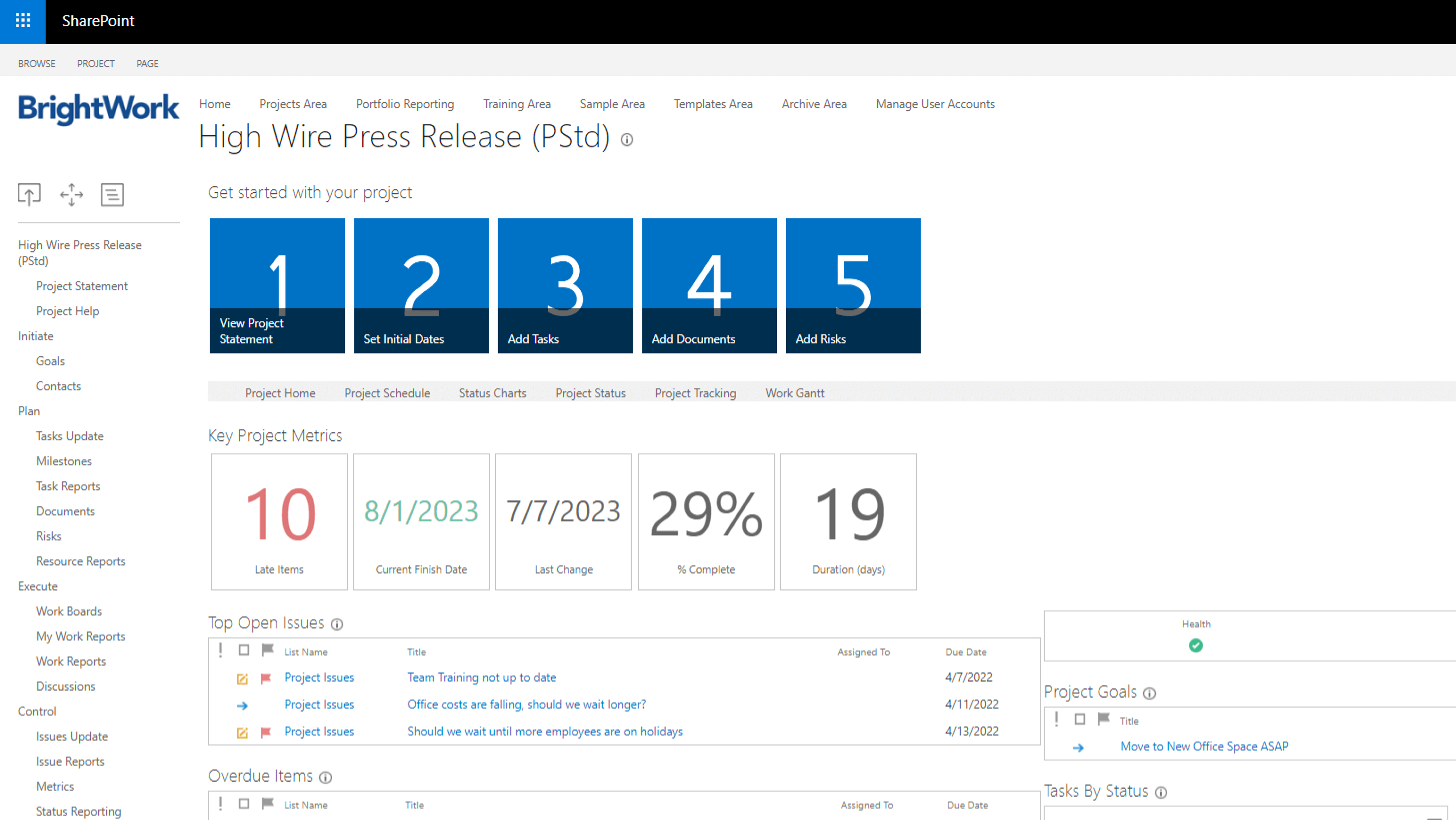
The easiest way to manage projects on SharePoint
With SharePoint templates for project management, we’ve made project set up effortless so you can spend more time working with your team. The free SharePoint template plugs into your existing SharePoint On-Premises infrastructure – no coding required.
Use the ‘Getting Started’ tiles to plan your project with a project statement, tasks, and documents in just a few clicks. The project homepage includes ready-to-use metric tiles, charts, dashboards, and a Gantt chart.
SharePoint Templates Based on our proven 5 Step PPM Process
Having a practical, flexible process for managing projects in place is key to success, especially if your team is new to project management.
We’ve put everything we’ve learned about managing projects for close to three decades into these SharePoint templates so you get the right start, every time. Kick off your projects with a smooth start with the ready-to-use SharePoint templates.
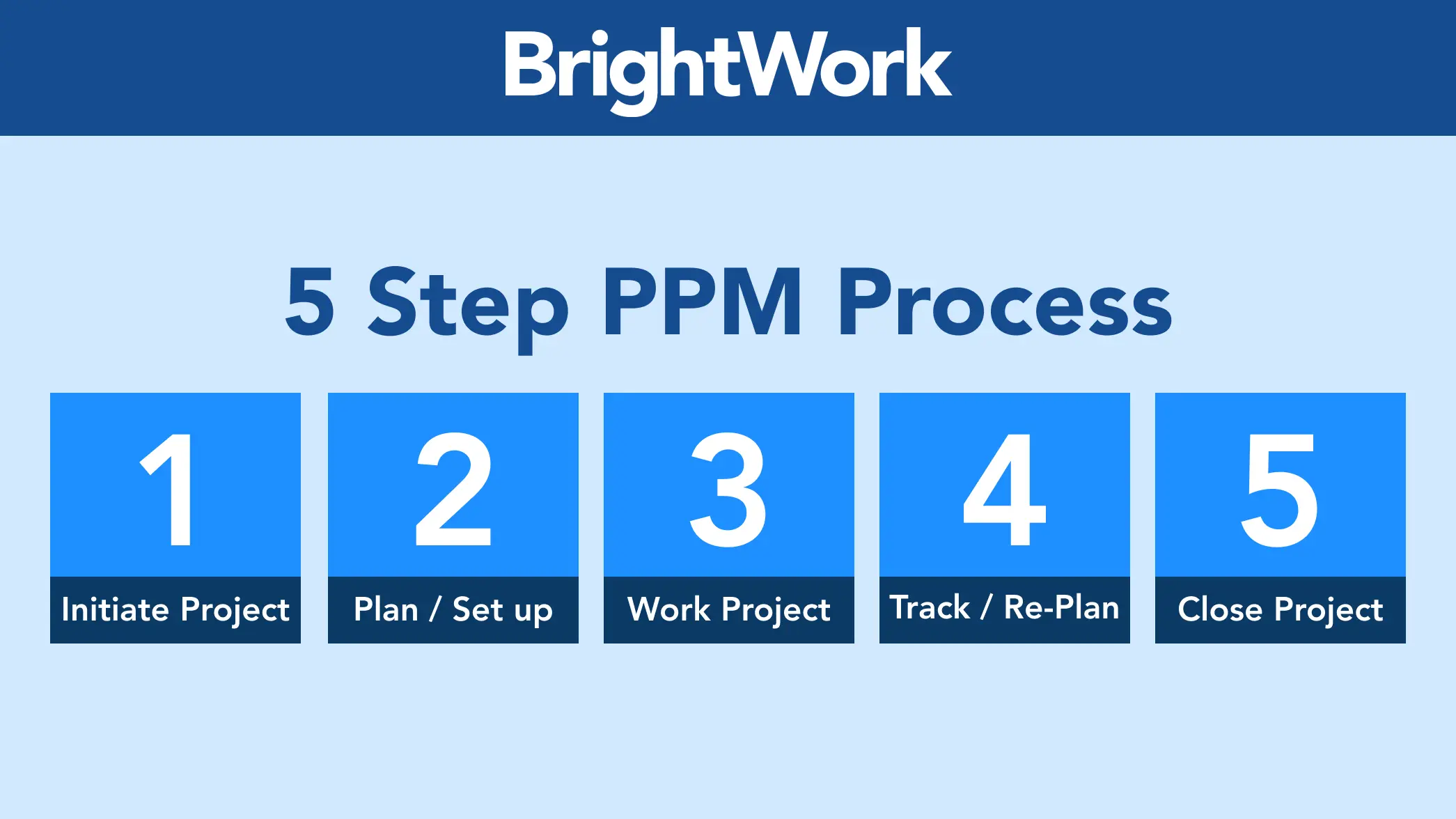
Frequently Asked Questions
What is the Free Template?
The Free SharePoint Project Management Template from BrightWork is a SharePoint site template that is pre-configured to manage a project. The template includes all the project management essentials you need – straight out of the box.
Is the template really free?
Yes! We created the Free Template to help project teams be more successful with project management on SharePoint.
It’s free forever, and you can use it for as long as you need to.
How long does it take to install the Free Template?
It takes less than five minutes to download and install the Free Template and create a project site.
The template is pre-configured using project management best-practices and is ready to use out-of-the-box.
Does the Free Template work on all versions of SharePoint?
The Free Template works with SharePoint 2019, 2016, 2013, and Subscription Edition. If you are using SharePoint Online, we recommend checking out BrightWork 365 for Microsoft 365.
Do I need to add any code to my servers?
The Free Template is a no-code solution, so you don’t need to add any code to your servers.
The Free Template is designed to plug straight into your existing SharePoint environment.
How many project sites can I create?
You can create as many project sites as you need to with the Free Template!
However, you cannot report across project sites using the Free Template.
Can I configure or change the Free Template?
You can modify and change the project lists and wiki in the Free Template, just like any SharePoint site.
Due to the no-code approach, it’s not possible to change the appearance of the metric tiles and task charts on the project homepage.
What’s the difference between the Free Template and BrightWork?
The Free Template is a no-code SharePoint solution that can be used to manage individual projects. The template is based on the ‘Project Lite’ template in the full BrightWork solution.
BrightWork PPM Software for SharePoint On-Premises allows teams to create, manage, and report across multiple projects and portfolios.
If you are using SharePoint Online in Microsoft 365, we recommend checking out our BrightWork 365 solution.
Can I report across my projects using the Free Template?
The Free Template can only be used to manage individual projects. You can create as many sites as needed using the Free Template, but it’s not possible to report across these project sites.
Cross-project and portfolio reporting is very easy with the full BrightWork Project and Portfolio Management Solution for SharePoint.
If you are using SharePoint Online in Microsoft 365, we recommend checking out our BrightWork 365 solution.
How do I download and install the Free Template?
For step-by-step instructions, please see our Install guide here.
Note – you will need to have full site collection administration permissions to install the template in your SharePoint environment.
Are you using SharePoint Online in Microsoft 365?
Explore BrightWork 365 to leverage Microsoft 365, Power Platform, and Teams to do more for your projects

