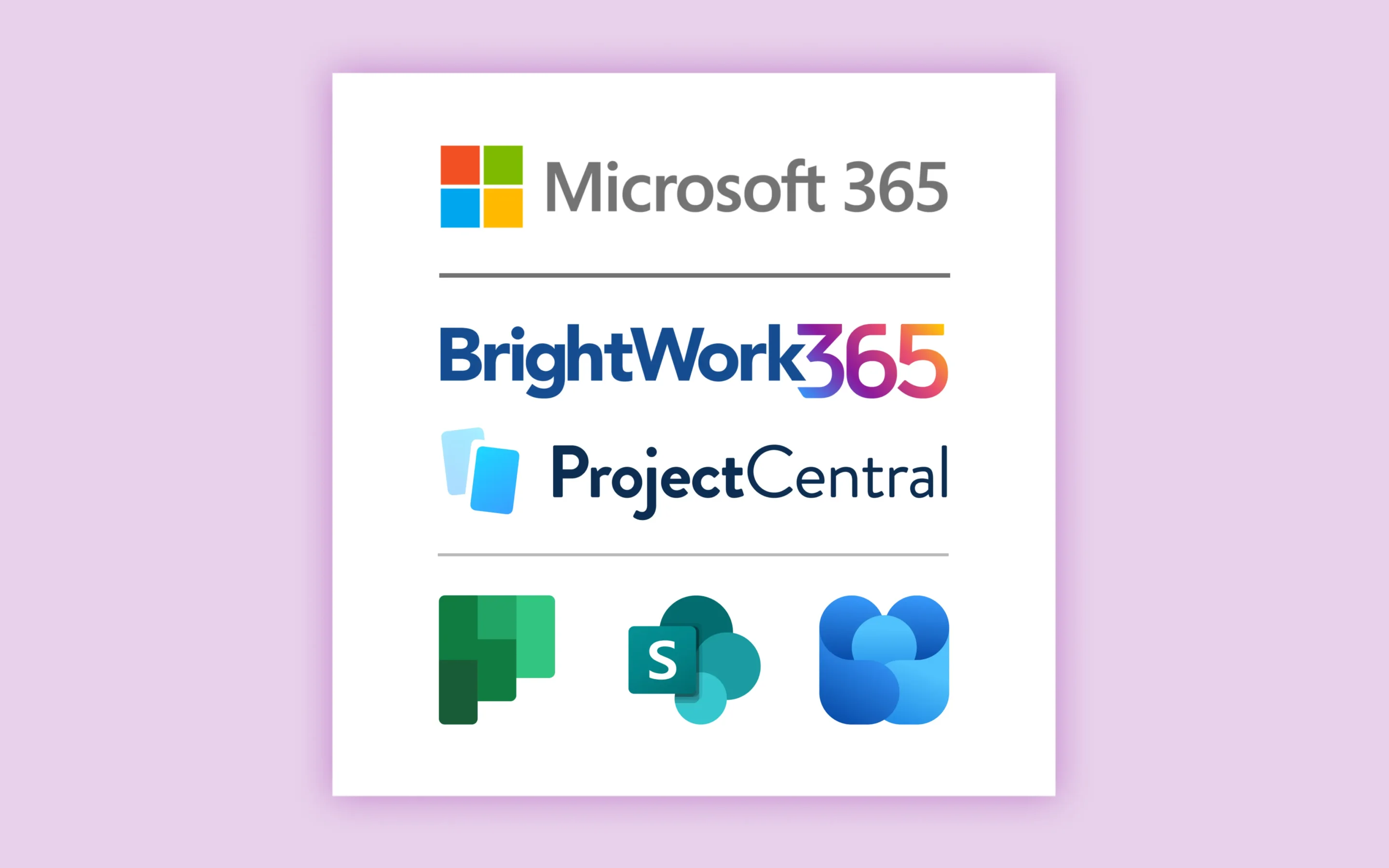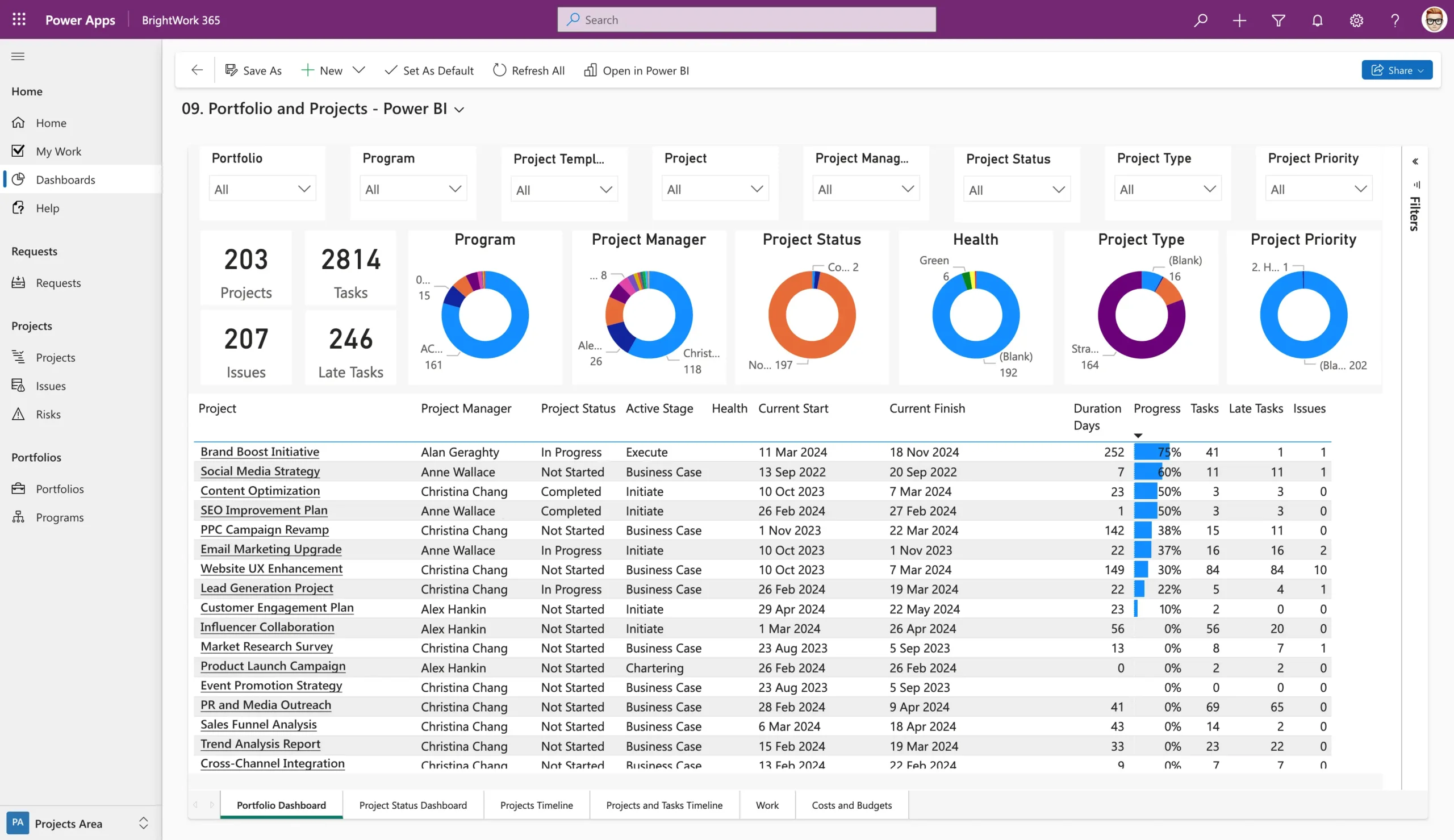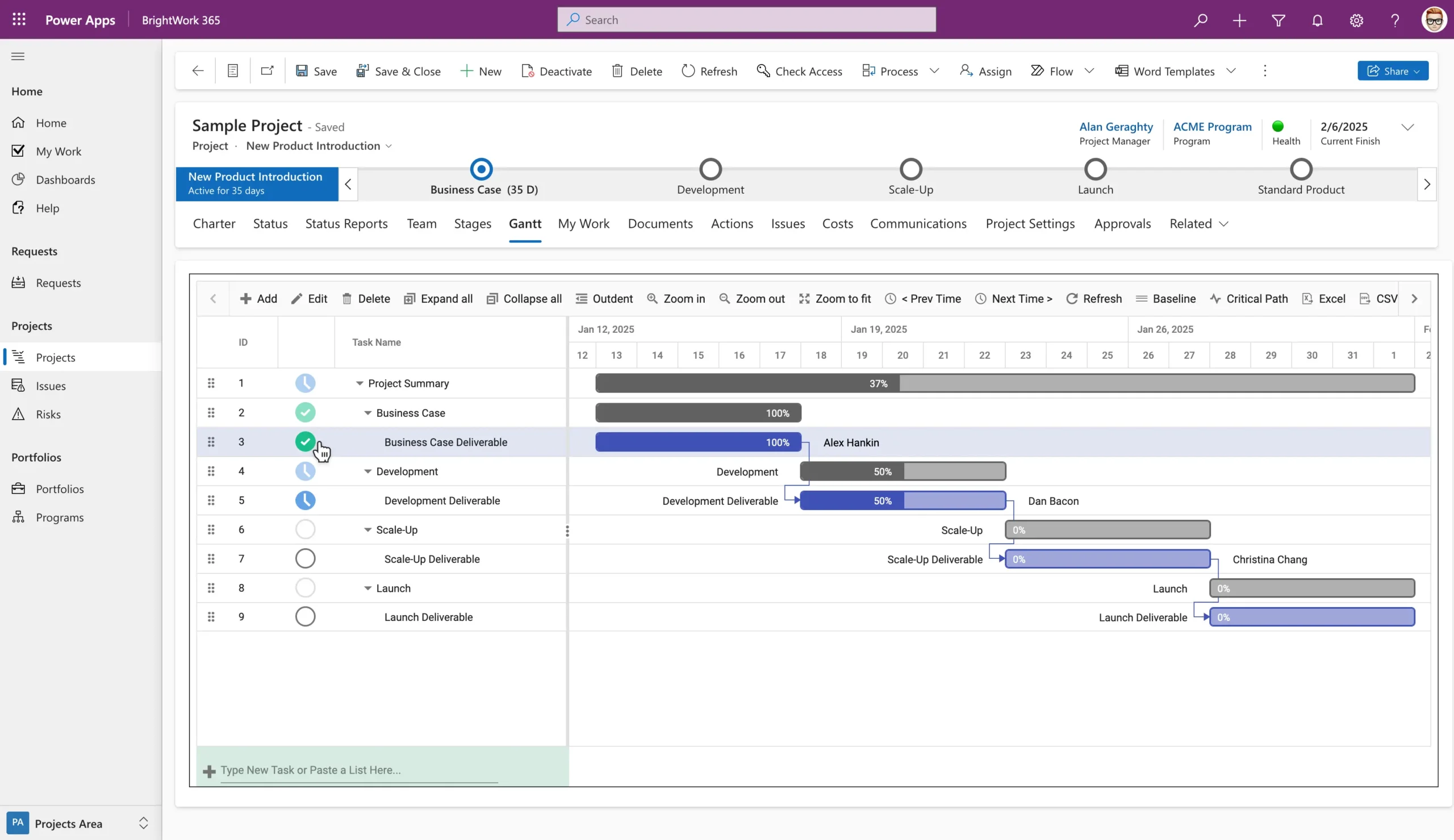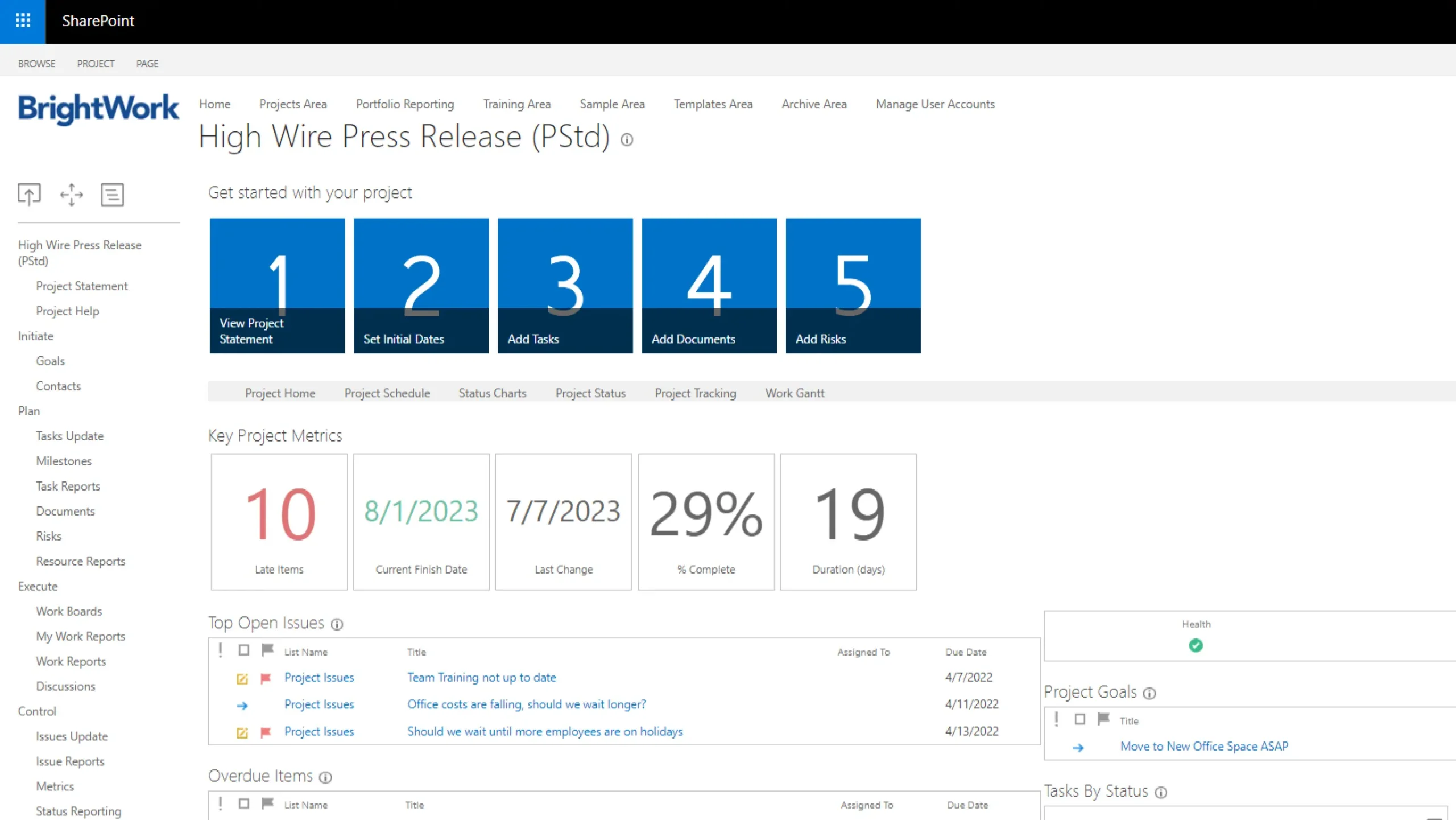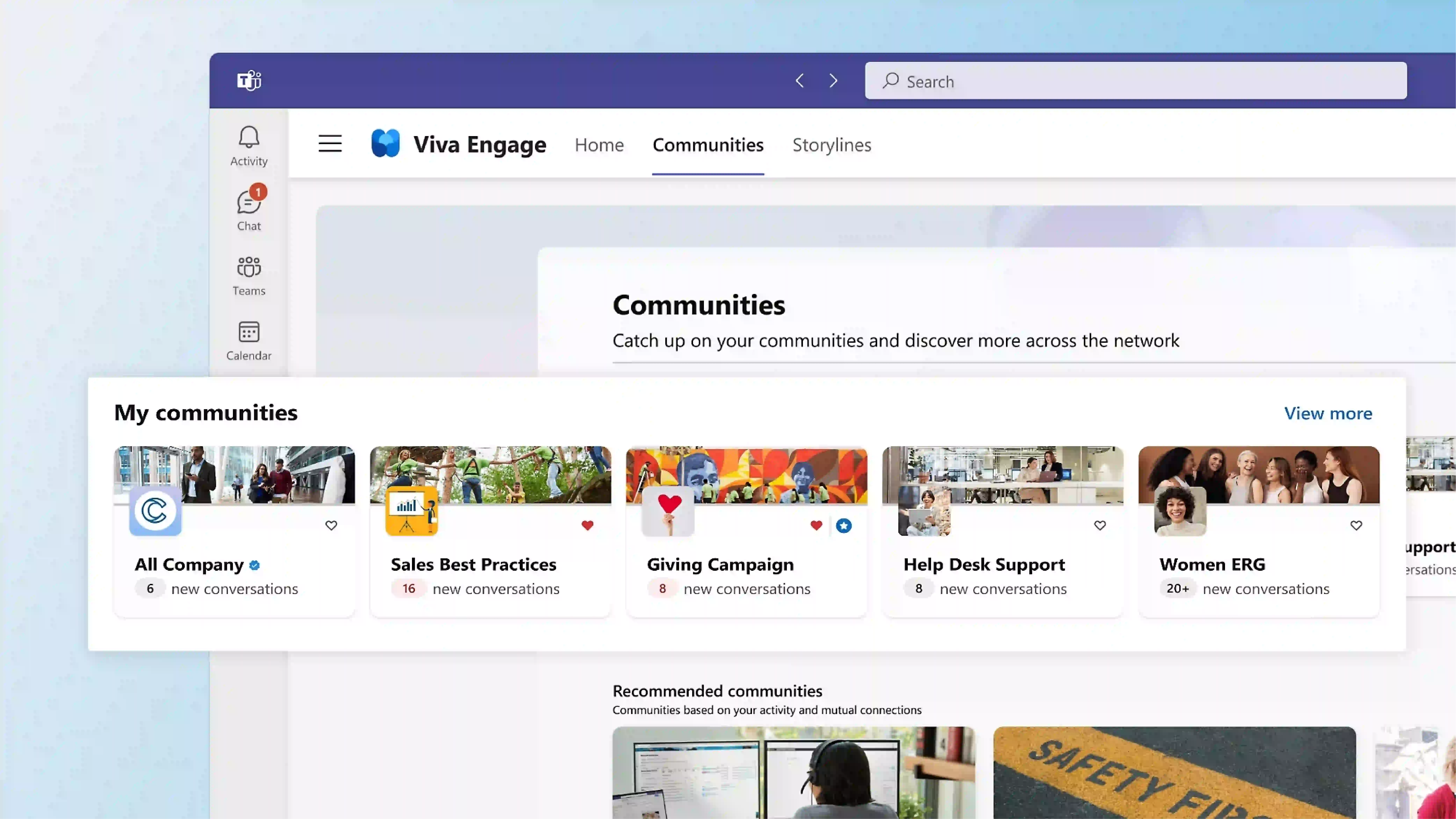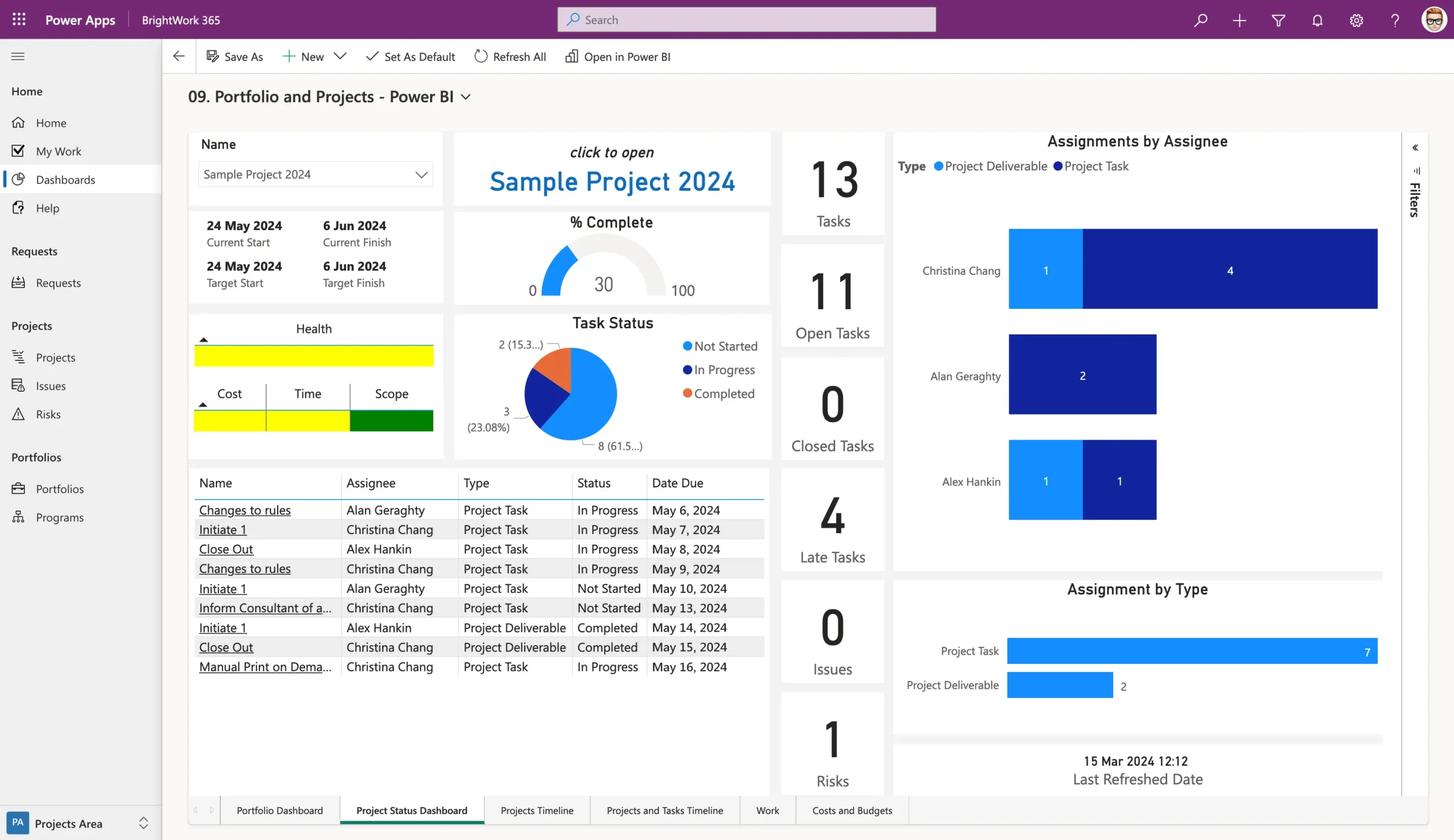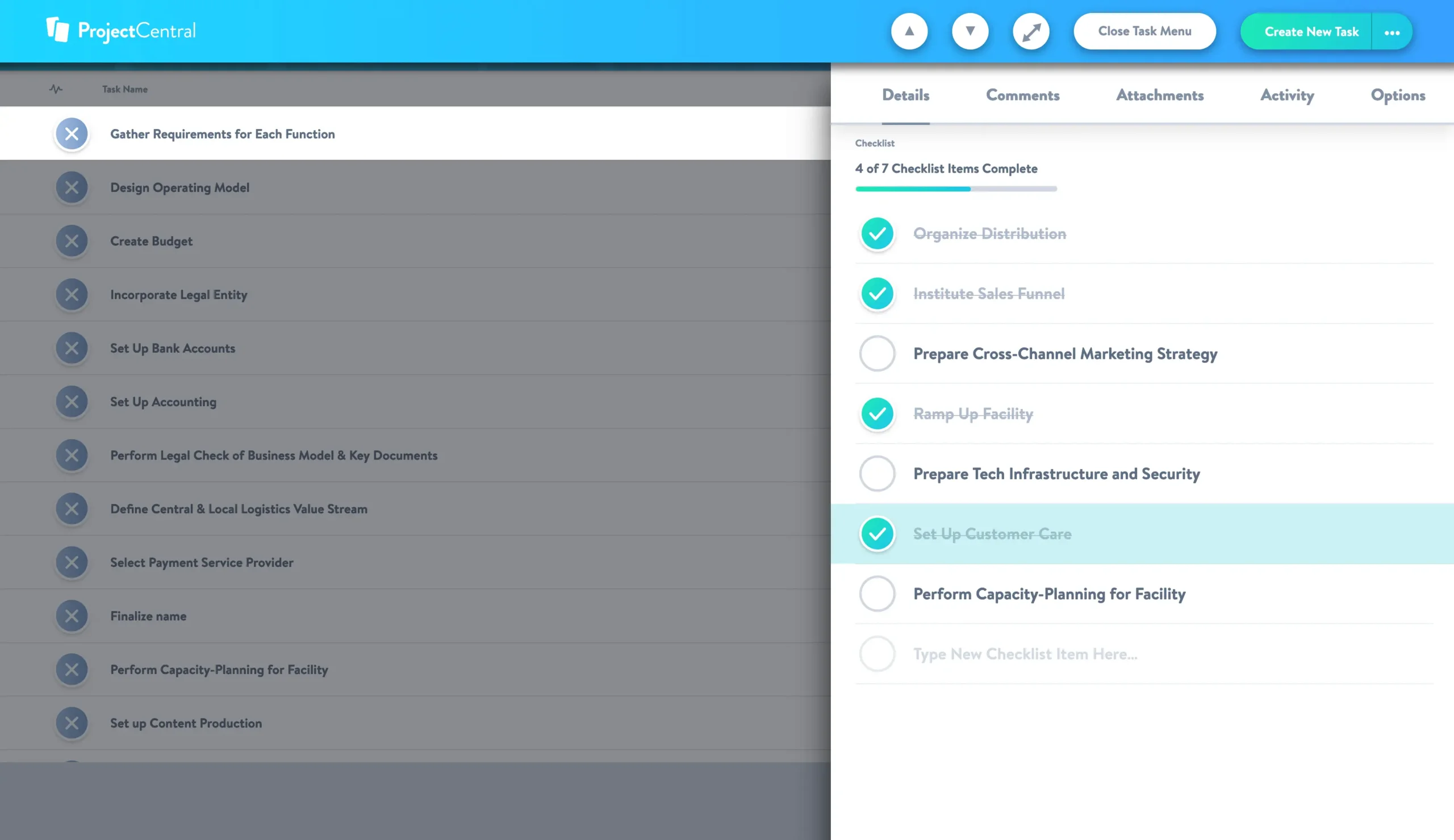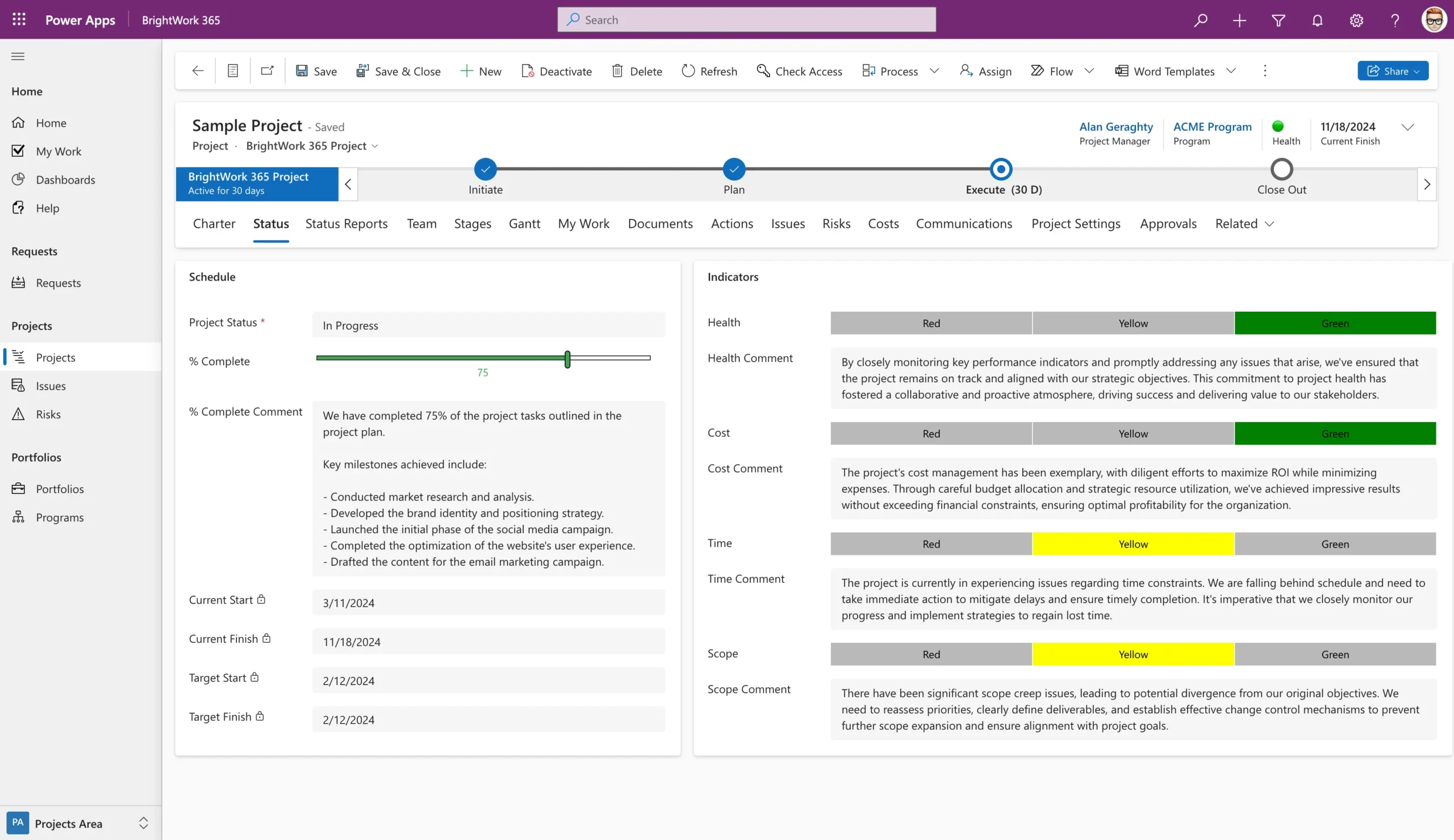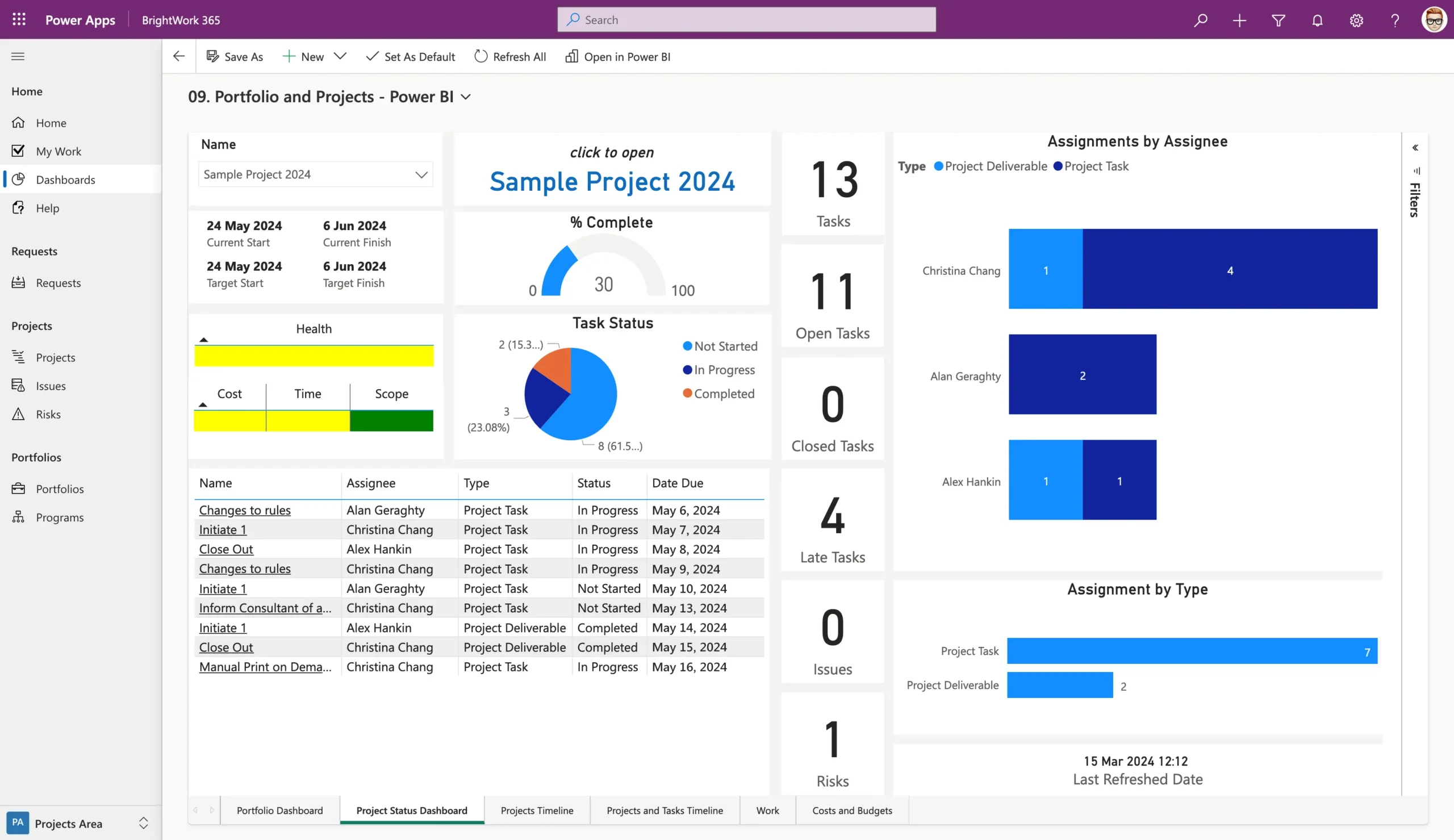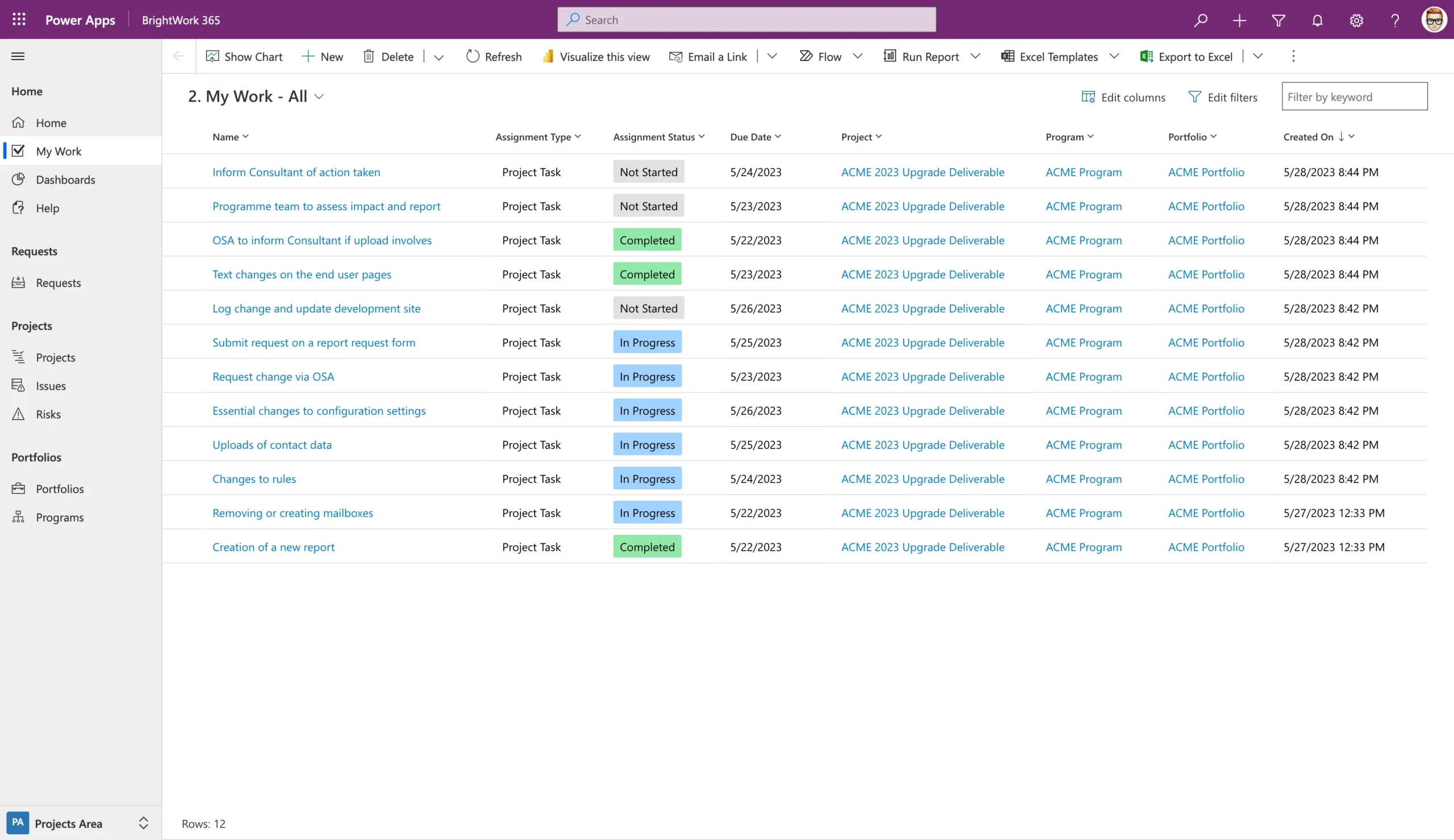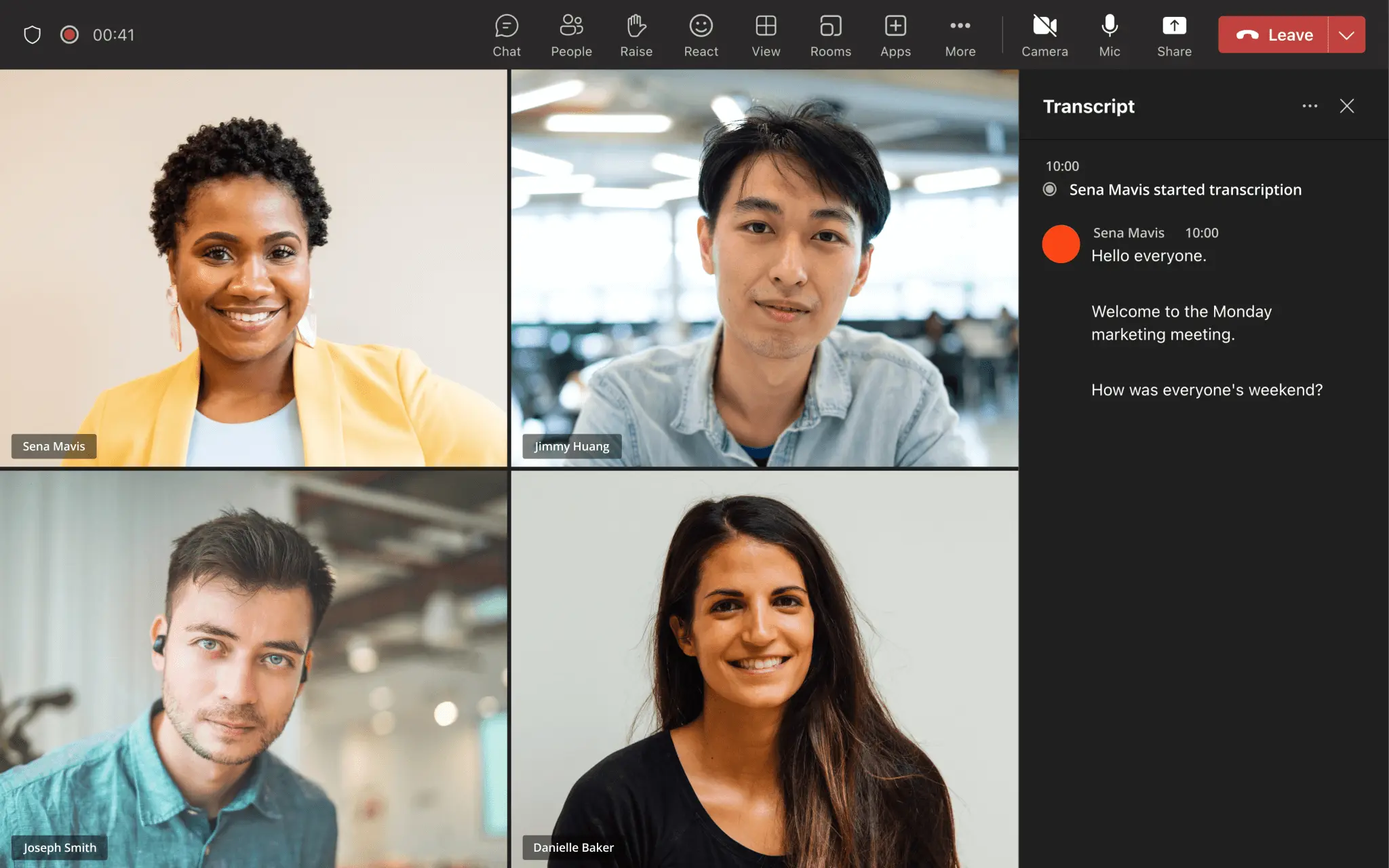The Only Microsoft 365 Project Management Resources You Need
This comprehensive guide will help you navigate your way through the world of Microsoft 365 project management tools.
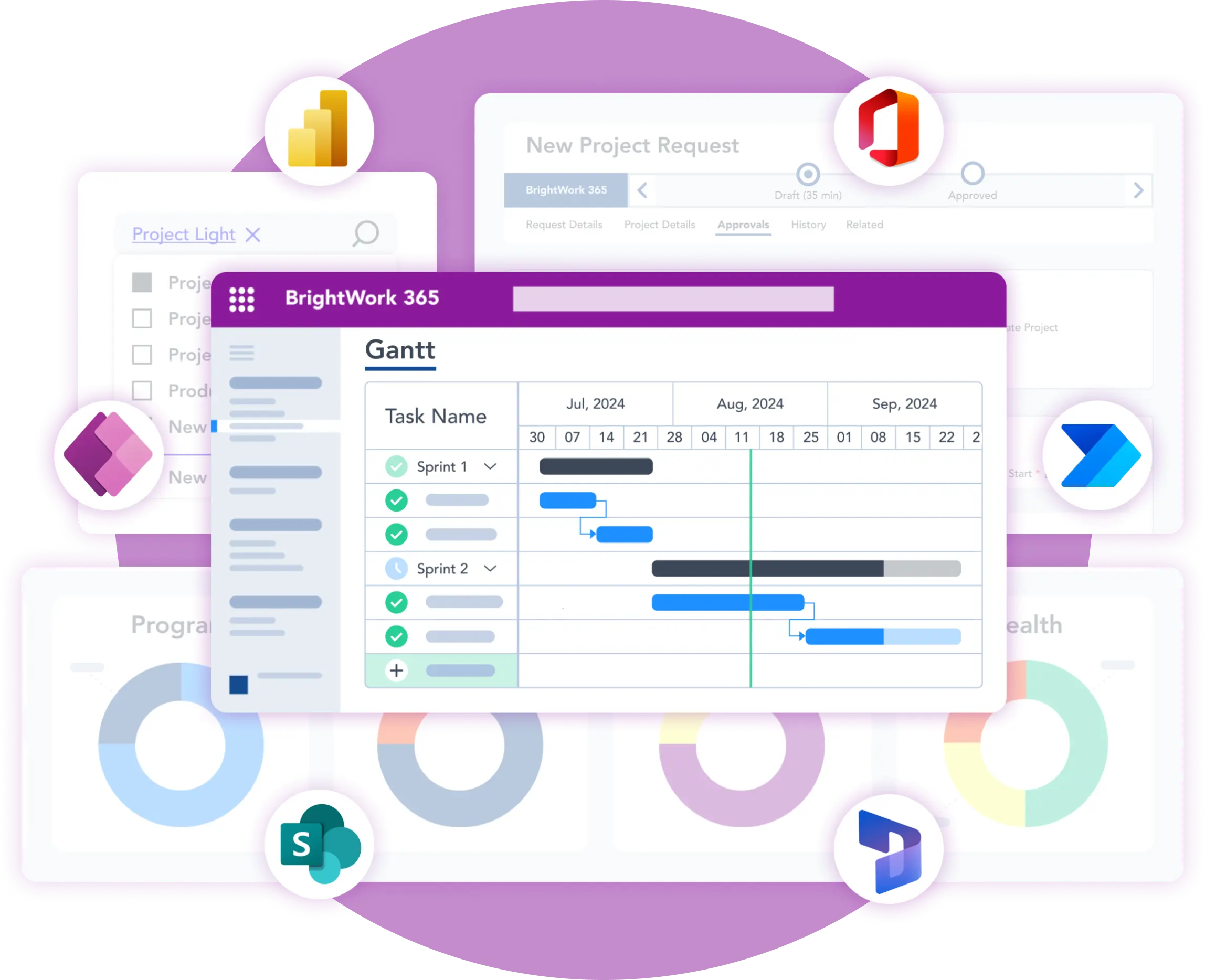
Are We All Project Managers Today?
Not all of us are project managers, but that doesn’t mean we don’t have to manage projects on a daily basis.
Let’s think about our job descriptions. Chances are, we have teams that juggle many tasks, and we’re helping them organize and meet deadlines, all of which should result in an improved bottom line by the end of the year.
This description doesn’t change even if we’re small business owners, either. There’s a lot to keep track of, and we find ourselves filling project managers’ shoes to help our teams do the best they can. And our jobs are changing, too, meaning that it’s time to get new skills, but we can’t micromanage or simply write down to-do lists. We need professional help.
We need software, tools, or apps to help us manage projects, streamline tasks, and collaborate with our teams, preferably in one place. See how you can help your team perform better by managing projects with Microsoft 365.
Streamline Your Project Management with Familiar Microsoft 365 Apps
Collaborate seamlessly from anywhere, with BrightWork 365 and Microsoft 365.

Task Management vs Project Management vs Process Management
Before we get into the details of managing projects with Microsoft 365, and Microsoft project management software it’s crucial to understand the new demands of our jobs. Terms “task management,” “project management,” and “process management” are often thrown around. Now, those are pretty hard to distinguish if all we want to do is perform our jobs to the best of our abilities and get results at the end of the day, but they play a significant role in choosing a project management software for our team.
Imagine our team’s project is getting to the North Pole
Tasks are the individual steps we have to take to get there. They’re tiny objectives, items on a to-do list titled “Project North Pole.” If getting there is the project, it’s the title of the to-do list, and tasks are items on it.
Project management means making sure that everything is going according to the schedule, and breaking up that immense feat into a number of tasks. With efficient project management, we’ll get to the North Pole. But only if our task management is on par with the course, as well. And that’s where project tracking comes into play.
There are bound to be obstacles on our way to the North Pole (or your way to improving the results of your department), which is why we use project tracking. Project tracking helps us identify issues on time and take action that’s going to set us straight again. This means we have to measure performance, handle different files, and manage people. That, as we all know, isn’t such an easy task.
Simple project management software like Microsoft 365 makes all of that easier. It’s designed with different projects in mind, so Microsoft 365 makes project managers’ jobs much, much easier.
With Microsoft project planning tools, our team for the North Pole expedition may contain thousands of tasks (or just ten) and hundreds of people (or just five), and we’ll still be able to efficiently manage the project.
What about process management with Microsoft 365?
Now we’re getting to the thick of it. Let’s imagine our team successfully got to the North Pole. We’ve checked off all the tasks on the list, the project is completed, but now we’re ambitious. Now we want to go to the South Pole. We’ve obviously done something right with our expedition to the North Pole. But what?
Without process management, it’s impossible to replicate the success we’ve achieved with previous projects. We know we ticked off the tasks and action items, but how did we do it?
Process management ties it all together. Especially, if you have a tool that integrates with Microsoft 365 that visualizes the information that brought you the success, and helps you replicate it. Again and again.
Which Software Do You Need for Project Management?
Just like there’s a difference between the three key terms: project management, task management, and process management, there are differences between the software you can use for them.
Tasks are by nature smaller chunks of a project, so task management software focuses on:
- Speed
- Dates of start and completion
- Delegation.
Task management software has very little process management capabilities, as it is oriented towards getting to the goal as soon as possible. Process management software, on the other hand, focuses on aspects such as:
- Metrics
- Systems
- People
- Files.
The goal here is replicating the success, so process management software feeds on data. However, it may be too much data to handle, especially if you’re not a process or a project manager. It’s easy to lose track of what really matters. Finally, project management software can be an all-encompassing solution. It handles data such as:
- Project plans
- Schedules
- Budgets
Project management software is great for project managers who go from projects such as launching cars into space to creating a new user experience for visitors of an e-commerce store.
However, most of us just need an efficient way to manage our teams. And none of the available software works the way it should. It either gives us too few features or too many.
How’s a manager (and an unwilling project manager) to keep track without losing their mind?
Task Management Using Microsoft Planner
As a project management tool, Microsoft Planner offers both efficient task management and project tracking, giving us everything we need to understand the processes that led to the successes of our teams. Manage projects with Microsoft 365.
1. Visual task management
Planner is an app that helps teams create boards where tasks are organized into buckets. If you’re wondering how to use Microsoft Planner, it’s simple: team members can quite literally take tasks and drop them into corresponding buckets. Managers can delegate tasks between team members.
It’s also very easy to keep track of project progress, too. Especially with an app that integrates with Microsoft 365 like BrightWork 365 that shows you a broader scope of your project with visual dashboards.
2. Task completion
There can be a lot of tasks within a single project, so it’s important to see how our teams are performing and if there’s something we can help them with.
Again, Microsoft Planner uses task management features such as task completion, charts, and milestones. We can mark tasks as not started, in progress, or completed. We can even add task details and checklists to help us get there faster.
With a tool like BrightWork 365, you can get even more functionality from features such as project health, completion, and project status.
3. Collaboration
Microsoft 365’s motto is: “Work together without chaos,” and that’s exactly what it provides. Microsoft Planner has supreme transparency features, meaning that team members know exactly who’s working on what.
Team members can attach files, images, or links to every task in Planner. This is especially useful if we have the Microsoft 365 suite with SharePoint.
We can also leave comments and discuss tasks with other team members, meaning that information sharing is streamlined and much, much easier than with clunky software that half of our team doesn’t even need to know how to use.
4. Stakeholder reporting
Stakeholders or external associates who aren’t required to access the project 24/7 can be granted Guest Access in Microsoft 365. This feature is especially useful for managers who need to report to stakeholders as Office 365 makes results and progress visible.
5. Tracking progress
Process management is incredibly important, and it can be easily done within Microsoft Planner. We can see charts of our plan’s progress according to factors such as: Due date and Workload. The workload charts are especially useful when it comes to delegating tasks. It’s easy to keep a project on track if we know who’s overloaded, and who can take on new tasks.
Should your Team Use Microsoft Planner for Task Management?
While most teams can use Microsoft Planner due to its agility and flexibility, best use cases include:
1. Issue Management
Buckets can be set for new issues, pending issues, resolved issues, etc. Due to its flexibility, Planner is great for cross-functional tasks where one team member needs more help from other team members.
2. Review Management
Planner can be very useful for publications, as well, who can sort submissions according to: New submissions, pending submissions, accepted, rejected.
3. Communication Management
Finally, Microsoft Teams and the Office 365 suite has been very useful for businesses who wanted to consolidate different tools, reduce email noise, and keep track of tasks and correspondence.
After migrating to Teams for project management and using Planner among other tools Microsoft offers, they’ve noticed:
- Instead of emailing meeting agendas, they could add them to Planner or share a message with everyone on the team and reduce email noise.
- Instead of emailing Excel attachments and asking every team member to add their numbers, they could @mention relevant people and use one sheet to consolidate results and collaborate. This reduced the need for version control.
- Instead of creating to-do lists and manually sending them to relevant people, they started adding tasks to the Planner and assigning them. This made it easier for team members and managers to keep track of assigned tasks.
Planner may be a lightweight solution, but as a Microsoft Office 365 project management tool, it certainly does the trick – at whichever scale you need it to.
How to get started with Microsoft Planner
It only takes 5 steps to set up Microsoft Planner and help our teams succeed:
- Sign in or sign up for Microsoft Planner or Microsoft 365.
- Create a plan (e.g. UX redesign)
- Add tasks and mark them with dates and/or labels
- Create buckets and sort tasks into them (e.g. visual branding, wireframes)
- Assign team members to tasks.
If you need more functionality and a more advanced dashboard that’ll clearly show you your team’s results, take a look at BrightWork 365. Our Microsoft 365 integration makes project management even easier.
Manage Projects by Leveraging Microsoft 365 Apps
Collaborate seamlessly from anywhere, with BrightWork 365 and Microsoft Teams SharePoint and Power BI.

SharePoint Online for Project Management
SharePoint Online is ideal for project management, teams who need to get the work done, and managers who’ll have way less headaches from now on.
SharePoint is a web collaboration and document management tool from Microsoft 365’s range of products. It’s highly customizable and can adapt to the way diverse teams work.
Why use SharePoint Online for project management?
1. Sharing and collaboration
SharePoint allows us to create intranets and places where team members can share news, updates, and collaborate on content.
2. Connecting
We can share resources necessary for teamwork such as files and applications with team members, and share updates.
3. Automation
SharePoint is also a good process management software, as it allows us to automate the way we work with workflows and alerts.
4. Task lists
SharePoint Task Lists are one of the main project management features of this Office 365 product. Users can create lists comprised of tasks and subtasks, and display them on a project timeline. For most teams, this is enough to properly manage a project.
Additionally, Task Lists also have features that allow users to assign resources, get various project views (late tasks, Gantt charts, etc.).
However, the limits are clear: reporting is pretty hard to automate without additional tools or integrations. It’s also very hard for most teams with very little IT proclivity to customize SharePoint and add multiple project timelines.
5. Project sites
For those of us who are more ambitious, SharePoint project sites may be a better solution. Each SharePoint project site is the central hub for our projects. Users can add task lists for to-do items, deadlines, and calendars to stay on track.
Different team members can collaborate on the documents, and SharePoint project sites can also be integrated with Project Online.
6. SharePoint Templates
The free SharePoint Project Management Template at BrightWork is an excellent starting point.
The free template from BrightWork is packed with lists, web parts, and reports to help you manage and re-plan your project using SharePoint On-Premises, delivering everything you need to plan, track, and report on your project.
Should My Team Use SharePoint for Project Management?
SharePoint is a great option for teams that want to keep everything under one roof. The project sites are a great and simple addition to company websites users may be using on the daily as it is, so if that’s the case, using SharePoint for project management doesn’t even require tech culture changes.
However, a developer may be needed to fully integrate SharePoint with the company website.
Team Collaboration with Viva Engage (formerly Yammer)
One of the common questions we get is can Viva Engage (formerly Yammer) be used for project management? The answer is – yes!
Viva Engage (formerly Yammer) is very neat, its UI is sleek and it looks like something a lot of project managers at startups would use. A daughter company of Microsoft, it’s free with Microsoft 365, and it’s modeled after social networks rather than project management software (unlike the rest of Microsoft 365 tools).
However, it’s not a very scalable solution so unless we’re exclusively looking for collaborative features for engaging teams in projects with Viva Engage, it can’t be compared to solutions like Project Online or SharePoint.
Key Viva Engage (formerly Yammer) features that can be used for project management include:
- Collaboration across the organization
- Visual presentation
- Adding documents and images to projects.
Since it’s free, it may be a good starting point for organizations who are prone to solutions that aren’t just agile – but look the part.
When integrated with other Microsoft 365 tools, Viva Engage (formerly Yammer) may have a project management potential from a purely human standpoint: its interface is similar to Facebook’s. Our team members may just feel right at home.
Project Analytics with Power BI
Project Analytics with Power BI leverages advanced data visualization and business intelligence capabilities to enhance project management. Power BI enables teams to track key performance indicators (KPIs), resource utilization, timelines, and budget adherence through interactive dashboards and real-time reporting.
By integrating data from various sources, it offers comprehensive insights into project progress and potential risks. In summary, it transforms raw project data into actionable intelligence, facilitating proactive management and strategic planning.
Using Power BI for Real-time Project Data Insights and Reporting
1. Interactive Dashboards and Drill-down Capabilities
Power BI offers interactive dashboards that allow users to drill down into specific data points. This feature helps uncover underlying trends and potential issues, providing deeper insights into project performance and facilitating more informed decision-making.
2. Automated and Customizable Reporting
The platform’s automated reporting capabilities streamline the generation of up-to-date reports. These reports can be customized to meet the specific needs of different stakeholders, enhancing transparency and ensuring that all team members have access to relevant and actionable insights.
Visualizing Performance and Trends with Power BI
1. Real-time Data Aggregation and Visualization
Power BI seamlessly integrates with multiple data sources, allowing for real-time aggregation and visualization of project data. This enables instant tracking of key performance indicators (KPIs), resource allocation, budget status, and project timelines, providing a comprehensive and up-to-date overview of project health.
2. Enhanced Decision-making and Risk Management
With real-time updates and detailed visual insights, project managers can promptly respond to changing conditions, mitigate risks, and make informed decisions. Power BI’s ability to transform raw data into clear, actionable intelligence helps drive better project outcomes and strategic success.
What about Other Microsoft 365 Software?
There are a lot of options if you want to manage projects with Microsoft 365. They include a lot of great tools like simple To-Do lists, and Microsoft Flow for automation.
However, it’s important to remember that you should work together with your team to find the perfect fit. Additionally, keep your future needs in mind – not just your current ones.
Microsoft is constantly expanding its offer, so it’s not surprising that a growing number of teams needing to manage projects turn to Microsoft 365 before even considering other solutions.
To put it simply, Microsoft understands what users need out of it, and it provides consistently.
Managing Projects With Project Central
Project Central is built on Microsoft Azure and integrates directly with your Microsoft 365 environment, with access to SharePoint Online, Microsoft Teams, and Outlook Calendar.
With Project Central, quickly plan projects, assign tasks, and get to work in one, secure solution. Always know the status of your projects with insights into health, status, and resources. Use @ mentions and comments to check in with the team – without the need for more meetings or emails.
With Project Central, you can:
- Access your account with single sign-on (SSO).
- Start projects from a blank site or using a pre-planned template.
- Manage your team and guest users with Azure Active Directory.
- Control access to sensitive information with Private Projects.
- Track progress across all projects in a single dashboard.
- Collaborate in Microsoft Teams with our native app.
- Assign and track tasks in the List, Boards, and Gantt Chart views.
- Add detailed descriptions, checklists, and files to tasks.
- Streamline communication with @ mentions, comments, and automated reminders.
- Connect a SharePoint Online document library to a project for easy access to files.
- Balance your priorities with the ‘My Tasks’ view and the Outlook calendar integration.
What is BrightWork 365?
BrightWork 365 project portfolio management solution is built on the Microsoft 365 platform and integrates directly with your Microsoft 365 cloud environment, with access to SharePoint Online, Microsoft Teams, and Power Platform.
BrightWork 365 project management app brings the best of the Microsoft 365 ecosystem together in a collaborative hub for project teams whilst giving more visibility and data-driven insights to senior executives. The BrightWork 365 app is visual, intuitive, and ready to use.
Suitable for every team and project, BrightWork 365 makes it easier to organize work, collaborate, and stay on track. Let’s take a high-level view of what you can do for your projects with the BrightWork 365 PPM tool.
Manage projects
Quickly set up and plan projects in a standardized way with ready-to-use templates, automated workflows, and familiar Microsoft Apps.
Control Programs and Portfolios
Get immediate visibility and control across projects, programs, and portfolios with a user-friendly interface, and Power BI and Power Apps reports.
Improve organizational project management
Start quickly, review periodically, and continuously improve project management processes and practices in your organization with the help of BrightWork Services (Start, Evolve, Augment, Project Management Success Review, Support) that are tailored to suit your project management needs.
Leverage Microsoft 365 platform
Fully leverage your Microsoft 365 platform (Power BI, Power Apps, and Teams) to use the right apps for the right project management processes and seamless collaboration with the BrightWork 365 solution integrations with the Power Platform, Teams, and more, in a single, secure hub. Se more capabilities with Microsoft 365 below:
- Capture and report on project information using Power Apps
- Collaborate efficiently using Microsoft Teams and Outlook
- Get better data insights on projects with Power BI
- Streamline project processes with Power Automate
- Manage documents with SharePoint Online
- Create using the Microsoft Suite you are used to (Word, Excel, PowerPoint, OneNote)
- Manage permissions and security through Azure Active Directory
With BrightWork 365, anyone in your organization can easily plan, manage, and report on projects.
Manage Projects with Microsoft 365, Power Platform, and Teams
Collaborate seamlessly from anywhere, with BrightWork 365 and Microsoft Teams.