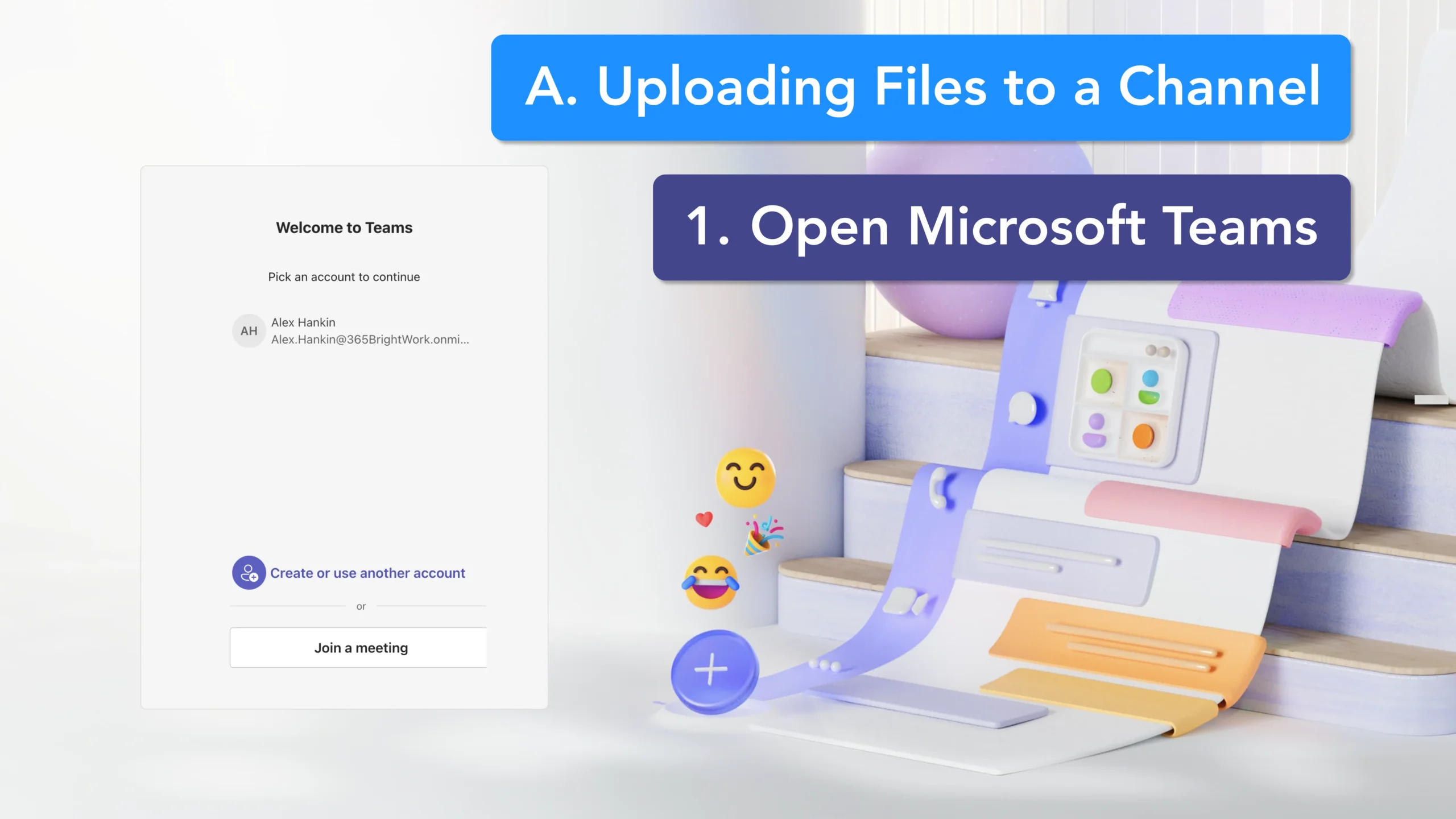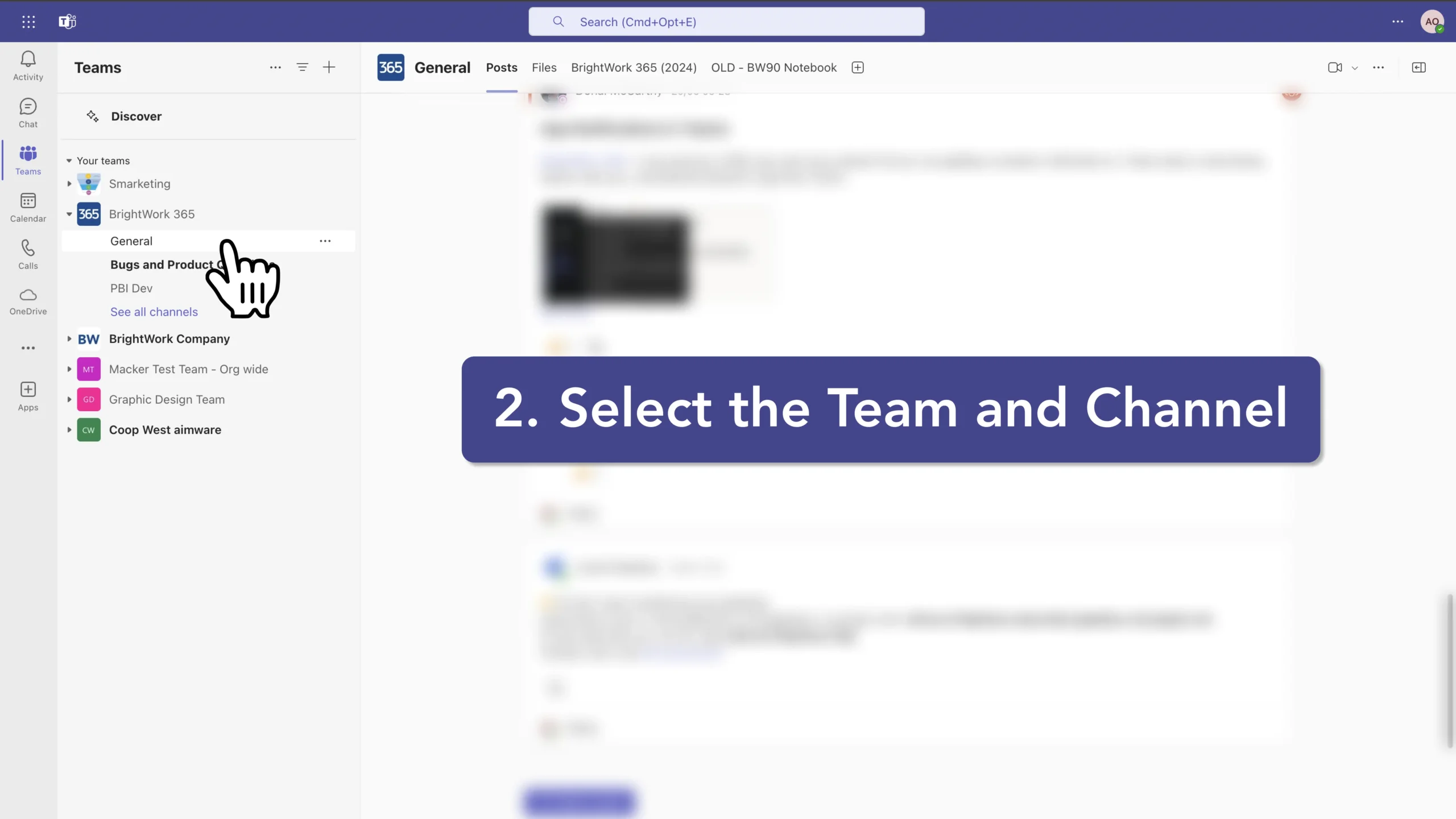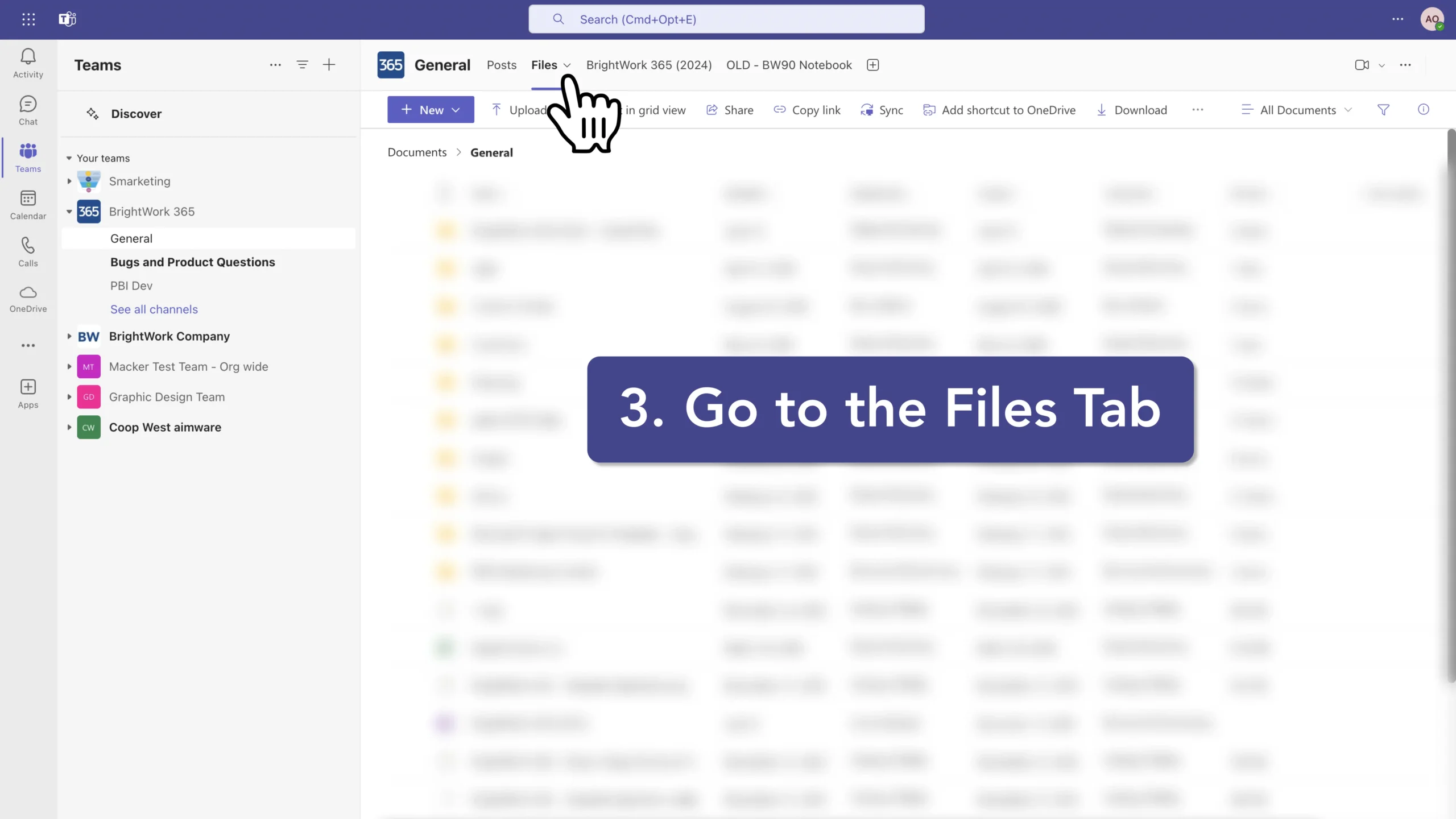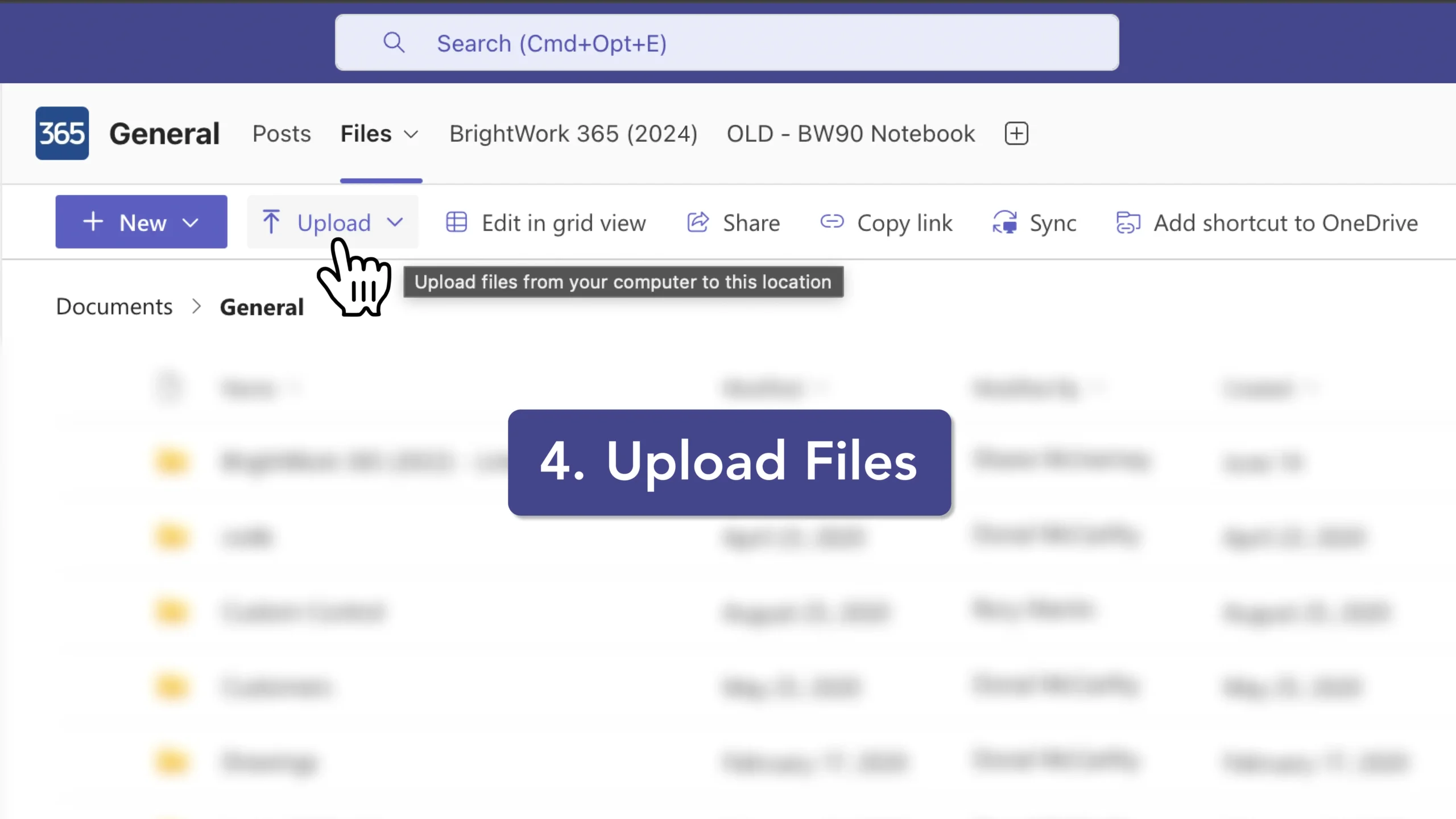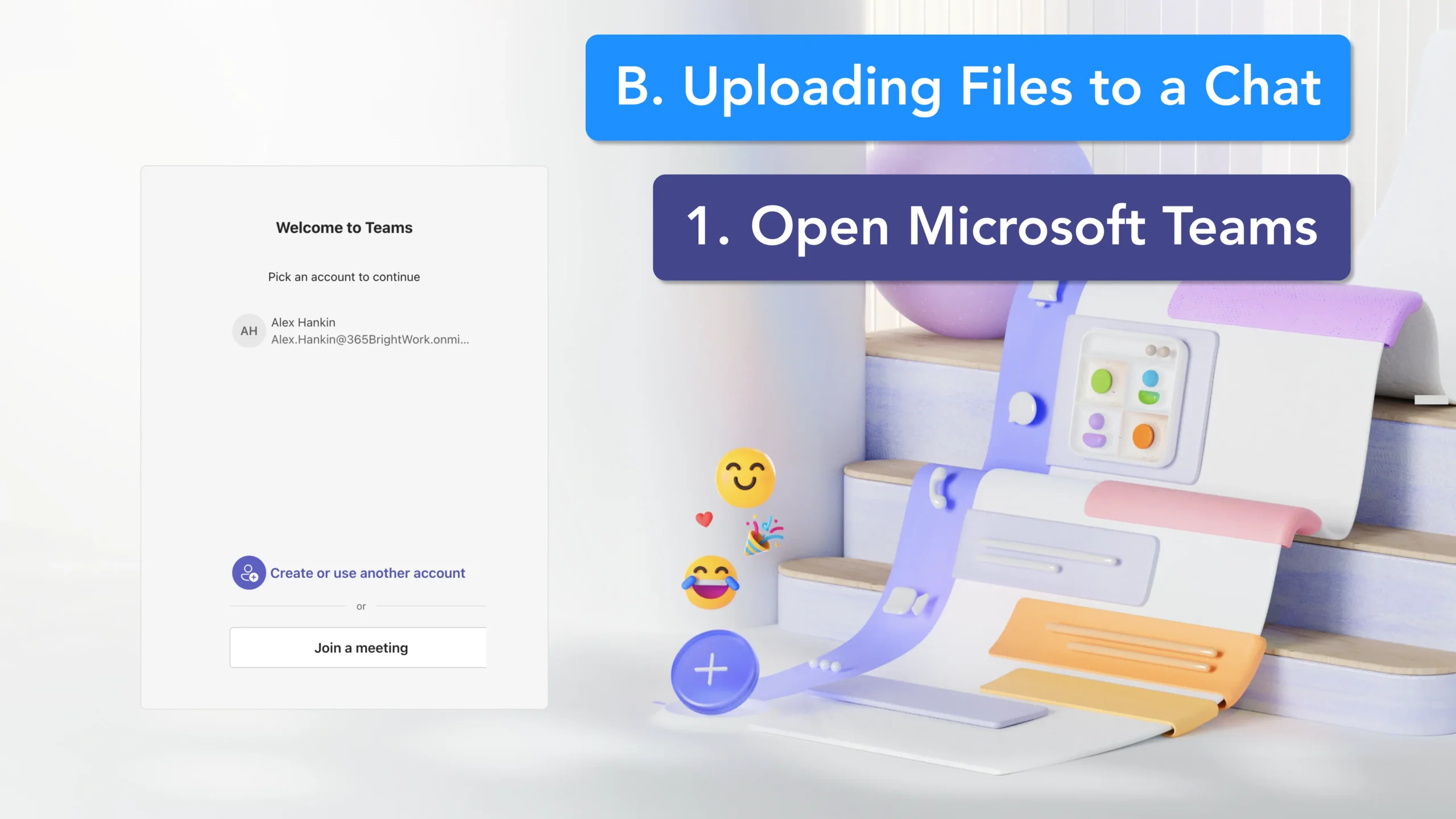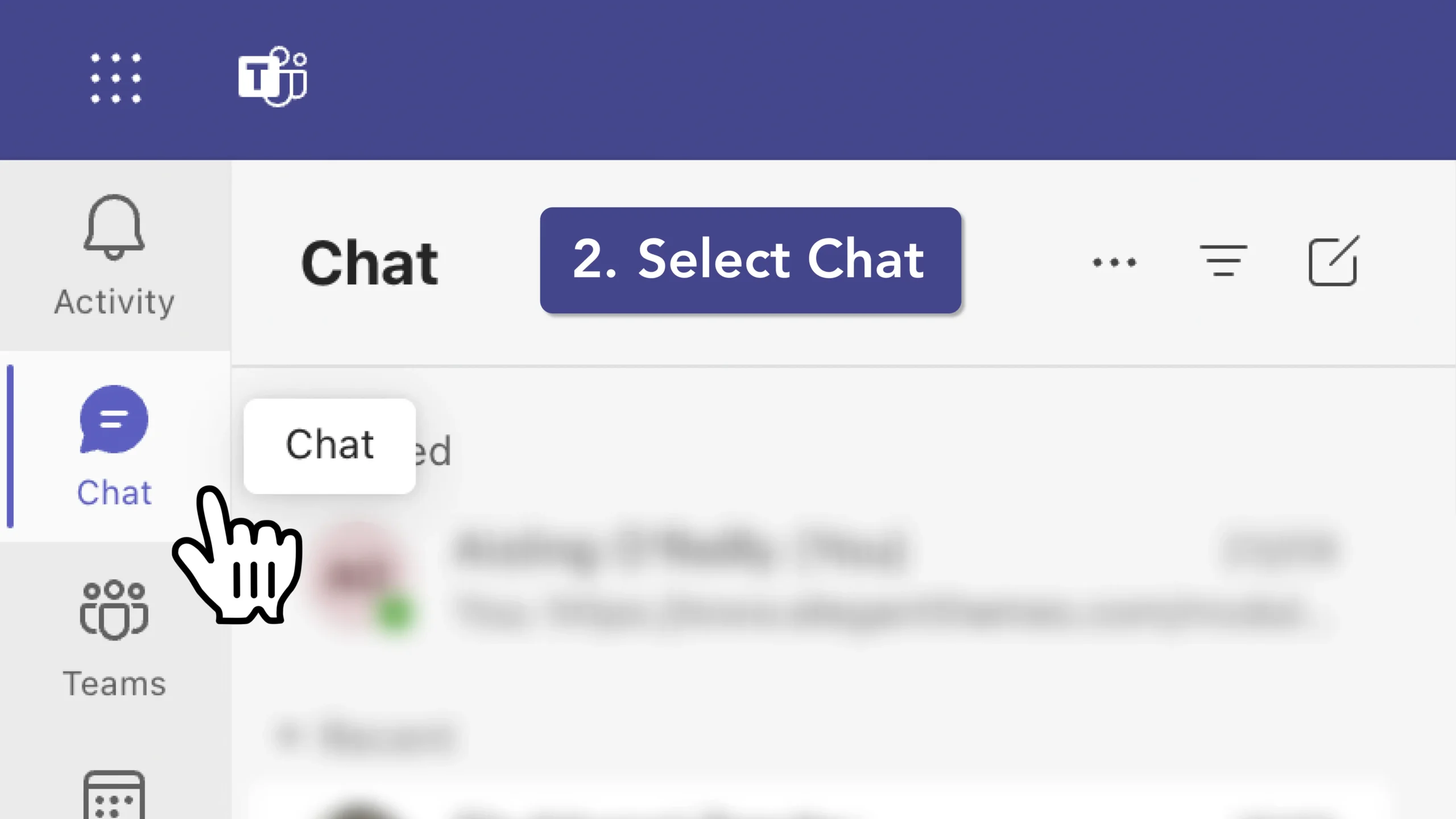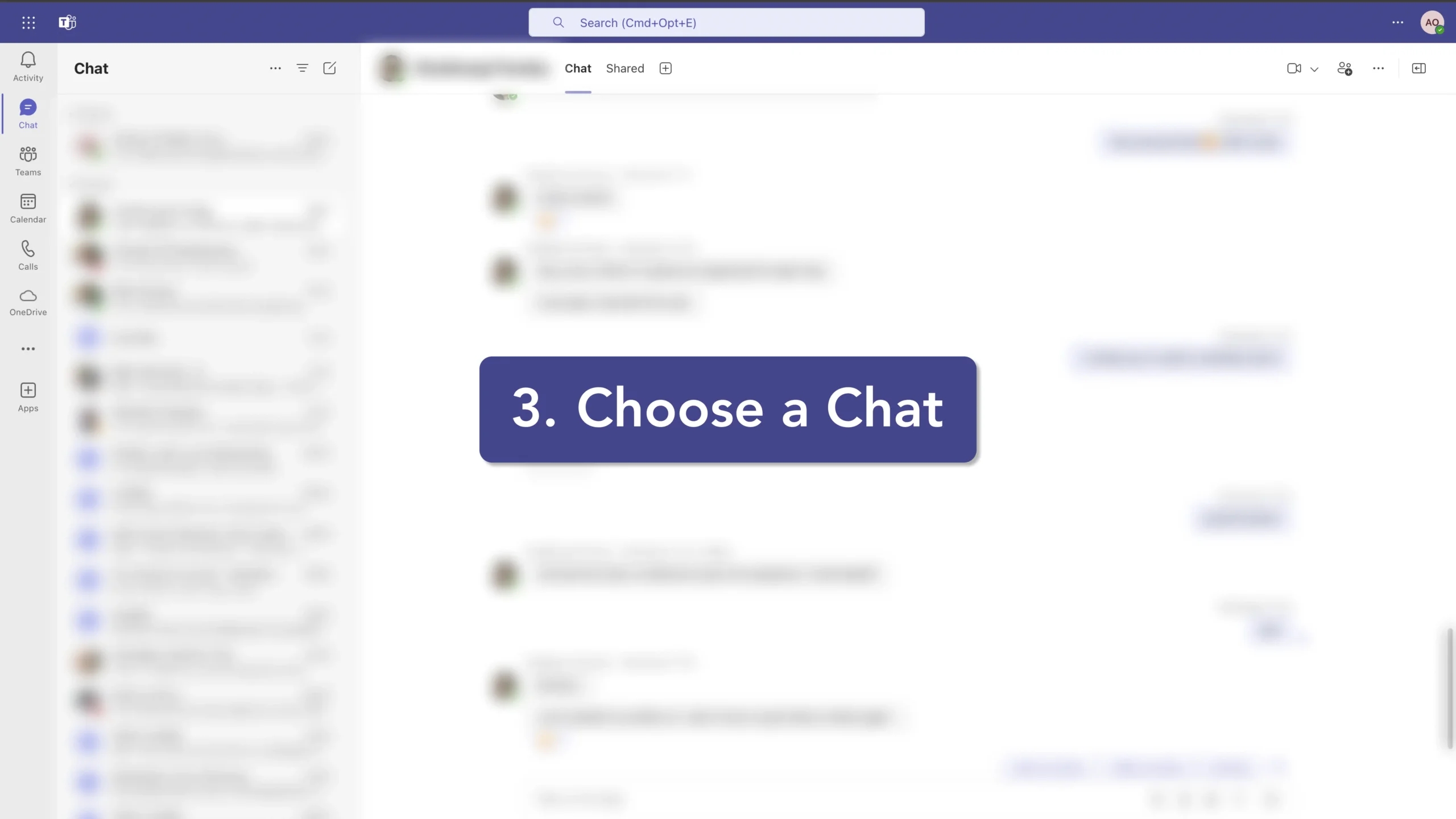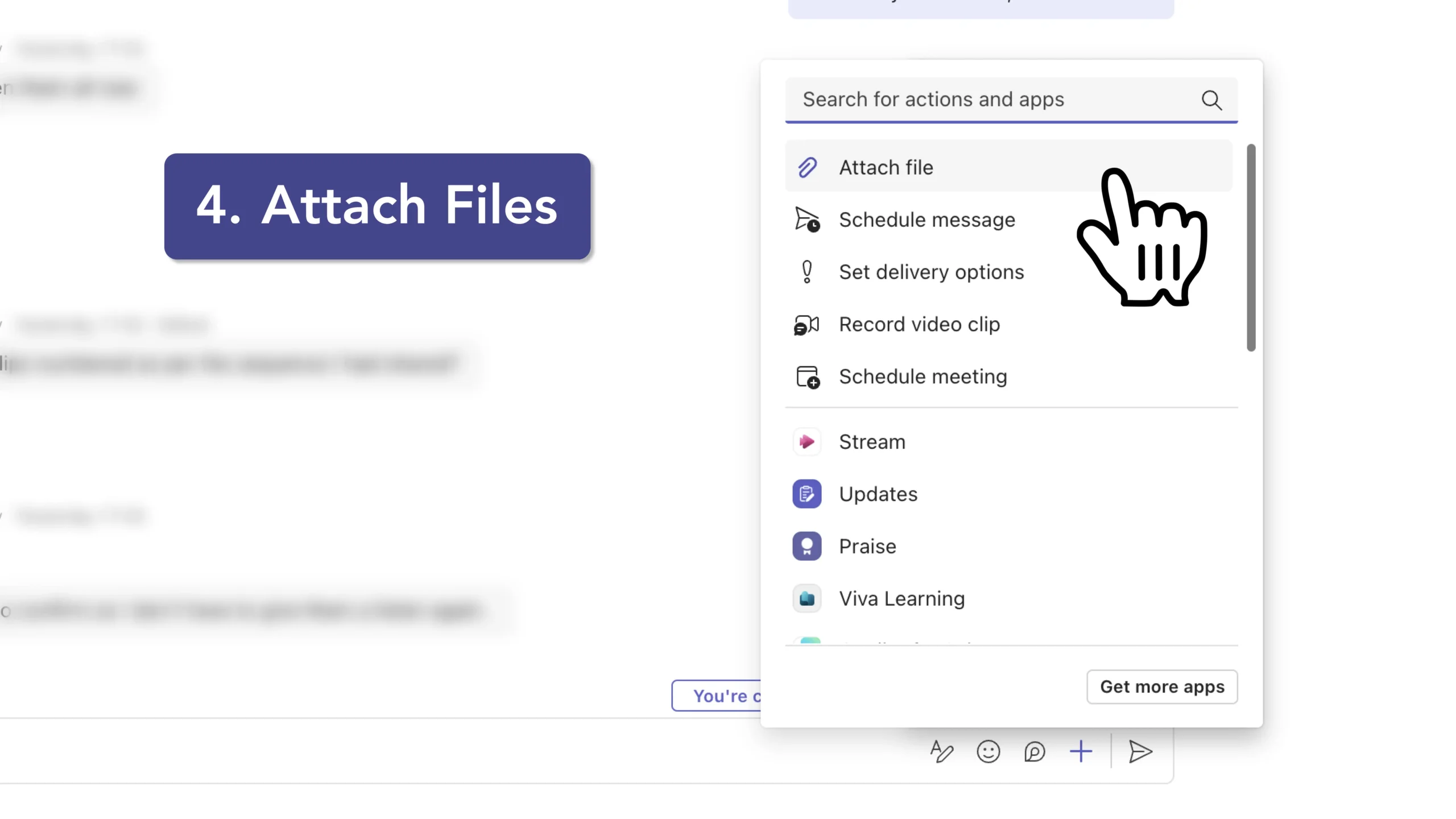How to Manage Documents in Microsoft Teams
Follow the instructions shown on the right, or follow the more detailed instructions below.
Step-by-Step Instructions: How to Manage Documents in Microsoft Teams
A: Uploading Files to a Channel:
- Open Microsoft Teams: Launch the Teams application on your device.
- Select the Team and Channel: Click on the "Teams" tab and select the team and channel where you want to upload the file.
- Go to the Files Tab: Screen: Share your entire desktop, including all open applications and notifications. Window: Share a specific Within the selected channel, click on the "Files" tab at the top of the app.
- Upload Files: Click the "Upload" button and choose whether to upload files or a folder. You can either upload files from your local device or from cloud storage like OneDrive.
B. Uploading Files to a Chat:
- Open Microsoft Teams: Start the Teams application.
- Select Chat: Click on the "Chat" option from the left-hand menu.
- Choose a Chat: Select an existing chat or start a new one.
- Attach Files: In the chat window, click the "+" icon at the bottom right and choose "Attach file." You can upload files from your device or attach cloud files from OneDrive.
By following these steps, you can efficiently add files to Microsoft Teams, either by uploading existing files or creating new ones directly within the platform. This functionality helps enhance collaboration and ensures that team members have access to necessary documents.