Our Deployment Process
Our 3D Deployment Process (Design, Deliver, Deploy) is a clear, transparent, and practical change management process that is focused on your needs, so we can help you implement collaborative project management with BrightWork.
Sections:
Introduction
Note: If you are new to SharePoint and BrightWork, we recommend that you complete the Team Member Training Guide before this guide.
If you need to be more directly involved in managing projects, we recommend that you complete the Project Manager Training Guide before this guide.
Introductory Call Agenda
- Introductions
- Review the meeting agenda and objectives
- Review Desired Outcomes and Value Expected
- Introduction to the Project Management Success Strategy
- Review the BrightWork 3D Deployment Process
- Make high-level deployment decisions:
- Length of deployment
- Configuration approach
- Training planning
- Team roles
- Introduce the Project Management Process Assessment Questionnaire
- Discuss next steps
BrightWork 3D Deployment Process
Make it easy for you and your group to get to … “Project Management Success, on SharePoint” using 3D, a clear, transparent change management process.
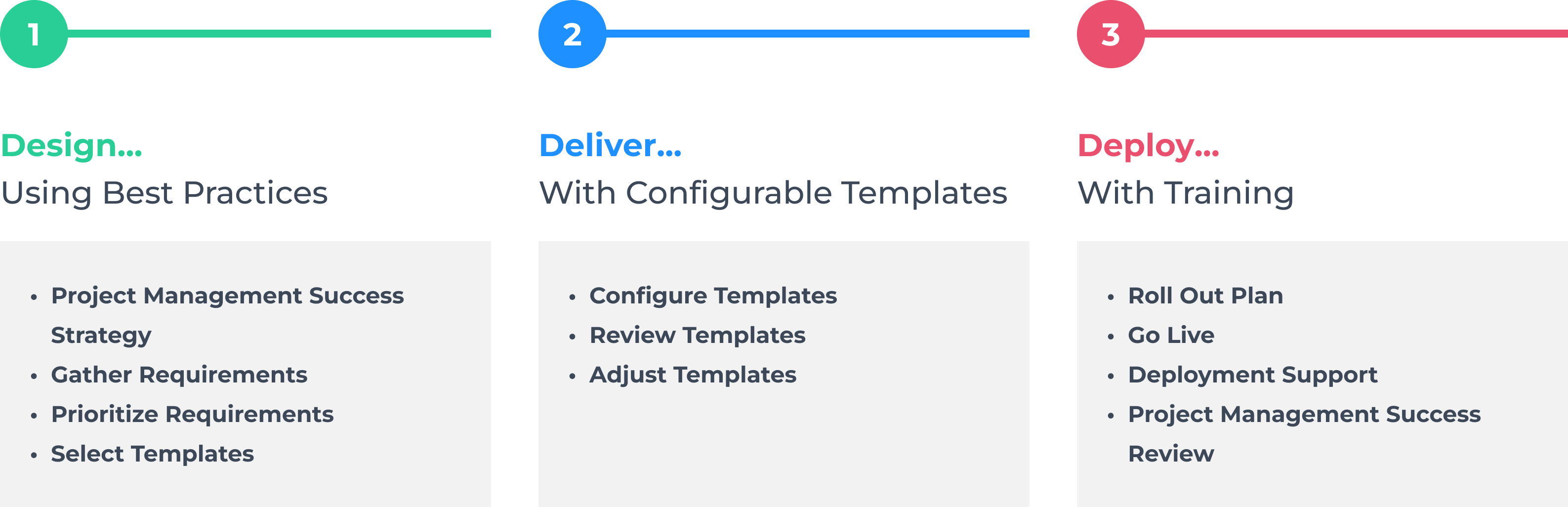
Project Management Options
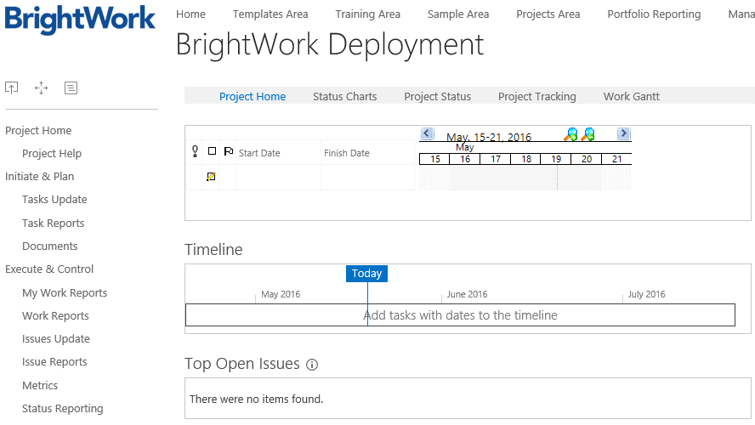 Alternatively you can use Microsoft Project.
Alternatively you can use Microsoft Project.How Long Does Deployment Typically Take?
- Project Management in use today versus what will be implemented.
- Infrastructure readiness.
- Speed of process/management level decisions.
- Resource availability and skill levels.
- External and organizational constraints.
It’s typically preferable to take on less rather than more in the first iteration.
Configuration, Customization or Both?
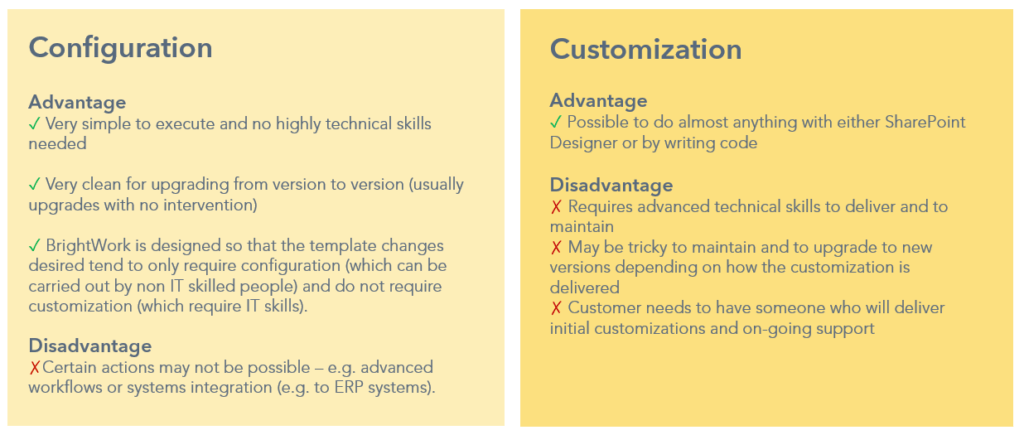
Configuration Planning – What is your Desired Role?
You and BrightWork Configure, You Maintain
You are a very active part of the Design and Build team and take an equal to greater share of the configuration work. You will complete more training up front, and will be empowered to learn as we configure together.
You Supply Requirements and BrightWork Configures
Your organization has defined and documented a set of requirements for the BrightWork deployment manager to build. Training is limited to the demoing of features to instigate design. Giving your BrightWork consultant remote access to your BrightWork environment is strongly advised.
Training Planning
- During the Design stage, we advise completing the BrightWork introductory training.
- If you decide to actively contribute to template configuration, alongside your BrightWork consultant, then it is recommended you also complete the BrightWork configuration training, early in the Deliver stage. There will also be plenty of opportunity to enjoy learning as you and your consultant work hands-on with your project management templates.
- In the Deploy stage, we will work with you to plan BrightWork role-based training for Project Managers, Team Members and Senior Executives.
- If you or your colleagues would like additional training updates, sign up for our Customer Success Mailing List.
Assign Project Team Roles
- Project Manager (Customer) Drives the overall deployment project for the customer and is from the customer. This is the all-important manager and cheerleader role.
- BrightWork Consultant (BrightWork) Provide services including advice, product training, design and configuration support and consulting.
- BrightWork Trainer (BrightWork) Provides training of the configured templates to end users during the Deploy stage.
- SharePoint Administrator (Customer) Responsible for the BrightWork installation and deeper SharePoint technical support on site.
- BrightWork Designers (Customer, BrightWork) Responsible for mapping the local project management process to BrightWork templates on SharePoint.
- Senior Stakeholder(s) (Customer) Departmental or functional managers whose support is necessary for a successful deployment. May run the first set of projects.
- Executive Sponsor(s) (Customer) Funds, approves and directs the BrightWork implementation in the customer organization.
What's Next?
- Complete the Project Management Process Assessment Questionnaire
- Schedule Requirements Session
1. Design
…using Best Practices
Design Steps
Requirements
- Complete Handover
- Understand Vision
- Portfolio Assessment Review
- Document Requirements
Evolve Plan
- Build Evolve Plan
- Protect Evolve Plan
- Approve Evolve Plan
Design
- Select Templates
- Outline Site Hierarchy
- Decide Template Configuration
Requirements
1. Complete Handover
- Complete any remaining items for the handover from the BrightWork Solutions Specialist.
2. Understand Vision
- Work with your senior project management Sponsor to capture your organization’s project management vision.
- Review other BrightWork customer case studies and examples to observe possibilities.
- Complete the Portfolio Assessment questionnaire.
- Use BrightWork Sample Area as necessary to very lightly train for this visioning and requirements discovery process.
- Consider completing the BrightWork introductory training.
3. Document Requirements
- Explain and discuss all known short and long term needs. (including infrastructure)
Sample Requirements:
- Project management process training.
- A standard approach to managing projects in a single site with project methodology including:
- Charter/Project Statement
- Tasks
- Resource Planning *B
- Issues/Risks
- Low Complexity Status/Progress Reporting
- A more structured process for managing projects using MS Project Professional 2013 or 2016. *B
- A single site with light process to manage multiple related small projects.
- Departmental work tracking for non-project work.
- A Project Office ‘parent site’ to manage projects and portfolios including roll-up reporting dashboards.
- Implement a project intake process. *B
*B = Backlog, later item.
Evolve Plan
1. Build the Evolve Plan
- Requirements for this iteration.
- Requirements to be placed on the Backlog. (ideally prioritized)
- An associated measure of success or way of validating that the requirement was implemented effectively.
2. Stress Test the Evolve Plan
- Talk through and document issues and risks which could affect this iteration and make adjustments to the Evolve Plan.
- Check this iteration of the Evolve Plan against the project management maturity and appetite of the target group and make adjustments to the Evolve Plan as necessary.
3. Approve the Evolve Plan
- Obtain the Evolve Plan sign off by the deployment project’s most senior executive.
- Save the Evolve Plan in a place it can be accessed and changed in a controlled manner.
Identify Deployment Risks and Mitigation
- Identify conditions that could cause delays or issues for the deployment.
- Discuss mitigation activities to help prevent the risk from occurring.
Typical Risks and Mitigation:
- Risk: Lack of executive sponsorship BrightWork.
- Mitigation: Explain benefits to executives and secure involvement early on.
- Risk: Absence of project management champions.
- Mitigation: Appoint an individual or team to drive project management improvement and allow for it in their job specifications.
- Risk: Discrepancy when defining the problems or challenges to address first.
- Mitigation: Gather the relevant people and together to decide the most important problems to fix and those for the backlog.
- Risk: Ambiguous solution definition.
- Mitigation: Align and involve the relevant project members in creating a crystal clear path of workable solutions.
- Risk: Poor stakeholder engagement or user adoption.
- Mitigation: Listen and address users needs and requirements from the outset. Provide adequate Team Member and Project Manager training during Roll-out phase.
Design
1. Select Template
- Select in-scope templates as determined by this iteration’s Evolve Plan.
2. Outline Site Hierarchy
- Decide the project site hierarchy.
3. Decide Template Configuration
- Decide and document the main configurations required per template, as required for this iteration.
- Decide the configuration environment – on-premise, with built-in Training & Sample areas or BrightWork Staging.
Select Templates Needed in this Iteration
BrightWork Project Management Templates Spectrum:
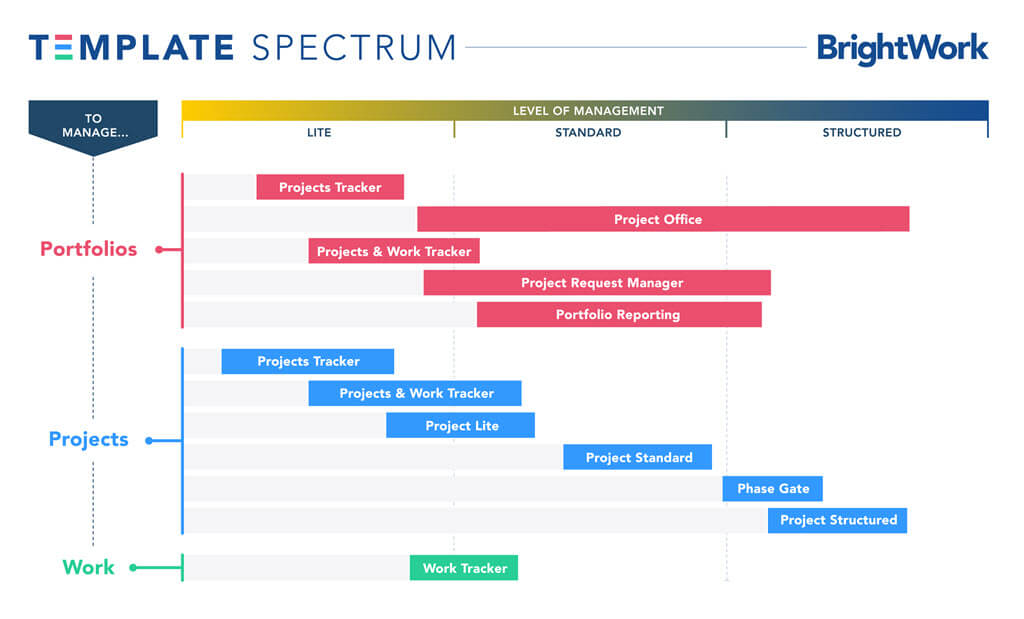
Choose the template that suits your project management needs:
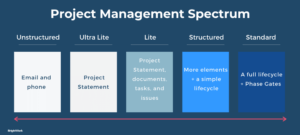
Sample Project Hierarchies
Sample 1:
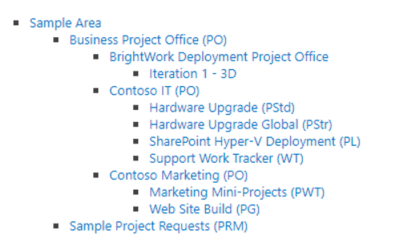
Sample 2:

2. Deliver
…from Configurable Templates
Deliver Steps
Configure
- Train for Configuration
- Configure Templates
- Create Hierarchy
Verify
- Identify Stakeholders
- Verify Design
- Prioritize Feedback
Adjust
- Adjust Templates
- Configure – Verify – Adjust
- Final Verification
Configure
1. Train for Configuration
- If it’s your decision to contribute actively to template configuration alongside your BrightWork consultant, then it is recommended you also complete the BrightWork Configuration training.
2. Configure Templates
- Feel free to request and enjoy on-the-job configuration training as we make our way through any needed template changes.
- Understand the “Support Boundaries” in the Configure steps.
3. Create Hierarchy
- Create a preliminary project site hierarchy based on the previously documented draft.
Train the Design Team
- Create a BrightWork Training Project
- Working Lists and Libraries
- Project Metrics
- Configuring BrightWork Reporter
- Working with Report Data Sources
- Design Sync and Configuration
For each selected template you can:
- Configure Process / Lists
- Configure Reporting
- Improve the overall look and feel
Support Boundaries
What does BrightWork Support cover?
- Break / fix problem resolution?
- e.g. error, unexpected behavior, service interrupted, etc.
- Submit a ticket or email support@brightwork.com.
- Access to information such as; the latest release, guides for role based training and configuration, webinar invites and on-demand access to recordings, etc.
- BrightWork Support does not cover the actual delivery of this training.
What are BrightWork or Partner Billable Deployment Services needed for?
- Training, including courses in the BrightWork training catalog.
- Consulting on design, rollout, etc.
- Configuration of BrightWork.
- e.g. setting up new reports, creating new metrics, workflows.
- Infrastructure setup and configuration.
Verify
1. Identify Key Stakeholders
- Senior Executives
- Project Managers
- Team Members
2. Verify Design
- Verify the template design with key stakeholders at this stage to review and validate the latest design work before continuing.
- Ensure the amount of project management process being implemented is feasible in your environment.
3. Prioritize Feedback
- With key stakeholders, determine requirements to be adjusted immediately, and those to be added to the Backlog.
Adjust
1. Adjust Templates
2. Configure – Verify – Adjust
- Sometimes (but not always) we need to cycle through the Configure-Verify-Adjust process to make Project Management Success more likely.
3. Final Verification
- Complete final verification with Stakeholders.
3. Deploy
…with Training as Needed
Deploy Steps
Train
- Create Rollout Plan incl. Training
- Prepare Training
- Deliver Training
Go Live
- Go Live
- Feedback
- Adjust
Support
- Check and Share On-Demand Resources
- Survey Post-Deployment
- Review Next Steps for Deployment
Train
1. Create a Rollout Plan including User Training
- Determine the initial set of projects to manage.
- Consider training tailored to your environment:
- Collaborative Project Management training – access the BrightWork Collaborative Project Management Handbook.
- BrightWork role-based training: Team Member, Project Manager and Senior Executive.
2. Prepare Training
- Prepare training materials for each of the key roles. (Team Member, Project Manager, Senior Manager)
- Grant user access to the BrightWork sites with appropriate permissions for the current set of users.
3. Deliver Training
- Use prepared user training material.
- Consider individual 1:1 follow-up training after the group sessions.
Go Live
1. Go Live
2. Feedback
- Conduct a feedback session with the team after some initial usage.
3. Adjust
- Adjust Templates
- Determine items to be adjusted immediately, and those that will be added to the Backlog. (preferably prioritized)
Support
1. Check and Share On-Demand Resources
- Consider all available support services such as support team and online resources, including; training guides, blog, and Help and FAQs.
- Share relevant resources with team members.
2. Review Next Steps for Deployment
- BrightWork Project Management Health Check
- Renewals and Upgrades
- Reference and Testimonials